What To Do When A Donor Increases Or Decreases Their Direct Debit Amount
Published
Relates to Direct Debits in the UK and Europe
Let’s say that Jo Bloggs has a direct debit setup to donate £2.50 a month.
He has been paying for a year and there is a telephone campaign to ask donors to increase their donation amount and, as a result of this, Jo has agreed to increase his direct debit to £3, starting in June of this year.
As this is a direct debit then you most likely have setup a Recurring Gift, so open the Recurring Gift and firstly check the Transactions tab to confirm that the final payment for £2.50 has been processed. As this is a monthly Recurring Gift then the last payment to be received for £2.50 will be the May payment.
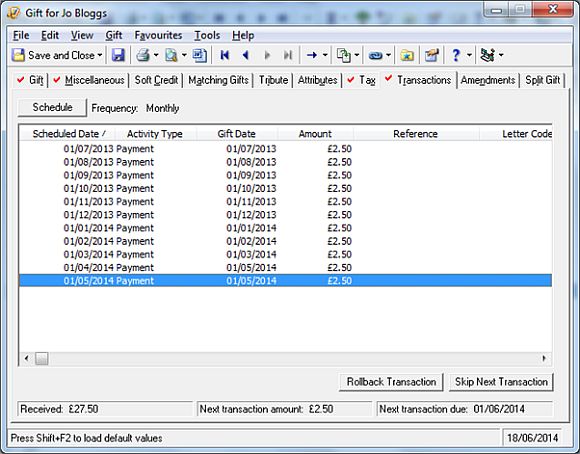
It is important that the May payment is present before you proceed.
This is because amendments can be used for various things including re-scheduling the Recurring Gift if a direct debit has not been collected for a couple of months, so if we add the Amendment for June before the May payment has been processed, Raiser’s Edge will assume that we wish to skip that transaction.
Also check the Next Transaction Due date at the bottom right of the Transactions tab.
If the Amendment being added is not being used to re-schedule the Recurring Gift, then the Next Transaction Due date should be unchanged once the Amendment has been added.
Now go to the Amendments tab and click New Amendment.
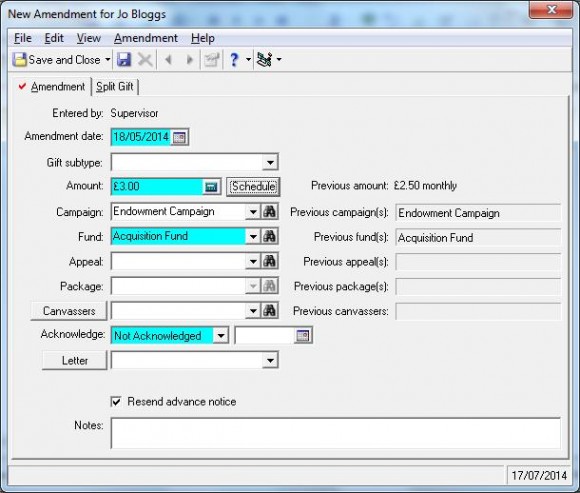
Some things to consider when adding an Amendment –
Campaign, Fund, Appeal and Package
This information is automatically populated from the Recurring Gift.
These can be changed as required or, if the gift should be split between 2 or more campaigns, funds, appeals and / or packages, then enter this information via the Split Gift tab.
For example:
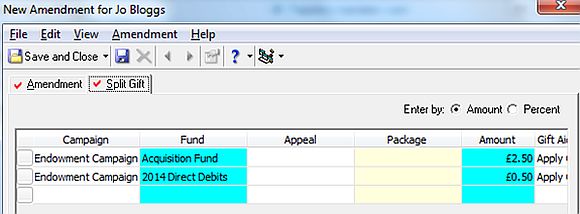
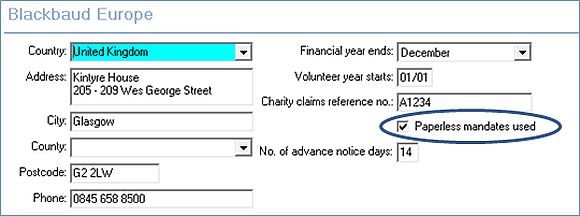
When the Resend Advance Notice Letter box is ticked on the Amendment the Date Adv Notice Sent on the Details button on the Gift tab of the Recurring Gift is blanked, so that the Advance Notice Letter can be sent.
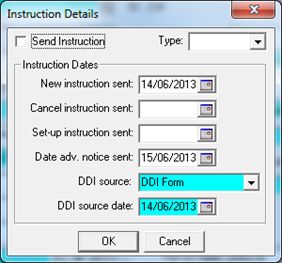
IMPORTANT:
If the amendment is “administrative”, for example changing the campaign, fund, appeal or package for your internal systems and therefore the donor does not require an Advance Notice letter, the Resend Advance Notice Letter should be unticked.
When the Amendment is saved, check the Gift tab to ensure the amount and any changes to Campaign, Fund, Appeal or Package are correct.
Also check the Transactions tab to ensure the Next Transaction Due Date is correct.
Should you note any issues then the Amendment can be deleted to “roll back” the changes and you add the Amendment again with the correct information.
Related resources:
How to add an Amendment
How to import Amendments
How to import split gift Amendments
How to process Direct Debits for the UK
How to process SEPA Direct Debits for Europe
Let’s say that Jo Bloggs has a direct debit setup to donate £2.50 a month.
He has been paying for a year and there is a telephone campaign to ask donors to increase their donation amount and, as a result of this, Jo has agreed to increase his direct debit to £3, starting in June of this year.
As this is a direct debit then you most likely have setup a Recurring Gift, so open the Recurring Gift and firstly check the Transactions tab to confirm that the final payment for £2.50 has been processed. As this is a monthly Recurring Gift then the last payment to be received for £2.50 will be the May payment.
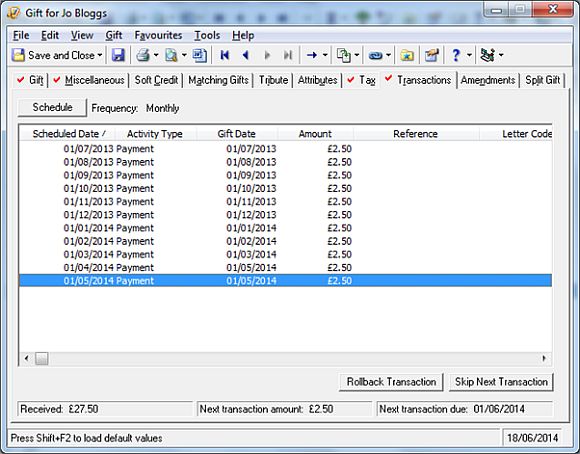
It is important that the May payment is present before you proceed.
This is because amendments can be used for various things including re-scheduling the Recurring Gift if a direct debit has not been collected for a couple of months, so if we add the Amendment for June before the May payment has been processed, Raiser’s Edge will assume that we wish to skip that transaction.
Also check the Next Transaction Due date at the bottom right of the Transactions tab.
If the Amendment being added is not being used to re-schedule the Recurring Gift, then the Next Transaction Due date should be unchanged once the Amendment has been added.
Now go to the Amendments tab and click New Amendment.
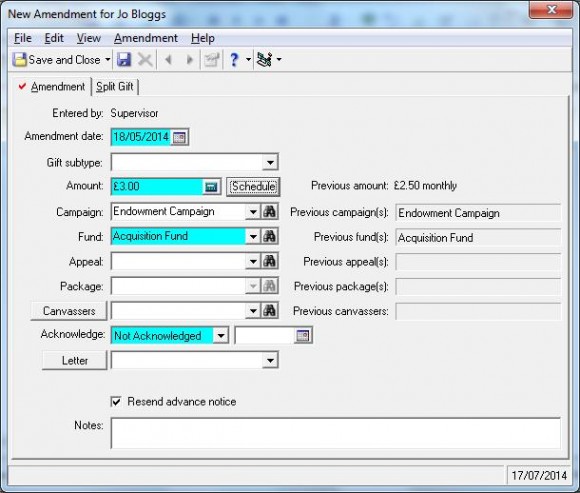
Some things to consider when adding an Amendment –
- The Amendment Date
You may want to consider setting the Amendment date to be the day after the latest payment received, to ensure the schedule is not effected.
On the above screen shot you will see that, if the Amendment date is not changed, it will be applied as 18/06/2014 and this means that the next transaction due after that is 01/07/2014, so the June transaction would be skipped.
For our Jo Bloggs example, the Amendment date would be changed to 02/05/2014, one day after the 01/05/2014 payment.
- Amount
Change the amount as required. In our example we would change this to £3, but you may find that the amount can increase or decrease, depending on the donor’s request.
- Schedule
Whenever you add an amendment, no matter the purpose, always review the schedule. When you click on the schedule button ensure that the information is correct and note that the Starting On date is automatically populated with the Amendment Date. If the Amendment is not being used to reschedule the Recurring Gift then ensure that the 1st date listed in the Preview pane matches the Next Transaction Due date noted before adding the Amendment. Change the Starting On date if required and click Preview to ensure the schedule information is correct. Click OK to return to the Amendment Gift tab.
For example:
Campaign, Fund, Appeal and Package
This information is automatically populated from the Recurring Gift.
These can be changed as required or, if the gift should be split between 2 or more campaigns, funds, appeals and / or packages, then enter this information via the Split Gift tab.
For example:
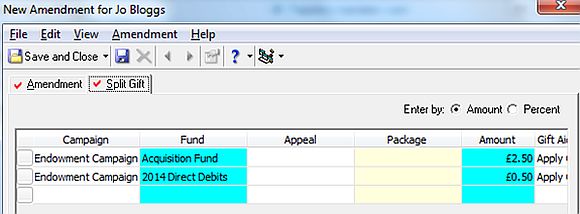
- Not Acknowledged
An Advanced Notice Letter is normally sent to the donor to confirm the change to the collection – in this example to confirm that the money being collected will now be £3 from June onwards. But if an acknowledgement is not required then change to either Acknowledged or Do Not Acknowledge (also see IMPORTANT note below)
The Letter field on the Amendment should be populated with the letter to be sent.
See How to create / resend Advance Notice Letters for more information.
- Resend Advance Notice Letter
This option is only available if the Paperless Mandates option is ticked in Config, General to indicate that Paperless Direct Debits are used and Instructions included in the transmission file created via Batch.
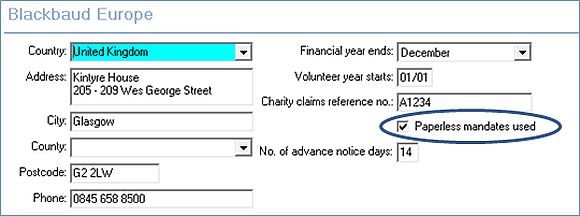
When the Resend Advance Notice Letter box is ticked on the Amendment the Date Adv Notice Sent on the Details button on the Gift tab of the Recurring Gift is blanked, so that the Advance Notice Letter can be sent.
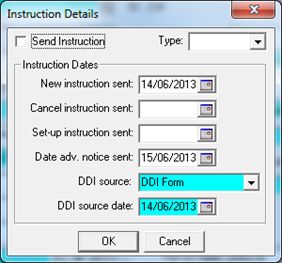
IMPORTANT:
If the amendment is “administrative”, for example changing the campaign, fund, appeal or package for your internal systems and therefore the donor does not require an Advance Notice letter, the Resend Advance Notice Letter should be unticked.
When the Amendment is saved, check the Gift tab to ensure the amount and any changes to Campaign, Fund, Appeal or Package are correct.
Also check the Transactions tab to ensure the Next Transaction Due Date is correct.
Should you note any issues then the Amendment can be deleted to “roll back” the changes and you add the Amendment again with the correct information.
Related resources:
How to add an Amendment
How to import Amendments
How to import split gift Amendments
How to process Direct Debits for the UK
How to process SEPA Direct Debits for Europe
News
Raiser's Edge® Blog
06/24/2014 6:00am EDT

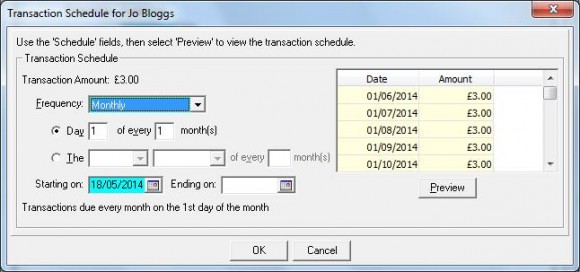
Leave a Comment