Under The Bonnet In eTapestry (My Organisation)
Published
Hello!
In this short blog I want to go over some useful but powerful areas in eTapestry that exist under 'My Organisation'.
The 'My Organisation' section contains all the settings specific to your database for eTapestry, ranging from your currency option to checking the modules you have unlocked and the number of accounts you have in eTapestry.
You can access 'My Organisation' my clicking on your Login ID at the top right and clicking on the heading.
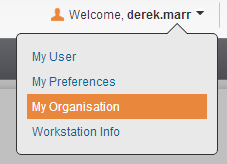
This will give you access to a whole host of tabs which you can navigate to.

Information about your organisation including the address details can be viewed and changed in the 'Personas' tab. You also have the additional setting of opting into Benchmark/FEP reporting which can be explained as below:
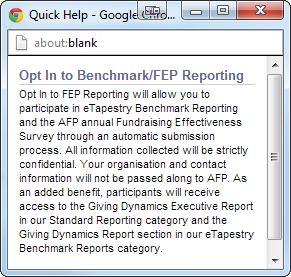
Next you have 'Journal'. Journal is an auditing log of what's been going on in your database. This won't record the activity of users (since we have the User Activity Log which we will discuss in another blog) but it will give details on important notices of your database such as imports, mass updates and also if you are getting to the point of being over your licenced number of accounts in eTapestry.

Moving on, we have 'Licenses'. This gives detailed information on what exactly your organisation has access to in eTapestry. This is incredibly useful to quickly find out how much accounts you have our journal entries and what the maximum is your allowed.
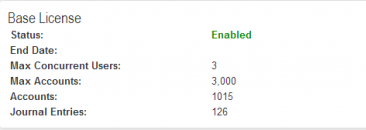
The next tab we have is 'Preferences'. This contains all internal settings of your database, such as the currency and timezone. You wouldn't normally come in here on a regular basis since these settings you would normally keep as initially setup. However, there might be a time where you need to change the email address to where your auto process Credit Card emails go to or if you change your Blackbaud Payment Service details. As such, this is the area that you would want to be in. A thing to note is if your a database administrator of eTap and you want to ensure your colleagues are using secure passwords - you can set the security of passwords in this area. Changing the password length/age is a good step to securing your data, additionally you can allow eTapestry populate these fields by clicking on the relevant selection at the right hand side.
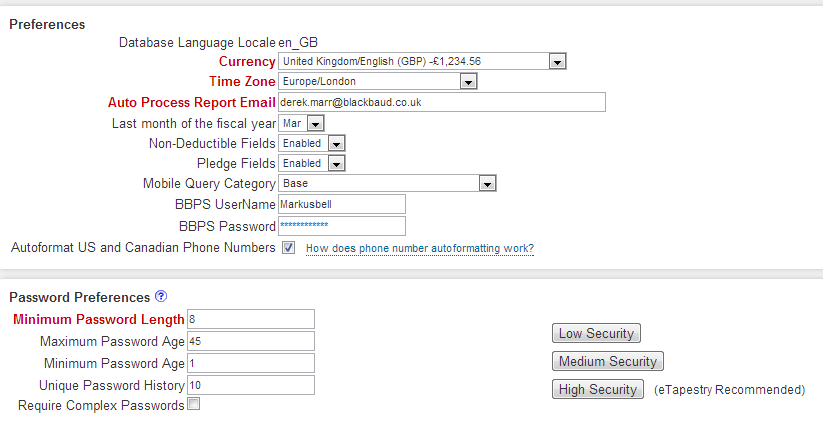
The last notable section we have is 'eCommerce'. This area is where you add/edit your merchant account details so you can process transactions in eTapestry via DIY forms or through a transaction journal entry. At the left hand side you will see a list of payment processors that eTapestry supports, dependent on the merchant account you have you can select your option and populate the details (such as username/password). It's important to note that if you disable a payment processor or change, you'll need to update your transactions and DIY form to point to the new processor. If you also have a custom eCommerce form then this will be displayed at the bottom. The additional setting in eTapestry at this section allows you to 'Manage IP Address Restrictions'. This area allows you to change the settings on how eTapestry handles restrictions when multiple failures occur for a transaction in a short period of time.
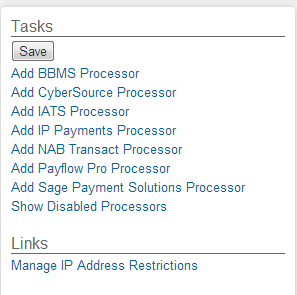
Hopefully the above information proves useful when you have a look at this section in eTapestry.
Thanks for reading!
In this short blog I want to go over some useful but powerful areas in eTapestry that exist under 'My Organisation'.
The 'My Organisation' section contains all the settings specific to your database for eTapestry, ranging from your currency option to checking the modules you have unlocked and the number of accounts you have in eTapestry.
You can access 'My Organisation' my clicking on your Login ID at the top right and clicking on the heading.
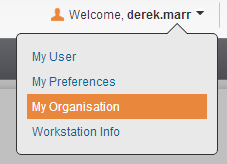
This will give you access to a whole host of tabs which you can navigate to.

Information about your organisation including the address details can be viewed and changed in the 'Personas' tab. You also have the additional setting of opting into Benchmark/FEP reporting which can be explained as below:
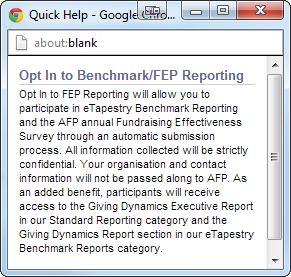
Next you have 'Journal'. Journal is an auditing log of what's been going on in your database. This won't record the activity of users (since we have the User Activity Log which we will discuss in another blog) but it will give details on important notices of your database such as imports, mass updates and also if you are getting to the point of being over your licenced number of accounts in eTapestry.

Moving on, we have 'Licenses'. This gives detailed information on what exactly your organisation has access to in eTapestry. This is incredibly useful to quickly find out how much accounts you have our journal entries and what the maximum is your allowed.
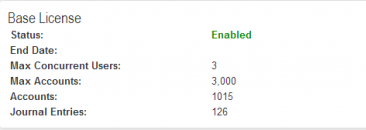
The next tab we have is 'Preferences'. This contains all internal settings of your database, such as the currency and timezone. You wouldn't normally come in here on a regular basis since these settings you would normally keep as initially setup. However, there might be a time where you need to change the email address to where your auto process Credit Card emails go to or if you change your Blackbaud Payment Service details. As such, this is the area that you would want to be in. A thing to note is if your a database administrator of eTap and you want to ensure your colleagues are using secure passwords - you can set the security of passwords in this area. Changing the password length/age is a good step to securing your data, additionally you can allow eTapestry populate these fields by clicking on the relevant selection at the right hand side.
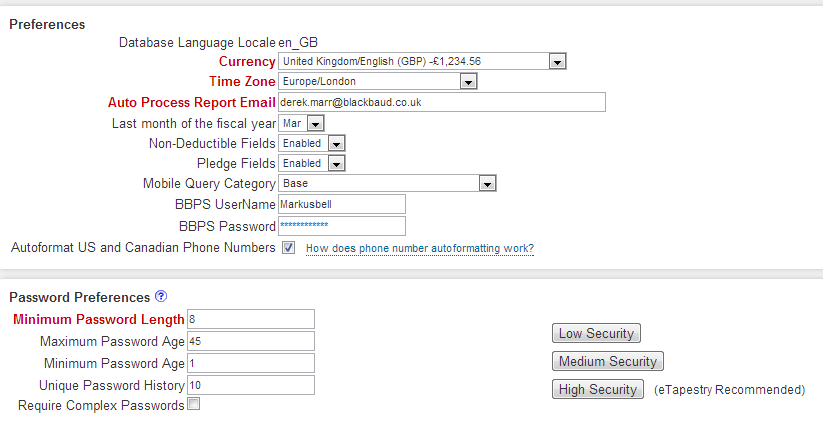
The last notable section we have is 'eCommerce'. This area is where you add/edit your merchant account details so you can process transactions in eTapestry via DIY forms or through a transaction journal entry. At the left hand side you will see a list of payment processors that eTapestry supports, dependent on the merchant account you have you can select your option and populate the details (such as username/password). It's important to note that if you disable a payment processor or change, you'll need to update your transactions and DIY form to point to the new processor. If you also have a custom eCommerce form then this will be displayed at the bottom. The additional setting in eTapestry at this section allows you to 'Manage IP Address Restrictions'. This area allows you to change the settings on how eTapestry handles restrictions when multiple failures occur for a transaction in a short period of time.
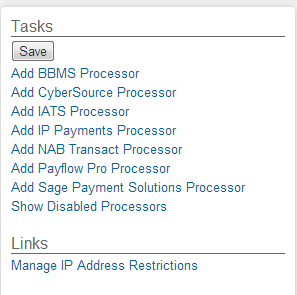
Hopefully the above information proves useful when you have a look at this section in eTapestry.
Thanks for reading!
News
Raiser's Edge® Blog
07/23/2014 10:30am EDT

Leave a Comment