Ready, Set, Action!: Deep Dive Into Tasks And Interactions
As you cultivate relationships with — and secure gifts from — donors, actions help track the tasks and interactions you have with constituents. For example, you can record a lunch meeting with a major gift donor and then add an interaction to continue the conversation in the future. You can also use actions to track tasks to cultivate relationships, such as to analyze wealth ratings or identify who can help with an introduction. In the web view, you can manage and track many aspects of your actions.
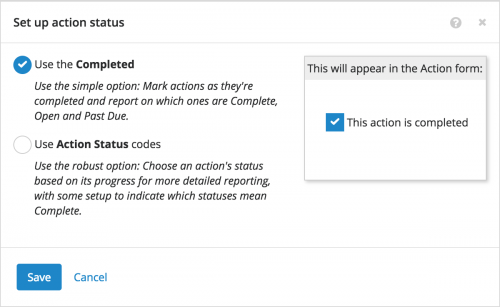 Set up action statuses. To track the progress of tasks and interactions, your organization can choose whether to use default completion statuses or custom status codes.
Set up action statuses. To track the progress of tasks and interactions, your organization can choose whether to use default completion statuses or custom status codes.
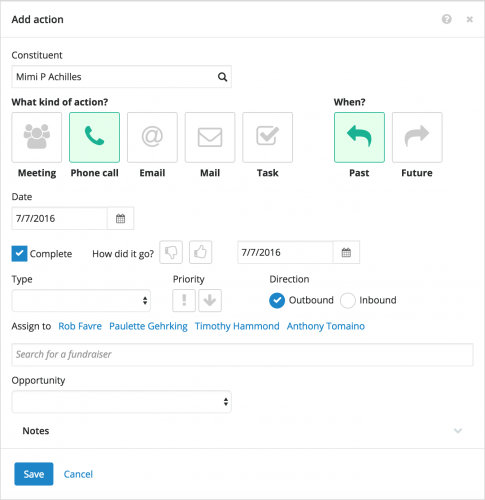 Add actions. To track an action, you can add it to its constituent from their record or opportunity or in Lists. When you add an action, you can:
Add actions. To track an action, you can add it to its constituent from their record or opportunity or in Lists. When you add an action, you can:
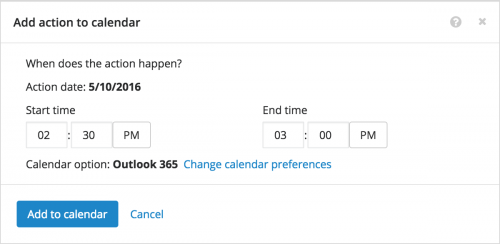 Track actions. To help ensure you successfully perform your actions, track and manage them in the web view.
Track actions. To help ensure you successfully perform your actions, track and manage them in the web view.
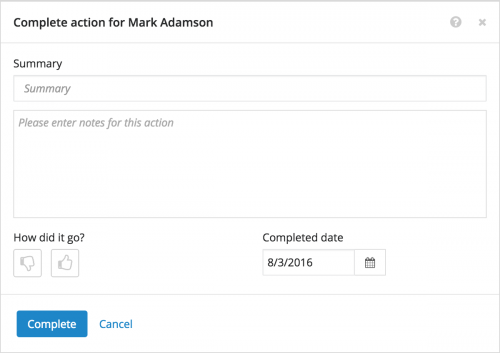 Mark actions as complete. As you finish as action, mark it as complete to remove it from your To-Do list. From a list of actions or the record of the action or its constituent or opportunity, select Mark completed. When you mark an action as complete, you can:
Mark actions as complete. As you finish as action, mark it as complete to remove it from your To-Do list. From a list of actions or the record of the action or its constituent or opportunity, select Mark completed. When you mark an action as complete, you can:
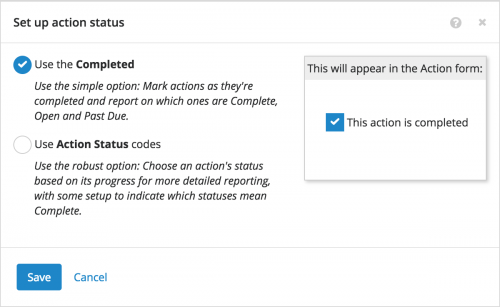 Set up action statuses. To track the progress of tasks and interactions, your organization can choose whether to use default completion statuses or custom status codes.
Set up action statuses. To track the progress of tasks and interactions, your organization can choose whether to use default completion statuses or custom status codes.
- With the default completion statuses, you choose when an action is finished to track whether it's Open, Past due, or Completed.
- With custom status codes, you choose an action's status as if progresses through your workflow. For example, in addition to completion statuses, you may have a status of Assigned when an action's created for a fundraiser, and In progress for when work begins.
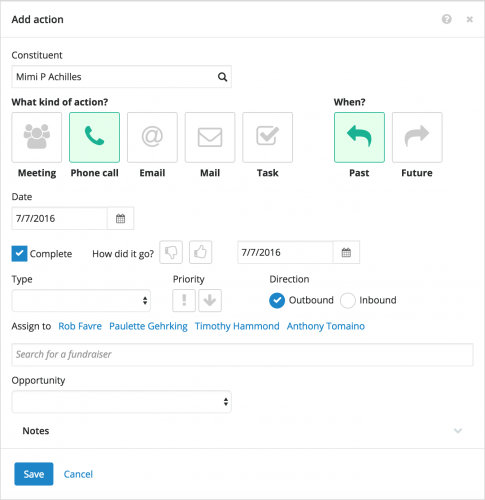 Add actions. To track an action, you can add it to its constituent from their record or opportunity or in Lists. When you add an action, you can:
Add actions. To track an action, you can add it to its constituent from their record or opportunity or in Lists. When you add an action, you can:
- Choose its category — such as Meeting, Task, or Phone call — to track its channel and intent. To further describe the action, you can also choose its type, such as Birthday or Inquiry for a mailing. For more information, see the Action Categories and Types Help.
- Track all kinds of details, including its priority (high, low, or "normal"), the location or contact information used, and the direction — inbound from the constituent, or outbound to them — of an interaction. For more information, see the Action Details Help.
- Assign a fundraiser to perform it. If you're an active fundraiser for the constituent, you're automatically assigned the action; however, you can assign it to additional fundraisers or someone else altogether, if necessary.
- Choose which opportunity it supports (if applicable), and save additional information as notes, attachments, and custom fields.
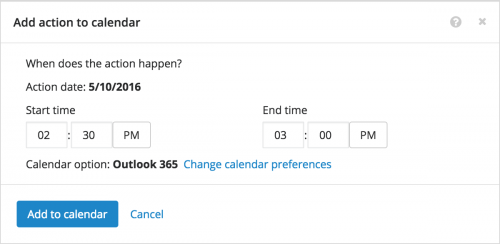 Track actions. To help ensure you successfully perform your actions, track and manage them in the web view.
Track actions. To help ensure you successfully perform your actions, track and manage them in the web view.
- To set a reminder of an action, select Add to calendar on its record to download an appointment as an .ICS file or automatically add it to Google Calendar or Microsoft Outlook 365. (You can set your personal perference on how to handle actions you add to your calendar.) For more information, check out the Calendar Appointments Help.
- If your organization sets up custom status codes, update an action's status to track its progress. From a list of actions or the record of the action or its constituent or opportunity, select Edit action, choose its new status, and select Save.
- To gauge the progress of your actions, quickly view how many are past due or upcoming — or were completed during the current week — under Overview in Fundraising, Work. You can also select a total to view and manage a list of its actions. For more information, check out the Fundraising Work Center Overview Help. (And to quickly assess the activity of fundraisers across your organization, select Actions in Fundraising, Analyze for a dashboard of key metrics! See Actions Analysis Help for details.)
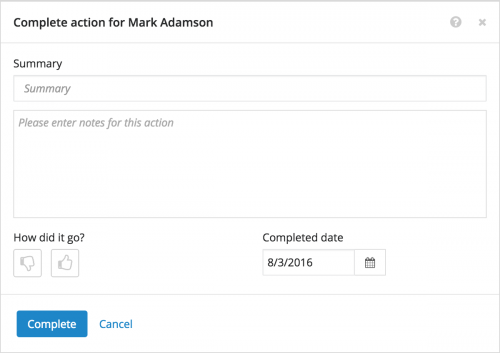 Mark actions as complete. As you finish as action, mark it as complete to remove it from your To-Do list. From a list of actions or the record of the action or its constituent or opportunity, select Mark completed. When you mark an action as complete, you can:
Mark actions as complete. As you finish as action, mark it as complete to remove it from your To-Do list. From a list of actions or the record of the action or its constituent or opportunity, select Mark completed. When you mark an action as complete, you can:
- Enter a quick summary or detailed notes about the action.
- If your organization set up custom status codes, choose the applicable Completed status.
- Choose the action's outcome — thumbs up (for good) or down (not so good) — and when it was completed.
0
Categories
- All Categories
- 6 Blackbaud Community Help
- 209 bbcon®
- 1.4K Blackbaud Altru®
- 394 Blackbaud Award Management™ and Blackbaud Stewardship Management™
- 1.1K Blackbaud CRM™ and Blackbaud Internet Solutions™
- 15 donorCentrics®
- 359 Blackbaud eTapestry®
- 2.5K Blackbaud Financial Edge NXT®
- 646 Blackbaud Grantmaking™
- 563 Blackbaud Education Management Solutions for Higher Education
- 3.2K Blackbaud Education Management Solutions for K-12 Schools
- 934 Blackbaud Luminate Online® and Blackbaud TeamRaiser®
- 84 JustGiving® from Blackbaud®
- 6.4K Blackbaud Raiser's Edge NXT®
- 3.7K SKY Developer
- 243 ResearchPoint™
- 118 Blackbaud Tuition Management™
- 165 Organizational Best Practices
- 238 The Tap (Just for Fun)
- 33 Blackbaud Community Challenges
- 28 PowerUp Challenges
- 3 (Open) Raiser's Edge NXT PowerUp Challenge: Product Update Briefing
- 3 (Closed) Raiser's Edge NXT PowerUp Challenge: Standard Reports+
- 3 (Closed) Raiser's Edge NXT PowerUp Challenge: Email Marketing
- 3 (Closed) Raiser's Edge NXT PowerUp Challenge: Gift Management
- 4 (Closed) Raiser's Edge NXT PowerUp Challenge: Event Management
- 3 (Closed) Raiser's Edge NXT PowerUp Challenge: Home Page
- 4 (Closed) Raiser's Edge NXT PowerUp Challenge: Standard Reports
- 4 (Closed) Raiser's Edge NXT PowerUp Challenge: Query
- 779 Community News
- 2.9K Jobs Board
- 53 Blackbaud SKY® Reporting Announcements
- 47 Blackbaud CRM Higher Ed Product Advisory Group (HE PAG)
- 19 Blackbaud CRM Product Advisory Group (BBCRM PAG)




