Global Change: Let's Get Ready to Change Some Records!
Published
Let’s say you want to add a new attribute to a group of records
or
Let’s say that one of your fundraisers has left the organization and you want to assign a new fundraiser to the records
or
Let’s say you are doing data cleanup and want to remove an attribute that’s no longer user
or
Let’s say there’s you have a group of records that you no longer want to send mail to
How would you do this?
The answer is probably manually.
Well, the good news is this no longer has to be a tedious, manual process. With the upcoming Altru release (3.17, July 2014), we are introducing Global Change. You’ll now be able to take a query of records and quickly change those records. All of the examples above, and more, will now be able to be accomplished in a few minutes (plus the time it takes to process which can vary depending on database size).
In addition to the scenarios listed above, some of the my favorite uses for global change include adding or deleting attributes, mail preferences, solicit codes, and constituencies, adding interactions and changing relationship managers.
The Global Change feature will only be accessible to users assigned to the Global Change system role. If you need access to this feature, please speak to your System Role Administrator and have them assign you to this new security role once your organization has been updated. Once you have the Global Change system role, you’ll be able to access Global Change from the Administration page.
Let’s take a look at how to globally add an attribute to a group of records. In this example, we’ve already created a query of records that we want to change.
Go to Administration, in the Data section select Global Changes.
Click Add
Select the type of globally change (in this example I’ve selected Add Constituent Attribute)
The Add Global Change screen appears (Screenshot below)
o Name the global change
o Select your query
o Enter the attribute to add
o Save the Global Change
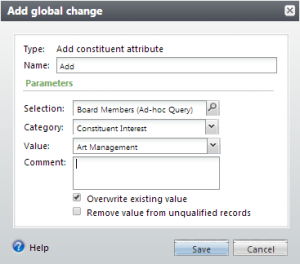
After saving the global change, you can start it by clicking the down arrow next to it and selecting "Process global change."
More of a visual learner? Check out our Understanding Global Changes video:
https://www.youtube.com/watch?v=JsgStgl6Q1k
Be on the lookout for the next post I have on Global Change where we will talk more about the technicalities and what to look out for when processing.
or
Let’s say that one of your fundraisers has left the organization and you want to assign a new fundraiser to the records
or
Let’s say you are doing data cleanup and want to remove an attribute that’s no longer user
or
Let’s say there’s you have a group of records that you no longer want to send mail to
How would you do this?
The answer is probably manually.
Well, the good news is this no longer has to be a tedious, manual process. With the upcoming Altru release (3.17, July 2014), we are introducing Global Change. You’ll now be able to take a query of records and quickly change those records. All of the examples above, and more, will now be able to be accomplished in a few minutes (plus the time it takes to process which can vary depending on database size).
In addition to the scenarios listed above, some of the my favorite uses for global change include adding or deleting attributes, mail preferences, solicit codes, and constituencies, adding interactions and changing relationship managers.
The Global Change feature will only be accessible to users assigned to the Global Change system role. If you need access to this feature, please speak to your System Role Administrator and have them assign you to this new security role once your organization has been updated. Once you have the Global Change system role, you’ll be able to access Global Change from the Administration page.
Let’s take a look at how to globally add an attribute to a group of records. In this example, we’ve already created a query of records that we want to change.
Go to Administration, in the Data section select Global Changes.
Click Add
Select the type of globally change (in this example I’ve selected Add Constituent Attribute)
The Add Global Change screen appears (Screenshot below)
o Name the global change
o Select your query
o Enter the attribute to add
o Save the Global Change
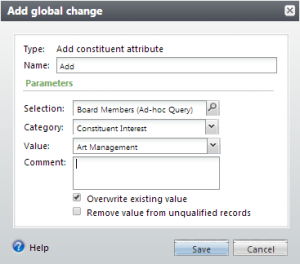
After saving the global change, you can start it by clicking the down arrow next to it and selecting "Process global change."
More of a visual learner? Check out our Understanding Global Changes video:
https://www.youtube.com/watch?v=JsgStgl6Q1k
Be on the lookout for the next post I have on Global Change where we will talk more about the technicalities and what to look out for when processing.
News
ARCHIVED | Blackbaud Altru® Tips and Tricks
07/28/2014 9:26am EDT

Leave a Comment