Understanding Unresolved Online Sales Orders in Altru
Published
One of the best features of Altru is the ability to accept payments for memberships, donations, event registration, program sales, and combination sales online through web forms. However, sometimes there is an issue with the online transaction. These issues are referred to as Unresolved Online Sales Orders. In this blog we will review how to check for, review and resolve Unresolved Online Sales Orders, outline some common errors that we see in support, and discuss how often you should be checking for these types of issues. This is not a frequent occurrence in the Altru system, however, it’s important to understand how find and resolve these issues quickly for your customers when they do occur.
What causes an Unresolved Online Sales Order?
In some cases for online sales payments, Altru will assign a status of “Unresolved” to sales orders after website users make payments using web forms. Altru will use this temporary status to create a record for an online sale even if errors prevented the transaction from completing fully in Altru.
Here is an example: If an item such as a membership level name is changed while the level is live online, the program can accept an online payment for the item but cannot process a sales order if the transaction does not match the new membership level name. If the payment does not get associated with a sales order, you will not have a record of the payment, so the program creates a record for the unresolved online sales order and associates it with the payment.
How do you check for Unresolved Online Sales Orders?
On the Unresolved Online Sales Orders page, you can view a list of all unresolved sales orders and access the records. To access unresolved online sales follow these steps:
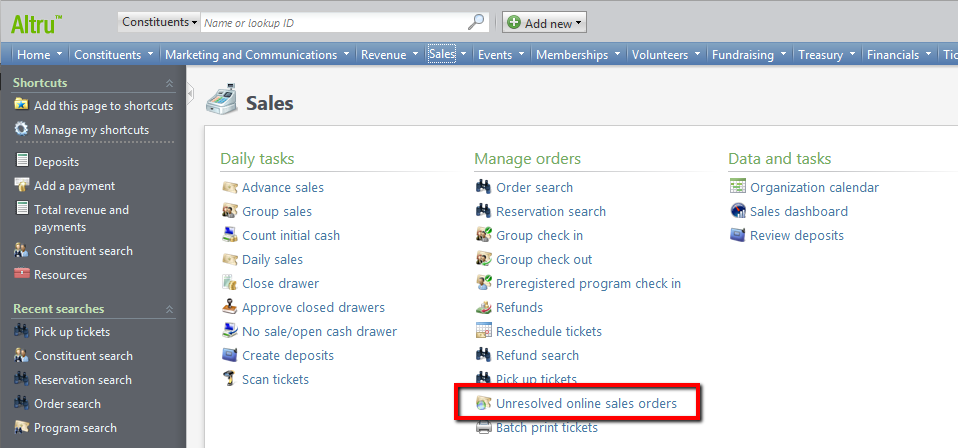
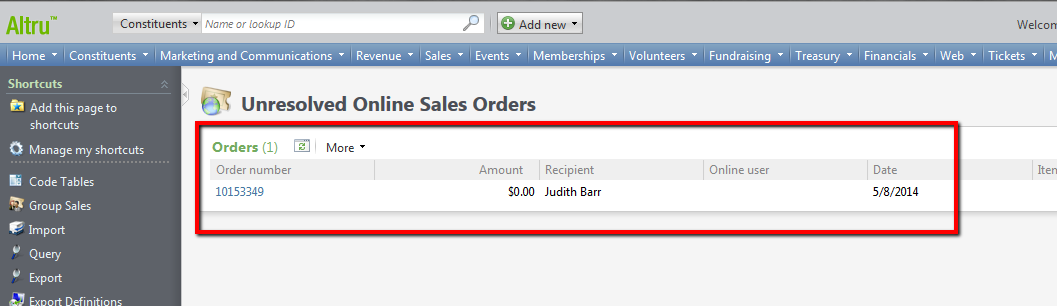
How do you resolve Unresolved Online Sales Orders?
Once you are on the Unresolved Online Sales Order page, you can click unresolved sales orders links in the grid to access the sales orders. You can then resolve issues or refund payments. When you access a record, the View unresolved order error link allows you to access notes about the error that prevented the program from processing the sales order. Let’s review the steps for reviewing and resolving the error:
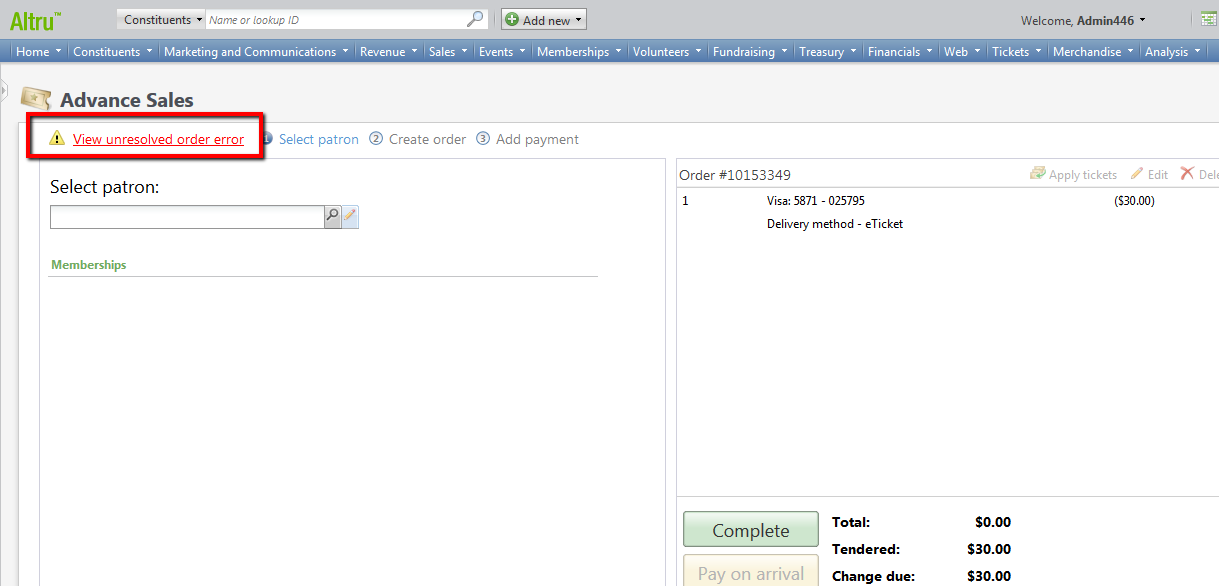
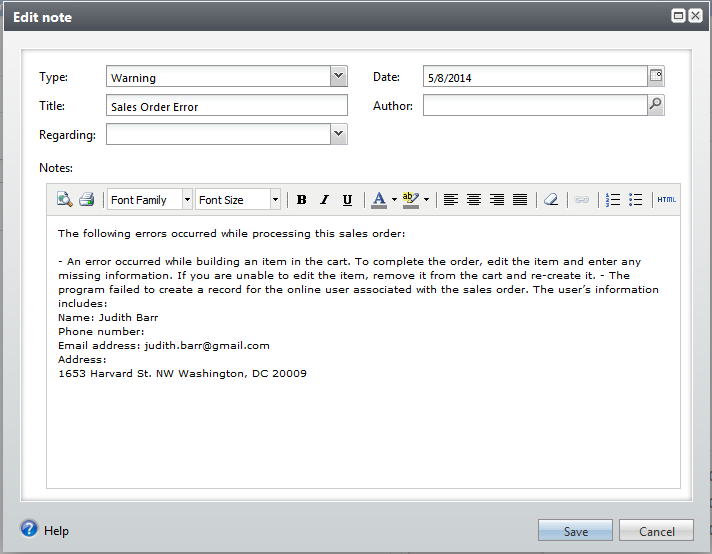
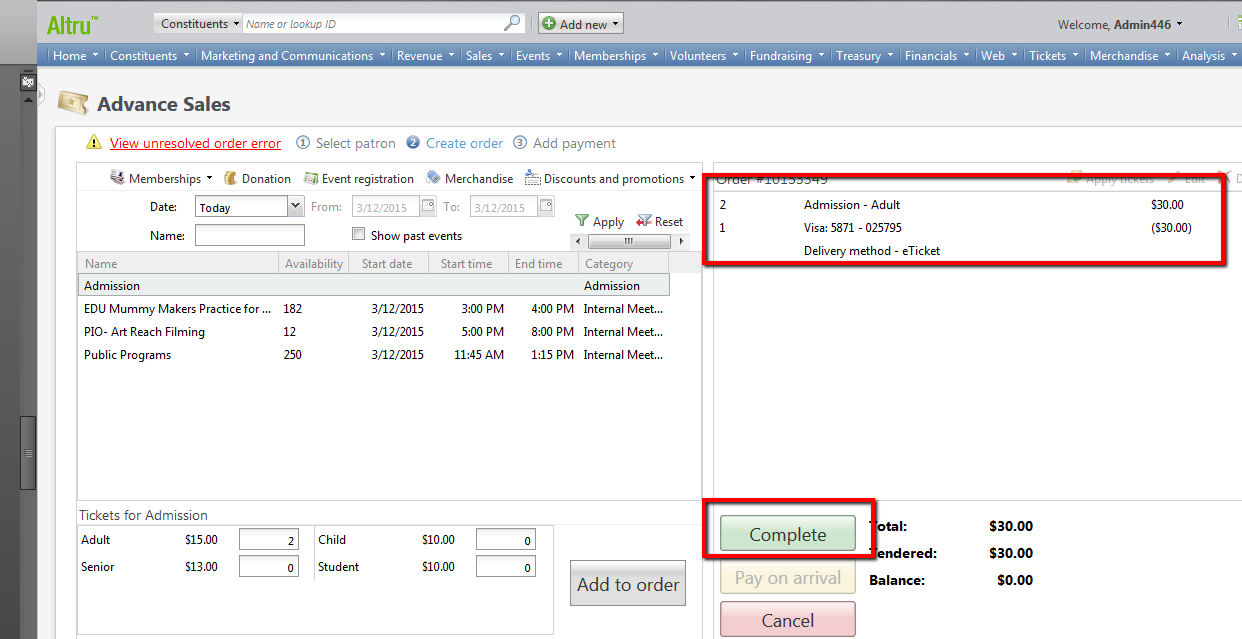
What are common errors that cause Unresolved Online Sales Orders?
There are many reasons that orders will have a status of ‘Unresolved’ in Altru. Below are three different common errors and the steps to resolve them. If you are having issues resolving any unresolved online sales order you can search Knowledgebase for a solution or contact support.
'Error: The record specified does not exist for this data form'
Description: When working with an unresolved online sales order for an event registration, membership, or program and trying to edit the registration in the order record (per the unresolved error instructions), users receive the following error: 'Error: an error occurred while building an item in the cart. To complete the order, edit the item and enter any missing information. If you are unable to edit the item, remove it from the cart and re-create it.'
This usually indicates there is not a price type, registration option, or membership level selected in the cart. This is can be caused by changing the price types, registration options, or membership levels on the event or membership while the event or membership is live on the web. For example, the registration option was named "Adult" when the patron selected it for purchase online, but then it changed to "Adult-Member." This will cause the order to be put in Unresolved Online Sales Orders since the registration option changed from what they originally selected for purchase.
Resolution:
1. Go to Sales and click Unresolved online sales orders.
2. Click on the order to open the record.
3. Click on View unresolved online order error. See 'Error: The record specified does not exist for this data form.'
4. Look in the cart on the right hand side of the screen. See that a price type or a registration option is missing, but the event name is listed.
5. Highlight the item and delete it from the cart.
6. Go to the Create Order tab and add the same event item back into the cart, but with the correct price type.
7. Click Complete to finish the order.
'Error: A duplicate credit card charge occurred while processing this sales order. Please review the payments for the order and refund the duplicate charge - when resolving an unresolved online sales order'
Description: A duplicate credit card charge occurred while processing this sales order. Please review the payments for the order and refund the duplicate charge. You will also see the credit card information for the duplicate charge and the authorization code. However, in the order, there will be another sales order item and another payment.
Resolution:
1. Contact the patron and determine if both charges were intentional or if one was a mistake (the charge listed in the error message and the charge listed on the right hand side of the sales screen.)
2a. If the duplicate charge is in error: Complete the sales order with the correct payment, then go into your credit card processor portal and refund the other charge (BB716255).
2b. If both charges are valid: First, complete the unresolved order. Then, create a new order in Daily Sales or Advance Sales with the other item that the patron was attempting to purchase. Use an alternate payment method to complete the order, since we do not want to charge the card again.
'Error: The program billed the credit card but could not link the payment to the sales order. The credit card transaction ID is (transaction ID).'
Description: When the program processed the sales order, the payment amount did not match the total cost. This can occur when a website user accesses the shopping cart multiple times simultaneously. If the user edits one instance but processes the transaction in another, the payment amount and total cost may not match.
Resolution: To resolve the discrepancy, please contact the patron. Add or remove items from the transaction to match the payment amount or refund the transaction through your credit card processor portal, delete the sales order, and create a new correct transaction.
When should I be reviewing Unresolved Online Sales Transactions?
Users that have the Guest Services Manager role will be able to check Unresolved Online Sales Orders. We normally recommend users check this page daily as part of their End of Day process. This ensures that you are keeping up to date on any issues with sales transactions that are completing online. Also if a support case is needed it is always better to create it early so work can begin on a resolution. In addition, subscribe to the RSS feed to receive alerts about unresolved online sales orders for your web forms. These unresolved orders will be few and far between, but having a good process in place to resolve these issues ensures better customer service for your online patrons.
What causes an Unresolved Online Sales Order?
In some cases for online sales payments, Altru will assign a status of “Unresolved” to sales orders after website users make payments using web forms. Altru will use this temporary status to create a record for an online sale even if errors prevented the transaction from completing fully in Altru.
Here is an example: If an item such as a membership level name is changed while the level is live online, the program can accept an online payment for the item but cannot process a sales order if the transaction does not match the new membership level name. If the payment does not get associated with a sales order, you will not have a record of the payment, so the program creates a record for the unresolved online sales order and associates it with the payment.
How do you check for Unresolved Online Sales Orders?
On the Unresolved Online Sales Orders page, you can view a list of all unresolved sales orders and access the records. To access unresolved online sales follow these steps:
1. Navigate to the Sales page
2. Click Unresolved online sales orders
3. The Unresolved Online Sales Orders page appears.
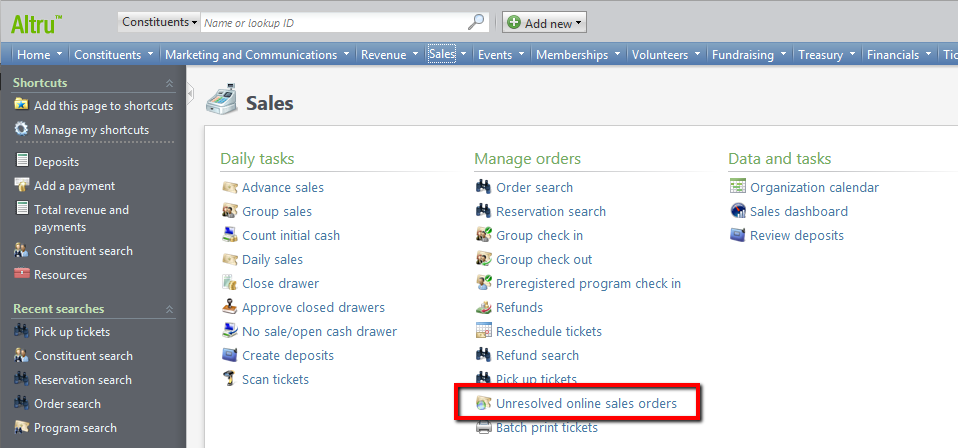
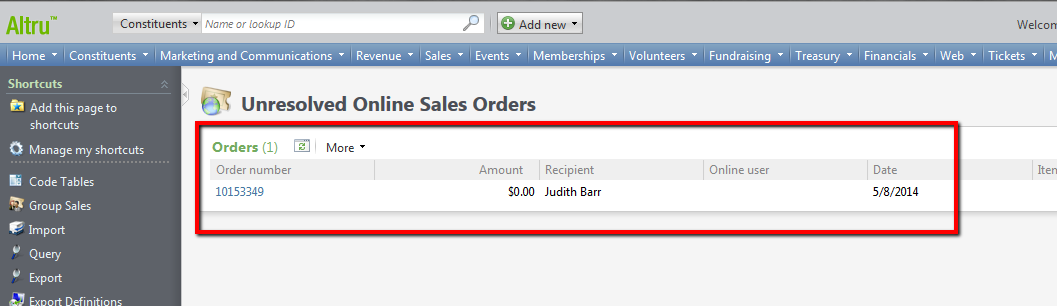
How do you resolve Unresolved Online Sales Orders?
Once you are on the Unresolved Online Sales Order page, you can click unresolved sales orders links in the grid to access the sales orders. You can then resolve issues or refund payments. When you access a record, the View unresolved order error link allows you to access notes about the error that prevented the program from processing the sales order. Let’s review the steps for reviewing and resolving the error:
1. Click on the Order Number link in the grid view
2. Click on the View unresolved order error link to review the error message
3. Review the notes related to the unresolved online sales order. In this example, the steps to resolve the issue are located in the Knowledgebase solution BB743018. If you are having issues resolving any unresolved online sales orders, you can search Knowledgebase for a solution or create a case with support using chat.
4. Once you have reviewed your error message click Save. Follow the steps in your Knowledgebase article or provided from support to fix and complete the order.
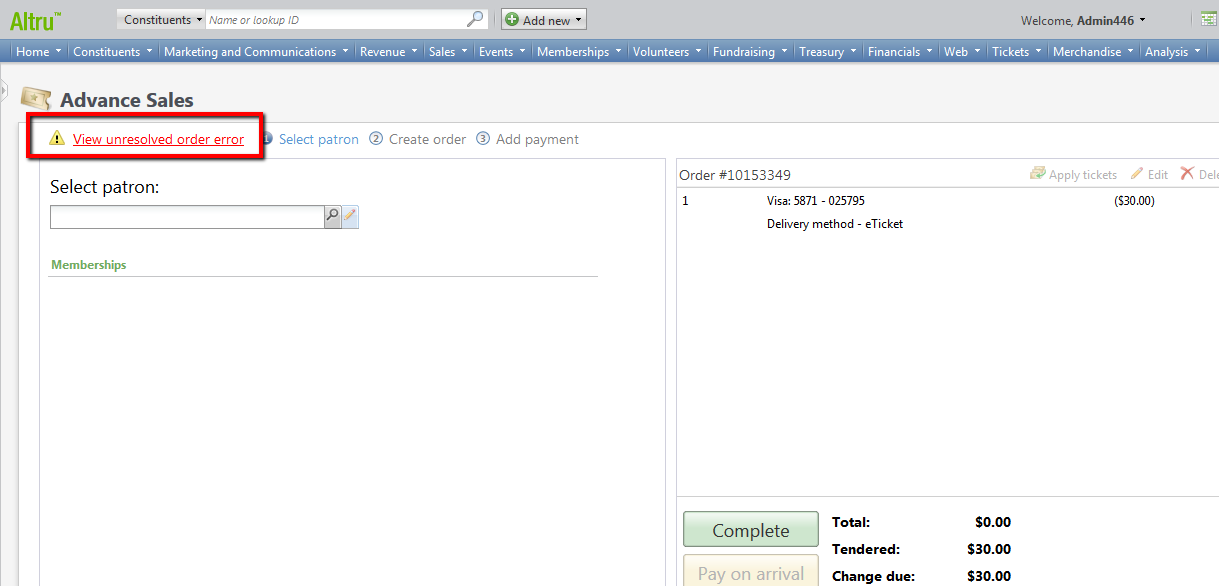
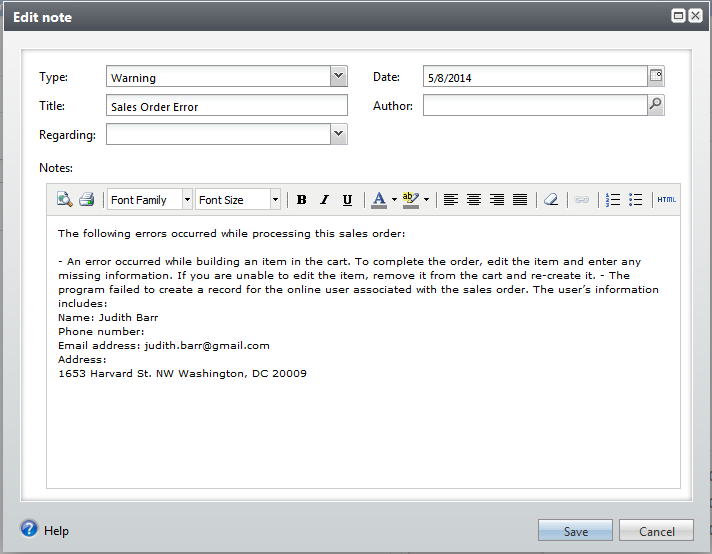
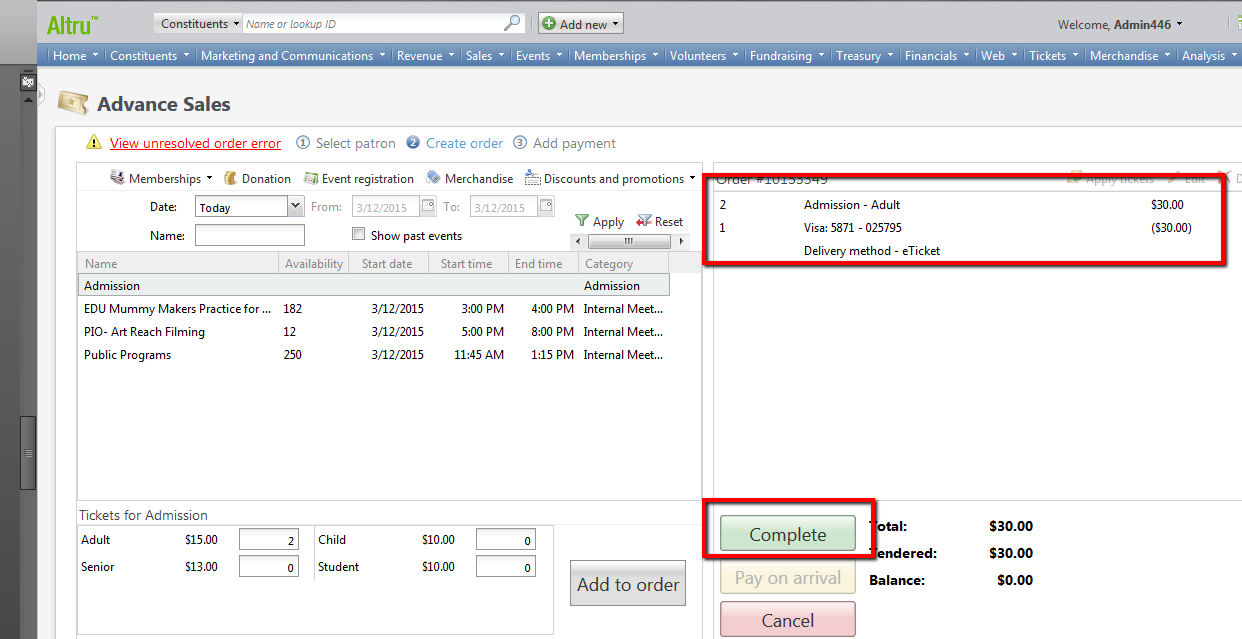
What are common errors that cause Unresolved Online Sales Orders?
There are many reasons that orders will have a status of ‘Unresolved’ in Altru. Below are three different common errors and the steps to resolve them. If you are having issues resolving any unresolved online sales order you can search Knowledgebase for a solution or contact support.
'Error: The record specified does not exist for this data form'
Description: When working with an unresolved online sales order for an event registration, membership, or program and trying to edit the registration in the order record (per the unresolved error instructions), users receive the following error: 'Error: an error occurred while building an item in the cart. To complete the order, edit the item and enter any missing information. If you are unable to edit the item, remove it from the cart and re-create it.'
This usually indicates there is not a price type, registration option, or membership level selected in the cart. This is can be caused by changing the price types, registration options, or membership levels on the event or membership while the event or membership is live on the web. For example, the registration option was named "Adult" when the patron selected it for purchase online, but then it changed to "Adult-Member." This will cause the order to be put in Unresolved Online Sales Orders since the registration option changed from what they originally selected for purchase.
Resolution:
1. Go to Sales and click Unresolved online sales orders.
2. Click on the order to open the record.
3. Click on View unresolved online order error. See 'Error: The record specified does not exist for this data form.'
4. Look in the cart on the right hand side of the screen. See that a price type or a registration option is missing, but the event name is listed.
5. Highlight the item and delete it from the cart.
6. Go to the Create Order tab and add the same event item back into the cart, but with the correct price type.
7. Click Complete to finish the order.
'Error: A duplicate credit card charge occurred while processing this sales order. Please review the payments for the order and refund the duplicate charge - when resolving an unresolved online sales order'
Description: A duplicate credit card charge occurred while processing this sales order. Please review the payments for the order and refund the duplicate charge. You will also see the credit card information for the duplicate charge and the authorization code. However, in the order, there will be another sales order item and another payment.
Resolution:
1. Contact the patron and determine if both charges were intentional or if one was a mistake (the charge listed in the error message and the charge listed on the right hand side of the sales screen.)
2a. If the duplicate charge is in error: Complete the sales order with the correct payment, then go into your credit card processor portal and refund the other charge (BB716255).
2b. If both charges are valid: First, complete the unresolved order. Then, create a new order in Daily Sales or Advance Sales with the other item that the patron was attempting to purchase. Use an alternate payment method to complete the order, since we do not want to charge the card again.
'Error: The program billed the credit card but could not link the payment to the sales order. The credit card transaction ID is (transaction ID).'
Description: When the program processed the sales order, the payment amount did not match the total cost. This can occur when a website user accesses the shopping cart multiple times simultaneously. If the user edits one instance but processes the transaction in another, the payment amount and total cost may not match.
Resolution: To resolve the discrepancy, please contact the patron. Add or remove items from the transaction to match the payment amount or refund the transaction through your credit card processor portal, delete the sales order, and create a new correct transaction.
When should I be reviewing Unresolved Online Sales Transactions?
Users that have the Guest Services Manager role will be able to check Unresolved Online Sales Orders. We normally recommend users check this page daily as part of their End of Day process. This ensures that you are keeping up to date on any issues with sales transactions that are completing online. Also if a support case is needed it is always better to create it early so work can begin on a resolution. In addition, subscribe to the RSS feed to receive alerts about unresolved online sales orders for your web forms. These unresolved orders will be few and far between, but having a good process in place to resolve these issues ensures better customer service for your online patrons.
News
ARCHIVED | Blackbaud Altru® Tips and Tricks
03/19/2015 7:30am EDT

Leave a Comment