Three Timesaving Tips for Using Constituent Update Batch
Published
Inevitably, there is always data entry and data clean up to do in your databases. Committing time to getting this done is very important—after all, our data is the lifeblood of our organization! One tool in Altru to help you get this done (and get this done right!) is the Constituent Update Batch. Here are three of my favorite tips for using Constituent Update Batch to your advantage!
1. Create Templates for Common Edits or Clean Up Tasks
As you know, when you’re working in Batch, you have the option to Customize Fields in each batch:
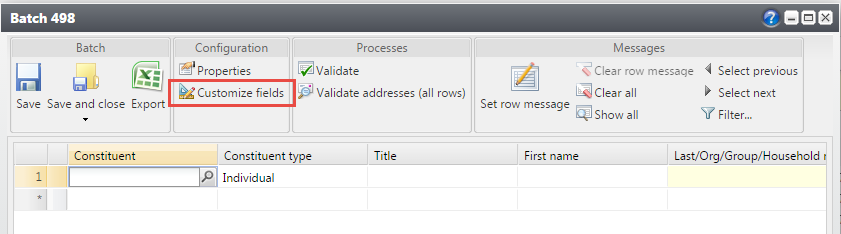 If you find yourself, clicking this button and adding the same fields each time, you may want to consider editing your batch template—or better yet, creating a new Constituent Update Batch Template for your common tasks.
If you find yourself, clicking this button and adding the same fields each time, you may want to consider editing your batch template—or better yet, creating a new Constituent Update Batch Template for your common tasks.
Here are the steps:
Setting these templates and field defaults in advance, can help save you time—especially if you have a data entry or clean up task to complete frequently!
2. Use the Constituent Update Batch when Importing New Constituent Data
At my previous organization, we’d often get lists of constituent information from other organizations, departments, and trustees. This list was usually a blend of new information and information we already had. It would also usually involve me combing through the list to pick out the salient information that needed to be added to our database!
In Altru, thanks to the Constituent Update Batch, that process is much easier! If you use the Constituent Update Batch for your import or your batch entry, you can both add new records and update existing records.
The Batch also has duplicate matching built in—that means when you’re importing a list, Altru will alert you to a matching constituent and ask you what you’d like to do with the information you imported (for example, if you imported a new email address—do you want to add this as a new email address on the record? Or discard the information?)
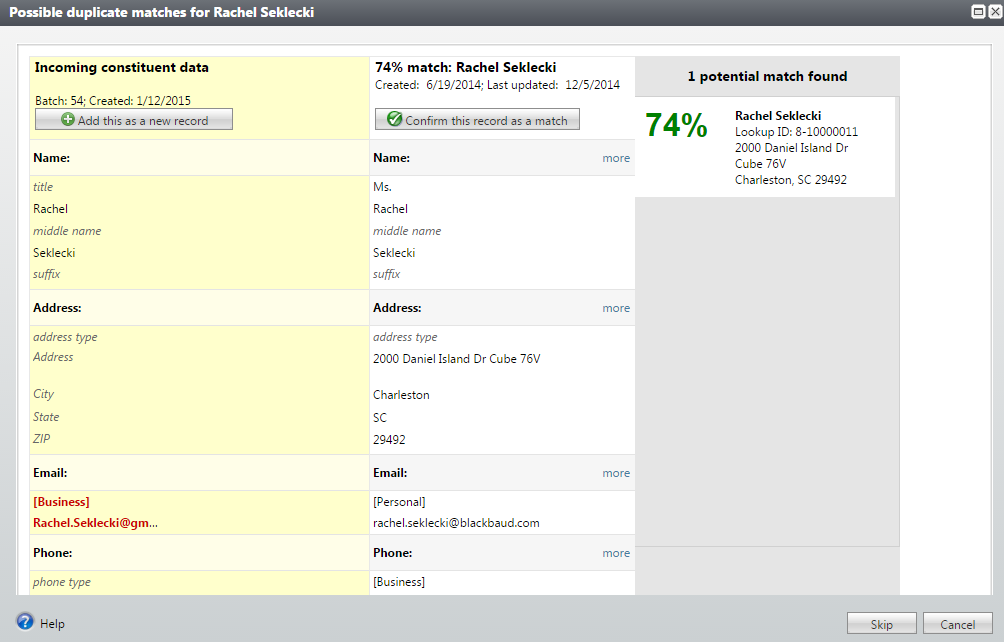
3. Use Constituent Update Batch in Conjunction with Query and Import
Another great way to get clean up done quickly, is to export a list, do a mass-clean up in Excel, and re-import the list back in with a Constituent Update Batch. Here are a few things that we can update in Constituent Update Batch:
One common request we get in Support is to clean up Titles. An easy thing to do is to export a list of individuals without Titles. Be sure to include First Name, Last Name, and Look Up ID. Marital Status and Gender is often helpful as well:
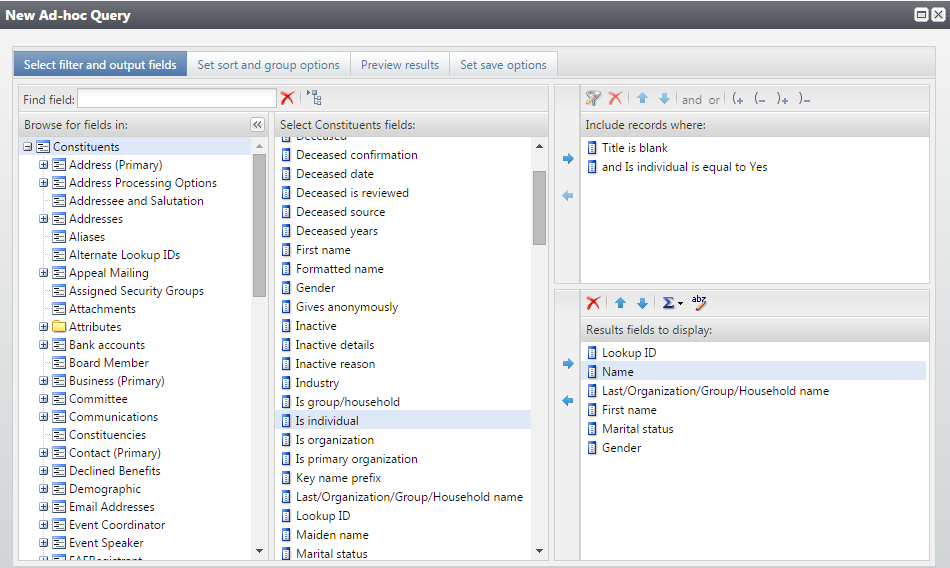 By exporting the list to Excel, you can sort the list:
By exporting the list to Excel, you can sort the list:
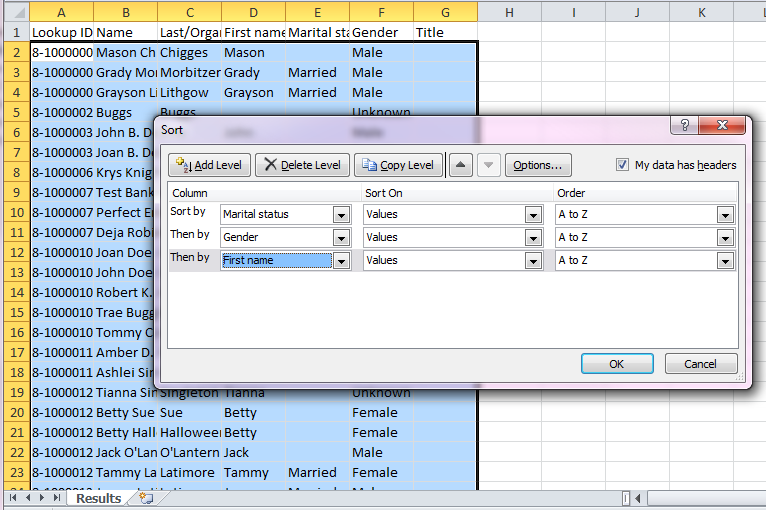 Then use Excel to add the titles to multiple records:
Then use Excel to add the titles to multiple records:
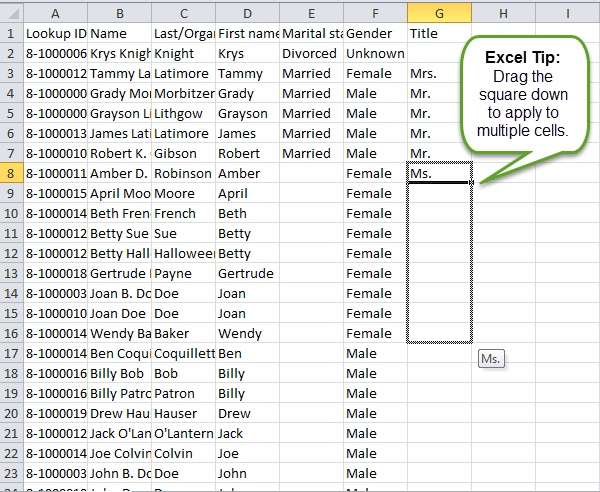 You can then save this file as a CSV and use Import with the Batch type of Constituent Update to import this data back into Altru.
You can then save this file as a CSV and use Import with the Batch type of Constituent Update to import this data back into Altru.
Want to learn more? We also have some other great resources on Batch and Import here:
1. Create Templates for Common Edits or Clean Up Tasks
As you know, when you’re working in Batch, you have the option to Customize Fields in each batch:
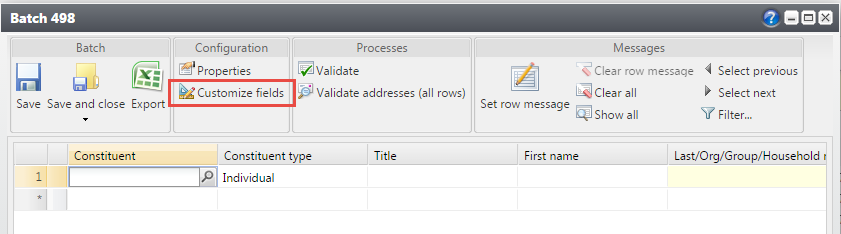 If you find yourself, clicking this button and adding the same fields each time, you may want to consider editing your batch template—or better yet, creating a new Constituent Update Batch Template for your common tasks.
If you find yourself, clicking this button and adding the same fields each time, you may want to consider editing your batch template—or better yet, creating a new Constituent Update Batch Template for your common tasks.Here are the steps:
- Go to Revenue > Batch Entry
- Click Batch Templates from the left menu under Configuration
- Click the drop down arrows beside your Constituent Update Batch Template and click Copy:
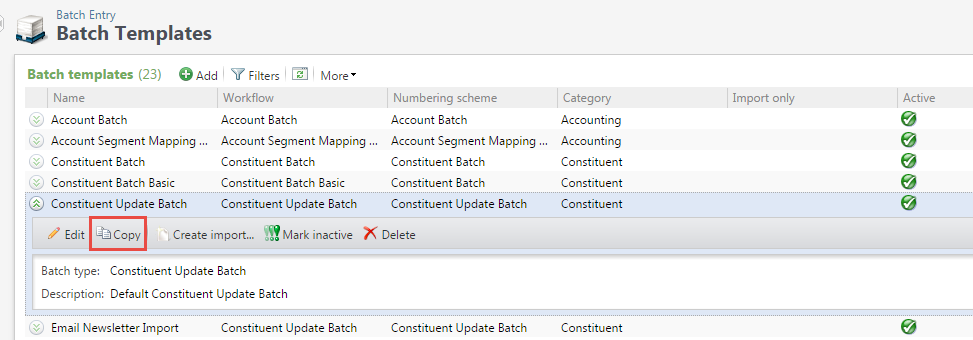
- Altru will prompt you to name your new template:

- Once your template is saved, you can edit the template to include only the fields you need. In this example, I created a new batch template to indicate constituents would like to receive an Email Newsletter. I only want to include Name, Email Address, and an Attribute indicating they signed up for my newsletter:
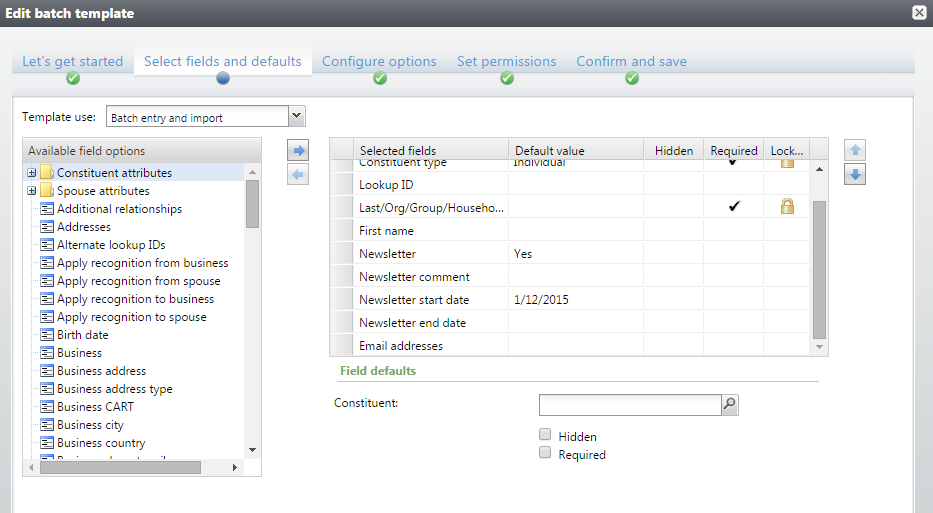 You can also add default values—for example, here I’ve set the default attribute value to Yes:
You can also add default values—for example, here I’ve set the default attribute value to Yes: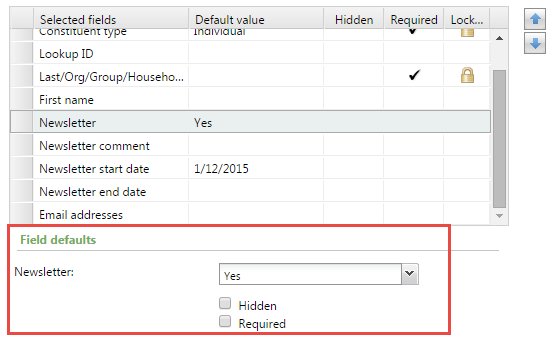
Setting these templates and field defaults in advance, can help save you time—especially if you have a data entry or clean up task to complete frequently!
2. Use the Constituent Update Batch when Importing New Constituent Data
At my previous organization, we’d often get lists of constituent information from other organizations, departments, and trustees. This list was usually a blend of new information and information we already had. It would also usually involve me combing through the list to pick out the salient information that needed to be added to our database!
In Altru, thanks to the Constituent Update Batch, that process is much easier! If you use the Constituent Update Batch for your import or your batch entry, you can both add new records and update existing records.
The Batch also has duplicate matching built in—that means when you’re importing a list, Altru will alert you to a matching constituent and ask you what you’d like to do with the information you imported (for example, if you imported a new email address—do you want to add this as a new email address on the record? Or discard the information?)
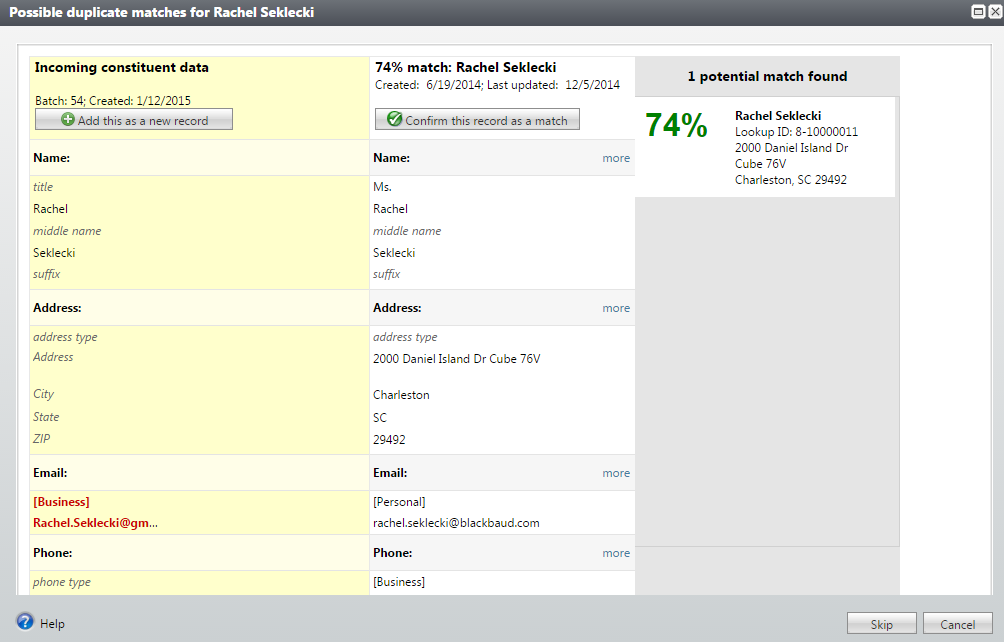
3. Use Constituent Update Batch in Conjunction with Query and Import
Another great way to get clean up done quickly, is to export a list, do a mass-clean up in Excel, and re-import the list back in with a Constituent Update Batch. Here are a few things that we can update in Constituent Update Batch:
- Attributes
- Constituencies
- Titles
- Genders
- Gives Anonymously?
- Email Addresses
- Addresses
- Phone Numbers
One common request we get in Support is to clean up Titles. An easy thing to do is to export a list of individuals without Titles. Be sure to include First Name, Last Name, and Look Up ID. Marital Status and Gender is often helpful as well:
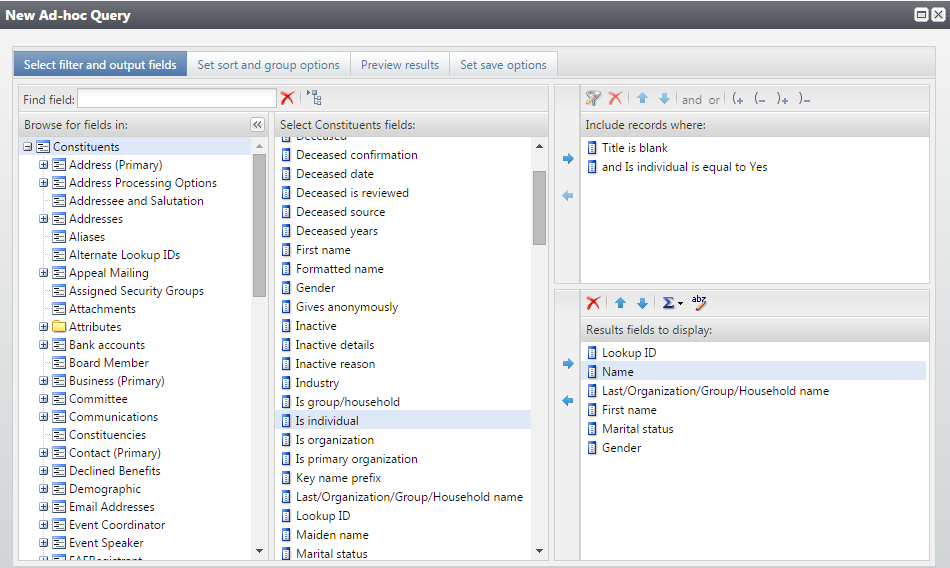 By exporting the list to Excel, you can sort the list:
By exporting the list to Excel, you can sort the list: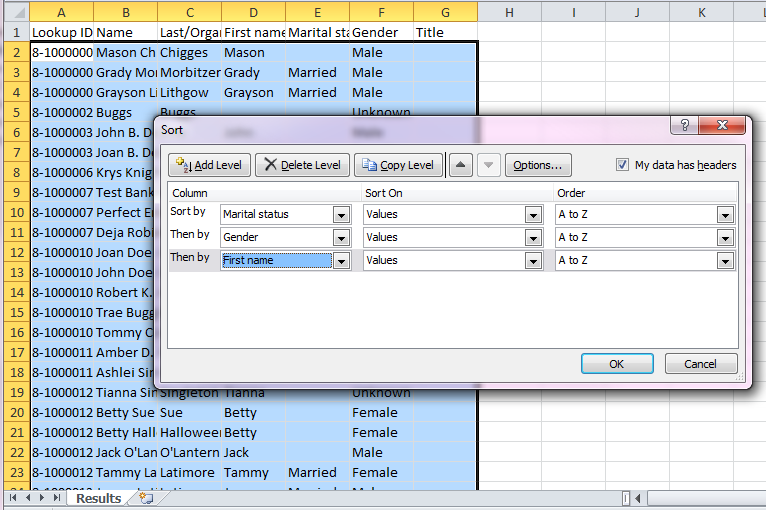 Then use Excel to add the titles to multiple records:
Then use Excel to add the titles to multiple records: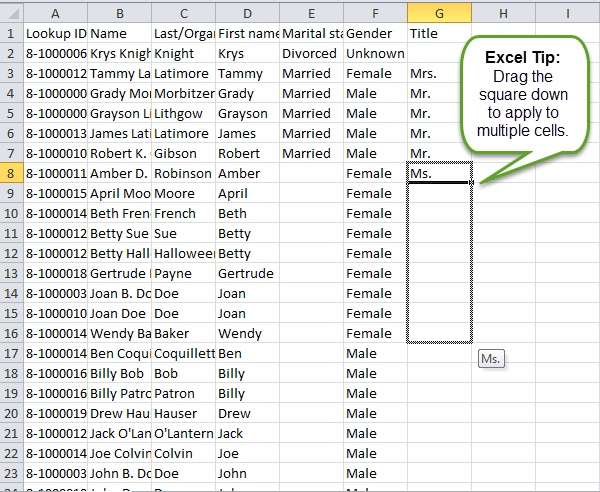 You can then save this file as a CSV and use Import with the Batch type of Constituent Update to import this data back into Altru.
You can then save this file as a CSV and use Import with the Batch type of Constituent Update to import this data back into Altru.Want to learn more? We also have some other great resources on Batch and Import here:
- Knowledgebase: How to import records in Altru (includes video demo) (BB724017)
- Video: Batch Basics (7 minutes)
- User Guide: Batch and Import
- Coming Soon: Recording of the May 6th, 2015 Masters Workshop on Constituent Update Batch and Global Change. Find recordings of past Masters Workshops here.
News
ARCHIVED | Blackbaud Altru® Tips and Tricks
05/07/2015 9:00am EDT

Leave a Comment