Editing Payment- Made Easy
Published
Whether a payment was entered wrong or a patron decided to change the fund they want their gift applied to, there is one answer, we need to edit the payment. Being able to edit a payment will be a handy tool to manage your donations, as well as recurring gift, and pledges. below I’ll cover some of the most common issues that come up when we need to edit payments. And then I would bold each issue.
Gift should have been applied to a pledge
You receive a check from a loyal donor and right away go and add the donation, later the donor decides they want that payment applied towards a total of a pledge. No problem! You can take that payment and change the application.
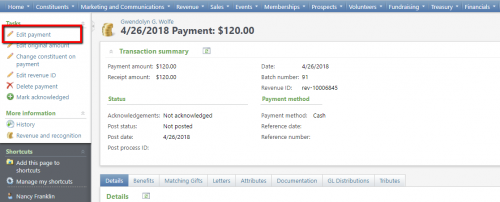
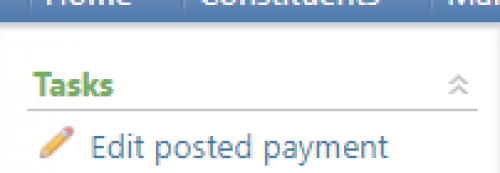
You can also do the same with a payment that has been posted to the general ledger, you will click edit posted Payment.
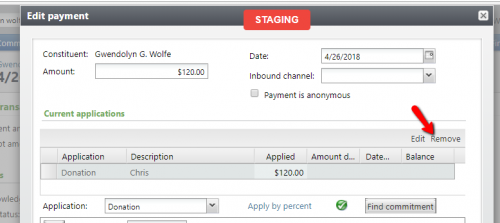
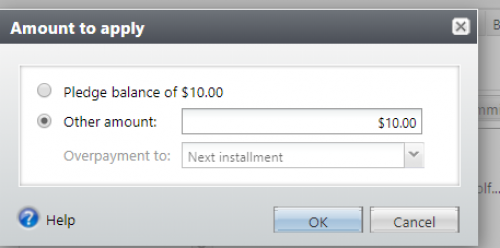
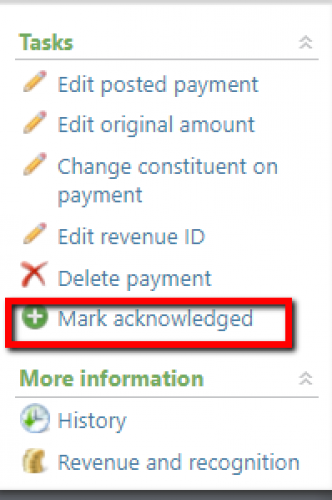
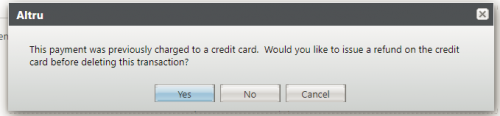
If it is credit card transaction, you will get the options to refund the card. To refund click yes.
For more information about editing payments check out our knowledge base solutions
change a donation to a membership payment
Refund pack office payment
Change designation on a sales order
add multiple tributes
Gift should have been applied to a pledge
You receive a check from a loyal donor and right away go and add the donation, later the donor decides they want that payment applied towards a total of a pledge. No problem! You can take that payment and change the application.
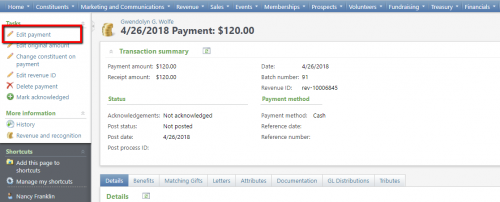
- From the revenue find the donation that needs to be edited
- Click the hyper link to get to the payment record
- Click edit payment
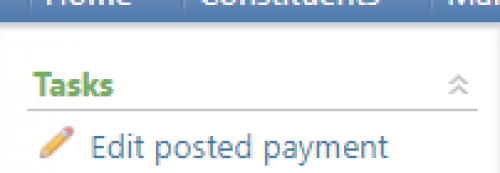
You can also do the same with a payment that has been posted to the general ledger, you will click edit posted Payment.
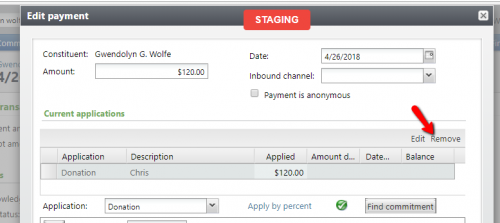
- Highlight the current application
- Click remove
- Now click the find commitment button
- You will not be able to search for that pledge record
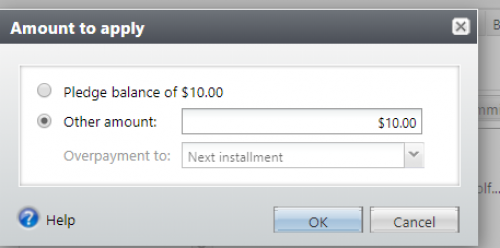
- You can now apply the payment towards the pledge balance or next installment
- You are then able to save the payment so that it will apply to the pledge
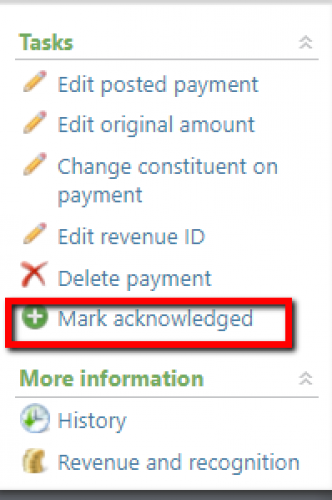
- From the taskbar on the payment record click mark Acknowledged
- Select the constituent to acknowledge
- Select Acknowledge date
- Click save
- Click Delete Payment from the Tasks menu to the left
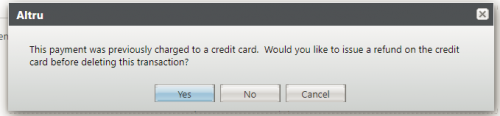
If it is credit card transaction, you will get the options to refund the card. To refund click yes.
For more information about editing payments check out our knowledge base solutions
change a donation to a membership payment
Refund pack office payment
Change designation on a sales order
add multiple tributes
News
ARCHIVED | Blackbaud Altru® Tips and Tricks
05/11/2018 11:23am EDT

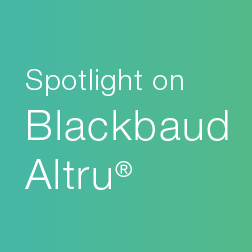
Leave a Comment