Registrar's Office: Scheduling 101 - Defining Scheduling Restrictions for Teachers
In the past few weeks, we've discussed a lot of important information about scheduling:
Why is this worth your time? Because if you don't define scheduling restrictions, teachers might:
A. Identify a room to be used for all of the teacher’s classes. For example, maybe homeroom teachers stay in their homerooms the entire day.
B. Define the maximum number of classes per term, meetings per day, and consecutive meetings per day for the teacher.
C. Select the schools where the faculty member teaches classes.
D. Identify students not permitted in the teacher’s classes. For example, your school may not permit faculty members to teach their own children.
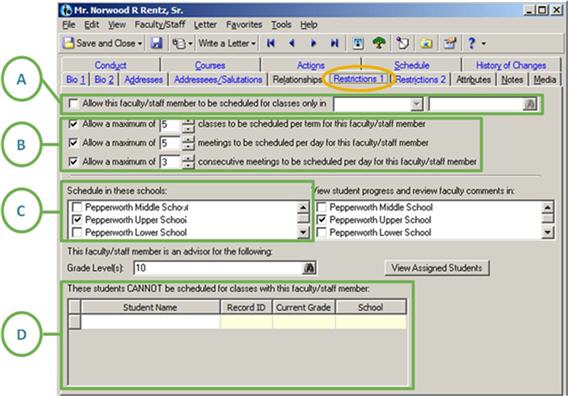
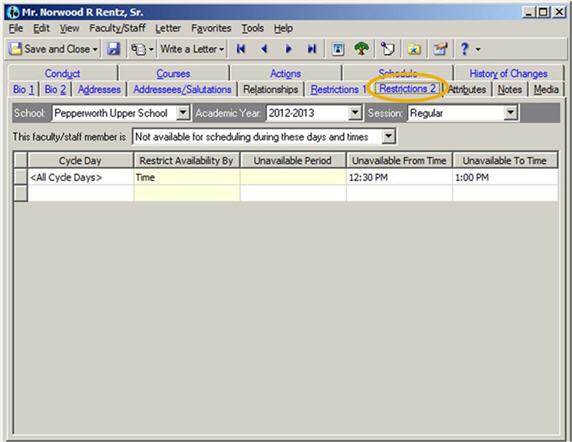
Best Practices:
This is required if you want to use the automated scheduler (Generate Master Schedule) to assign teachers to classes.
But, don’t skip this step if you schedule manually. This information can expedite your scheduling process and prevent staff members from over-scheduling teachers.

Note: The information you define on the Courses tab of a faculty/staff record automatically appears on the Resources tab of the relevant course records.
- Scheduling Really Starts in Configuration
- How to Globally Edit Course Limits in Edit Master Schedule
- How to Simplify Scheduling by Defining Relationships Between Courses
- The Importance of Defining Course Resources
Why is this worth your time? Because if you don't define scheduling restrictions, teachers might:
- Be scheduled in the wrong classrooms
- Get assigned too many classes per day or per term
- Have scheduling conflicts
- Not get lunch breaks
Restrictions 1 Tab
On the Restrictions 1 tab, define restrictions that pertain to all academic years.A. Identify a room to be used for all of the teacher’s classes. For example, maybe homeroom teachers stay in their homerooms the entire day.
B. Define the maximum number of classes per term, meetings per day, and consecutive meetings per day for the teacher.
C. Select the schools where the faculty member teaches classes.
D. Identify students not permitted in the teacher’s classes. For example, your school may not permit faculty members to teach their own children.
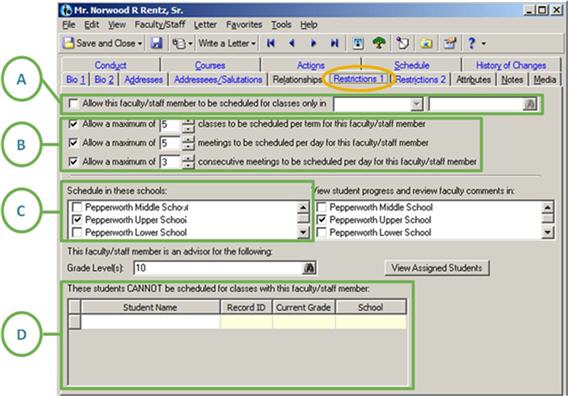
Restrictions 2 Tab
On the Restrictions 2 tab, define academic-year/session-specific restrictions regarding unavailable days/times.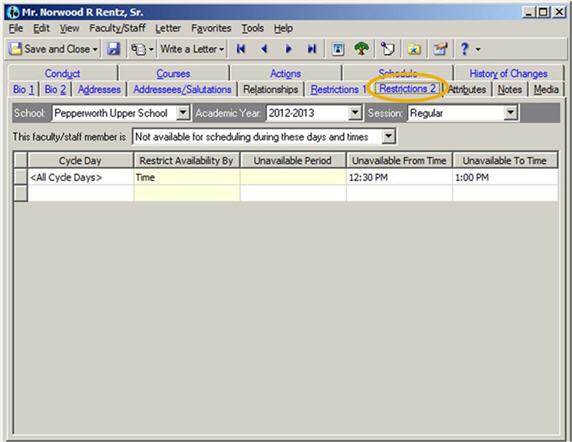
Best Practices:
- Define a teacher’s lunch time as a restriction.
- If the teacher works in multiple schools, follow this process to prevent scheduling conflicts: (1) Assign the teacher to classes in one school, (2) enter the assigned times as restrictions for the other schools on the Restrictions 2 tab of the faculty/staff record, and (3) assign the teacher to classes in the next school.
Courses Tab
On the Courses tab on a faculty/staff record, list the courses the teacher is qualified to teach. For each course, identify the scheduling priority, and define the target and maximum numbers of classes per term.This is required if you want to use the automated scheduler (Generate Master Schedule) to assign teachers to classes.
But, don’t skip this step if you schedule manually. This information can expedite your scheduling process and prevent staff members from over-scheduling teachers.

Note: The information you define on the Courses tab of a faculty/staff record automatically appears on the Resources tab of the relevant course records.
***
Turn to Knowledgebase for More Information
- How to set faculty scheduling restrictions: BB370088
- How to copy faculty scheduling restrictions when you copy an existing academic year: BB222646
- How to copy faculty scheduling restrictions from one academic year to another: BB185858
***
Need Training? We've Got You Covered
We're Offering Six 1-Hour Instructor-Led Classes About Scheduling in July- Registrar's Office Scheduling Tasks I: Core Curricula and Global Requests
Tuesday, July 23 10 am - 11 am EST - Registrar's Office Scheduling Tasks II: Create Classes
Wednesday, July 24: 10 am - 11 am EST - Registrar's Office Scheduling Tasks III: Manually Schedule Classes
Thursday, July 25: 10 am - 11 am EST - Registrar's Office Scheduling Tasks IV: Automatically Schedule Classes
Thursday, July 25: 1 pm to 2 pm EST - Registrar's Office Scheduling Tasks V: Manually Schedule Students
Friday, July 26: 10 am - 11 am EST - Registrar's Office Scheduling Tasks VI: Automatically Schedule Students
Friday, July 26: 1 pm - 2 pm EST
0
Categories
- All Categories
- 6 Blackbaud Community Help
- 209 bbcon®
- 1.4K Blackbaud Altru®
- 395 Blackbaud Award Management™ and Blackbaud Stewardship Management™
- 1.1K Blackbaud CRM™ and Blackbaud Internet Solutions™
- 15 donorCentrics®
- 359 Blackbaud eTapestry®
- 2.5K Blackbaud Financial Edge NXT®
- 646 Blackbaud Grantmaking™
- 563 Blackbaud Education Management Solutions for Higher Education
- 3.2K Blackbaud Education Management Solutions for K-12 Schools
- 934 Blackbaud Luminate Online® and Blackbaud TeamRaiser®
- 84 JustGiving® from Blackbaud®
- 6.4K Blackbaud Raiser's Edge NXT®
- 3.7K SKY Developer
- 243 ResearchPoint™
- 118 Blackbaud Tuition Management™
- 165 Organizational Best Practices
- 238 The Tap (Just for Fun)
- 33 Blackbaud Community Challenges
- 28 PowerUp Challenges
- 3 (Open) Raiser's Edge NXT PowerUp Challenge: Product Update Briefing
- 3 (Closed) Raiser's Edge NXT PowerUp Challenge: Standard Reports+
- 3 (Closed) Raiser's Edge NXT PowerUp Challenge: Email Marketing
- 3 (Closed) Raiser's Edge NXT PowerUp Challenge: Gift Management
- 4 (Closed) Raiser's Edge NXT PowerUp Challenge: Event Management
- 3 (Closed) Raiser's Edge NXT PowerUp Challenge: Home Page
- 4 (Closed) Raiser's Edge NXT PowerUp Challenge: Standard Reports
- 4 (Closed) Raiser's Edge NXT PowerUp Challenge: Query
- 779 Community News
- 2.9K Jobs Board
- 53 Blackbaud SKY® Reporting Announcements
- 47 Blackbaud CRM Higher Ed Product Advisory Group (HE PAG)
- 19 Blackbaud CRM Product Advisory Group (BBCRM PAG)


