Calculating Grades In FAWEB

Jacqueline Koca
Blackbaud Employee








Students are back in school and grades are starting to come in. Before report card season rolls around, we want to make sure that grades are setup correctly to calculate in FAWeb and in Registrar’s Office.
There are two major areas that need to be checked to ensure grades are calculating in FAWeb. The first is in the gradebook setup for each class in the Edit Categories section.
Here, teachers can decide how the marking column grade is calculated as well as how the grades within the categories are averaged together.
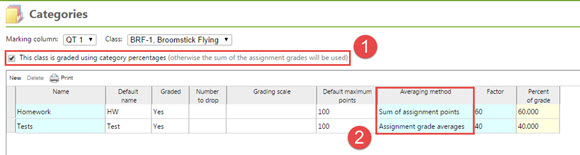
For the marking column grade, shown at number 1 in the screenshot, there are two options:
These weights can be set for the entire school or each teacher can set their own.
To set the weights for the entire school, log in as a Supervisor in FAWeb. Under the Setup menu, select Define Marking Column Weights.
After setting the school, academic year and session, we must select the option of how marking column weights are assigned. There are 3 options:
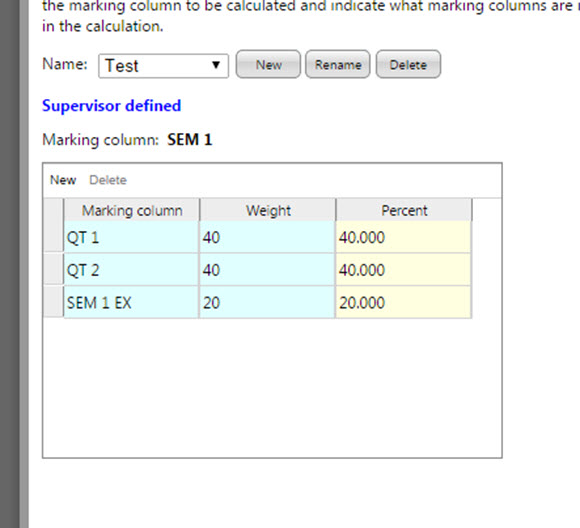
If teachers are allowed to set their own weights, they can do so under the Gradebook menu. They will first need to define the marking column weights, and then add them to the classes, depending on the options selected as a supervisor. For more information on the teachers’ steps, see http://www.blackbaud.com/kb/index?page=content&id=BB221864
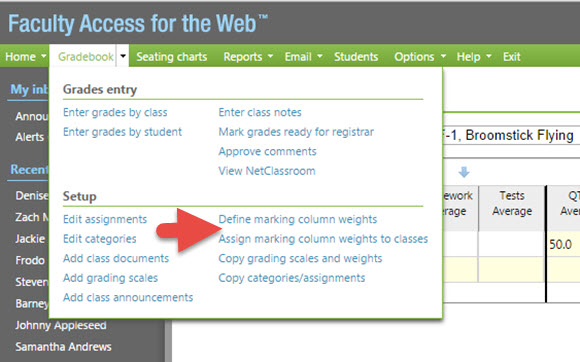
Would you rather calculate a marking column average using Registrar’s Office? Check out the following resources for how you can use Course Average Calculations to calculate a marking column.
How to Define Course Average Calculation
Assign the Course Averages to the Courses
How to Run Course Average Calculations
Have any questions? Leave me a comment below!
For a chance to win a $25 Staples® gift card comment below with your Name, Email and Site ID or email backtoschoolcontest@blackbaud.com with the name of the blog in the subject line, your name, and Site ID in the body of the email. Participants must submit their entry by 11:59 pm Eastern on September 30, 2014.
There are two major areas that need to be checked to ensure grades are calculating in FAWeb. The first is in the gradebook setup for each class in the Edit Categories section.
Here, teachers can decide how the marking column grade is calculated as well as how the grades within the categories are averaged together.
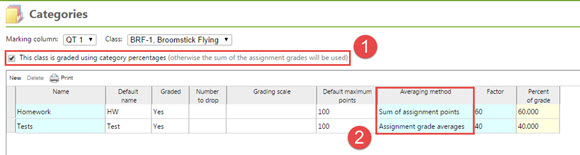
For the marking column grade, shown at number 1 in the screenshot, there are two options:
- Graded using category percentages.
- Categories can be assigned a weight of the final grade. This allows for certain types of assignments to count for more of the grade. The categories will be calculated using one of two methods, listed below.
- Sum of assignment grades.
- All categories are weighted equally. All assignments are added together for a total number of points.
- Sum of assignment points.
- The system will take the total number of points earned and divide it by the total amount of points possible.
- Assignment grade averages
- Individual assignments will be given a percentage and then the percentages will be added together and divided by the total number of assignments.
These weights can be set for the entire school or each teacher can set their own.
To set the weights for the entire school, log in as a Supervisor in FAWeb. Under the Setup menu, select Define Marking Column Weights.
After setting the school, academic year and session, we must select the option of how marking column weights are assigned. There are 3 options:
- Faculty can only assign supervisor defined marking column weights.
- Teachers will all use the same weights but must add them manually to their classes.
- Faculty can create their own marking column weights.
- Teachers can create their own weights and assign them as needed.
- Faculty automatically use supervisor defined marking column weights.
- Teachers will have the weights automatically assigned.
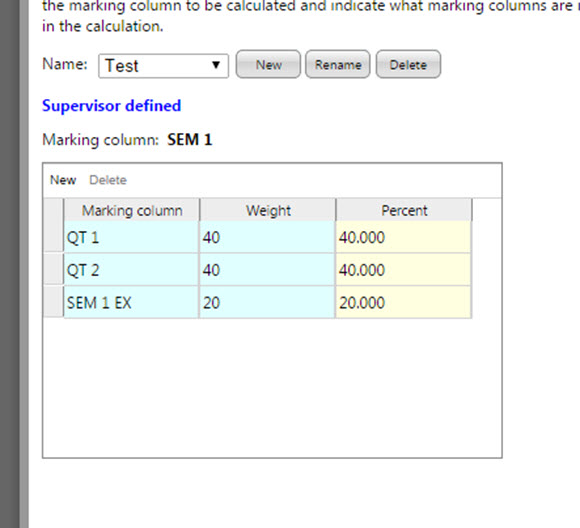
If teachers are allowed to set their own weights, they can do so under the Gradebook menu. They will first need to define the marking column weights, and then add them to the classes, depending on the options selected as a supervisor. For more information on the teachers’ steps, see http://www.blackbaud.com/kb/index?page=content&id=BB221864
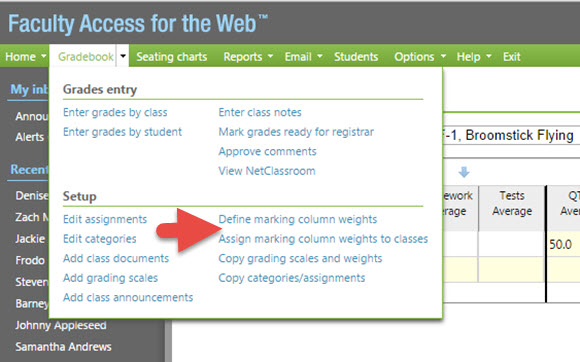
Would you rather calculate a marking column average using Registrar’s Office? Check out the following resources for how you can use Course Average Calculations to calculate a marking column.
How to Define Course Average Calculation
Assign the Course Averages to the Courses
How to Run Course Average Calculations
Have any questions? Leave me a comment below!
For a chance to win a $25 Staples® gift card comment below with your Name, Email and Site ID or email backtoschoolcontest@blackbaud.com with the name of the blog in the subject line, your name, and Site ID in the body of the email. Participants must submit their entry by 11:59 pm Eastern on September 30, 2014.
0
Categories
- All Categories
- 6 Blackbaud Community Help
- 209 bbcon®
- 1.4K Blackbaud Altru®
- 395 Blackbaud Award Management™ and Blackbaud Stewardship Management™
- 1.1K Blackbaud CRM™ and Blackbaud Internet Solutions™
- 15 donorCentrics®
- 359 Blackbaud eTapestry®
- 2.5K Blackbaud Financial Edge NXT®
- 646 Blackbaud Grantmaking™
- 563 Blackbaud Education Management Solutions for Higher Education
- 3.2K Blackbaud Education Management Solutions for K-12 Schools
- 934 Blackbaud Luminate Online® and Blackbaud TeamRaiser®
- 84 JustGiving® from Blackbaud®
- 6.4K Blackbaud Raiser's Edge NXT®
- 3.7K SKY Developer
- 243 ResearchPoint™
- 118 Blackbaud Tuition Management™
- 165 Organizational Best Practices
- 238 The Tap (Just for Fun)
- 33 Blackbaud Community Challenges
- 28 PowerUp Challenges
- 3 (Open) Raiser's Edge NXT PowerUp Challenge: Product Update Briefing
- 3 (Closed) Raiser's Edge NXT PowerUp Challenge: Standard Reports+
- 3 (Closed) Raiser's Edge NXT PowerUp Challenge: Email Marketing
- 3 (Closed) Raiser's Edge NXT PowerUp Challenge: Gift Management
- 4 (Closed) Raiser's Edge NXT PowerUp Challenge: Event Management
- 3 (Closed) Raiser's Edge NXT PowerUp Challenge: Home Page
- 4 (Closed) Raiser's Edge NXT PowerUp Challenge: Standard Reports
- 4 (Closed) Raiser's Edge NXT PowerUp Challenge: Query
- 779 Community News
- 2.9K Jobs Board
- 53 Blackbaud SKY® Reporting Announcements
- 47 Blackbaud CRM Higher Ed Product Advisory Group (HE PAG)
- 19 Blackbaud CRM Product Advisory Group (BBCRM PAG)