How To Update FAWeb Passwords
Have you ever had a teacher who couldn’t remember their Faculty Access for the Web password or needed to login as a teacher and don’t know where to find their login credentials? Here are some helpful tips for resetting Faculty Access for the Web password (s) from Administration>Set up System Security in the Education Edge.
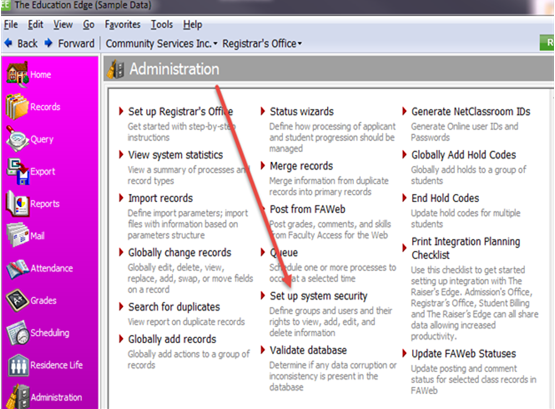
Login as a Supervisor or a user with Supervisor rights to access Set up System Security and change the user name of any Faculty Access for the Web user. Note: Only Supervisor rights can change passwords
On the left hand side, you will see Groups and Users listed. Under users, you will want to find the name of the teacher whose password you need to change. Double click or highlight and click Open to view the security window for the user and here we will see the current password as asterisks.
Place your cursor in the password field, delete the current password and enter a new one for the teacher. After you change the password you can save and close the record and then have the teacher log in to FAWeb with the new password created.
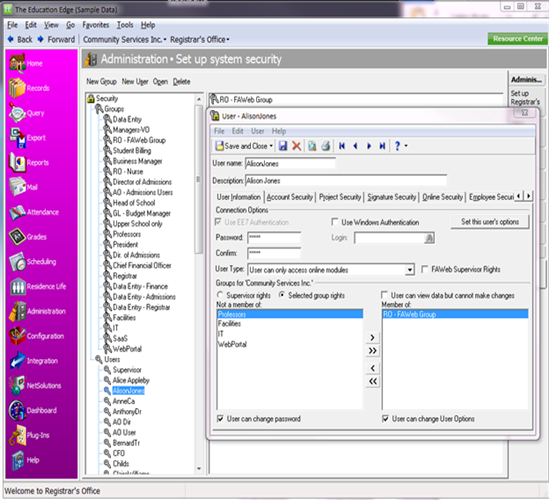
If you open the security record and the password is grayed out and you can’t delete it, this means that the user is linked with NetCommunity and the password will need to be changed in NetCommunity.
In our next blog post learn how to change a password when records are linked to Netcommunity!
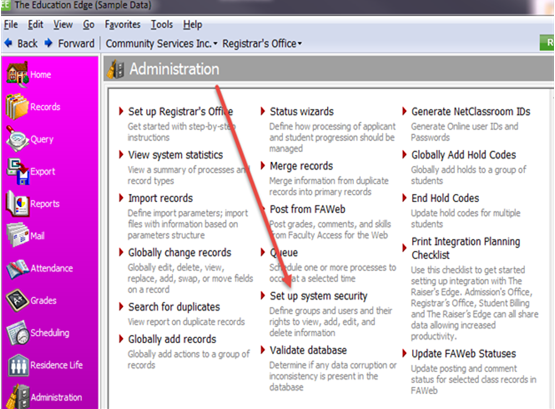
Login as a Supervisor or a user with Supervisor rights to access Set up System Security and change the user name of any Faculty Access for the Web user. Note: Only Supervisor rights can change passwords
On the left hand side, you will see Groups and Users listed. Under users, you will want to find the name of the teacher whose password you need to change. Double click or highlight and click Open to view the security window for the user and here we will see the current password as asterisks.
Place your cursor in the password field, delete the current password and enter a new one for the teacher. After you change the password you can save and close the record and then have the teacher log in to FAWeb with the new password created.
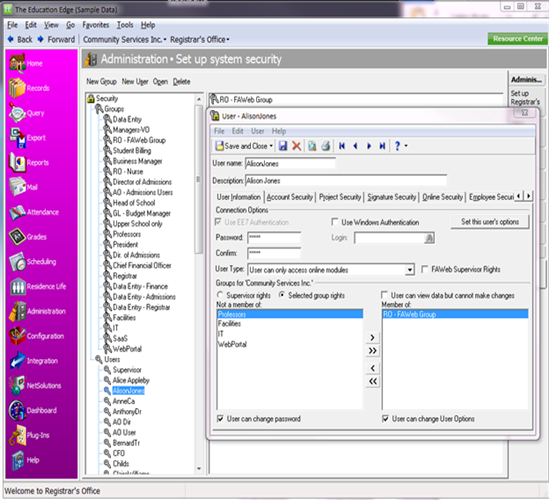
If you open the security record and the password is grayed out and you can’t delete it, this means that the user is linked with NetCommunity and the password will need to be changed in NetCommunity.
In our next blog post learn how to change a password when records are linked to Netcommunity!
0
Categories
- All Categories
- 6 Blackbaud Community Help
- 209 bbcon®
- 1.4K Blackbaud Altru®
- 395 Blackbaud Award Management™ and Blackbaud Stewardship Management™
- 1.1K Blackbaud CRM™ and Blackbaud Internet Solutions™
- 15 donorCentrics®
- 359 Blackbaud eTapestry®
- 2.5K Blackbaud Financial Edge NXT®
- 646 Blackbaud Grantmaking™
- 563 Blackbaud Education Management Solutions for Higher Education
- 3.2K Blackbaud Education Management Solutions for K-12 Schools
- 934 Blackbaud Luminate Online® and Blackbaud TeamRaiser®
- 84 JustGiving® from Blackbaud®
- 6.4K Blackbaud Raiser's Edge NXT®
- 3.7K SKY Developer
- 243 ResearchPoint™
- 118 Blackbaud Tuition Management™
- 165 Organizational Best Practices
- 238 The Tap (Just for Fun)
- 33 Blackbaud Community Challenges
- 28 PowerUp Challenges
- 3 (Open) Raiser's Edge NXT PowerUp Challenge: Product Update Briefing
- 3 (Closed) Raiser's Edge NXT PowerUp Challenge: Standard Reports+
- 3 (Closed) Raiser's Edge NXT PowerUp Challenge: Email Marketing
- 3 (Closed) Raiser's Edge NXT PowerUp Challenge: Gift Management
- 4 (Closed) Raiser's Edge NXT PowerUp Challenge: Event Management
- 3 (Closed) Raiser's Edge NXT PowerUp Challenge: Home Page
- 4 (Closed) Raiser's Edge NXT PowerUp Challenge: Standard Reports
- 4 (Closed) Raiser's Edge NXT PowerUp Challenge: Query
- 779 Community News
- 2.9K Jobs Board
- 53 Blackbaud SKY® Reporting Announcements
- 47 Blackbaud CRM Higher Ed Product Advisory Group (HE PAG)
- 19 Blackbaud CRM Product Advisory Group (BBCRM PAG)



