Faculty Access For The Web Roles-Supervisor, Advisor and Administrator
Have you ever logged in to FAWeb to approve comments, only to find that the option is missing? Did you know that there are 3 different types of FAWeb users other than teacher logins, and each comes with their own set of rights? Below you will find a breakdown of each type, along with instructions on how to grant those rights to a user.
Supervisor
The Supervisor login handles all of the backend set up of your FAWeb site. Of all of the logins, the Supervisor account has the most privileges and can see the most information.
Supervisors can:
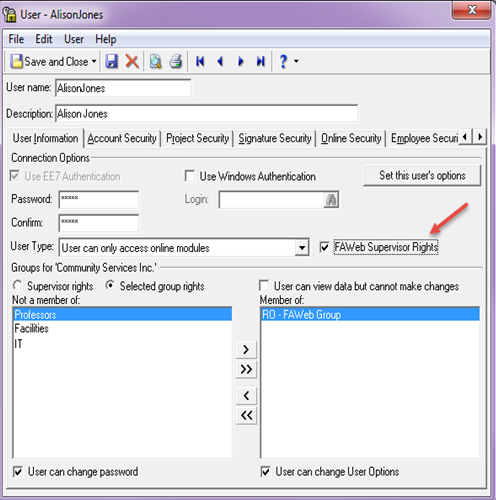
Advisors
The Advisor login exists for users who need guidance counselor type privileges. They can advise specific students, certain grade levels, or the whole school (all grade levels).
Advisors Can:
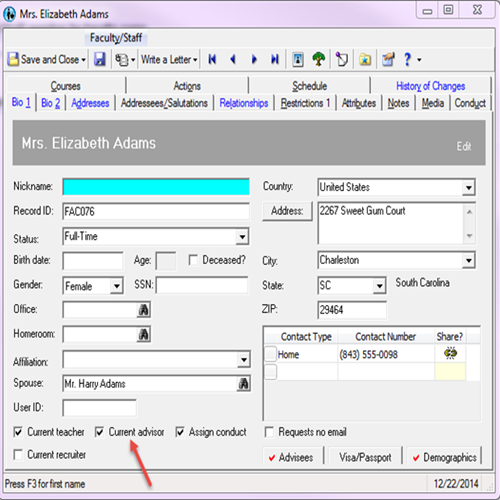
To set up as a grade level advisor, go to the Restrictions 1 tab and choose grade level in the section for “This faculty/staff member is an advisor for the following Grade Level(s).”
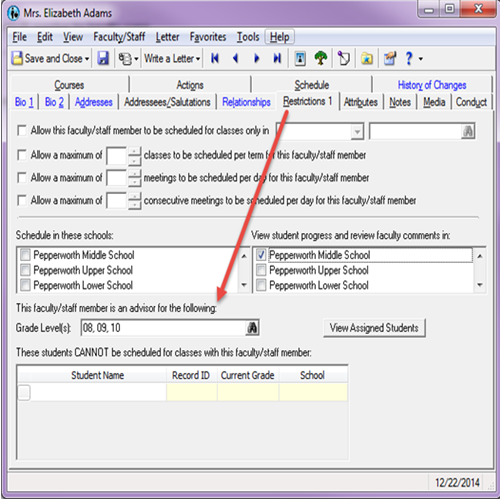
Administrators
This login type exists for users such as the Principal or Registrar, as it grants access to information for all currently enrolled students.
Administrators can:
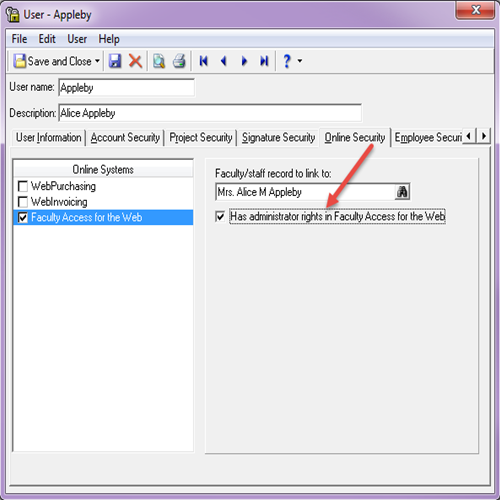
For a helpful graph outlining the basic rights of each role, click here!
Supervisor
The Supervisor login handles all of the backend set up of your FAWeb site. Of all of the logins, the Supervisor account has the most privileges and can see the most information.
Supervisors can:
- Look up teacher gradebooks and see all student grading information
- Change the posting status in teacher gradebooks
- View and assign conduct to all students
- Limit or grant marking column and academic year access to teachers
- Create supervisor-defined marking column calculations for teachers
- Clear the server cache
- Edit their gradebooks if they are also teachers. They would need a separate login.
- Look up students individually by name
- Edit grades, comments, or skills in any gradebooks
- Approve comments
- Add, edit, or delete notes
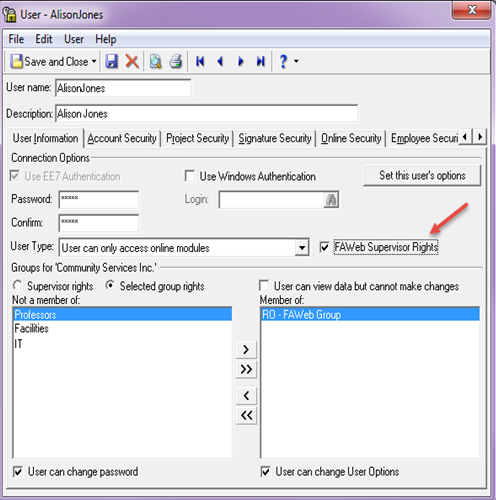
Advisors
The Advisor login exists for users who need guidance counselor type privileges. They can advise specific students, certain grade levels, or the whole school (all grade levels).
Advisors Can:
- View biographical information about each of their assignees in addition to students in any classes that they may teach
- View daily progress information (averages, grades, and attendance) and run progress reports
- View and add conduct, activities, and notes
- Review and Approve course requests by student
- Send email to their advisees and advisees’ parents
- Approve comments IF comment approval has been defined to use advisors as the reviewer
- Approve comments IF comment approval has not been set up to allow for this
- View grades by teacher or course
- View grades for students that are not marked as advisees
- Make changes to the set up of FAWeb
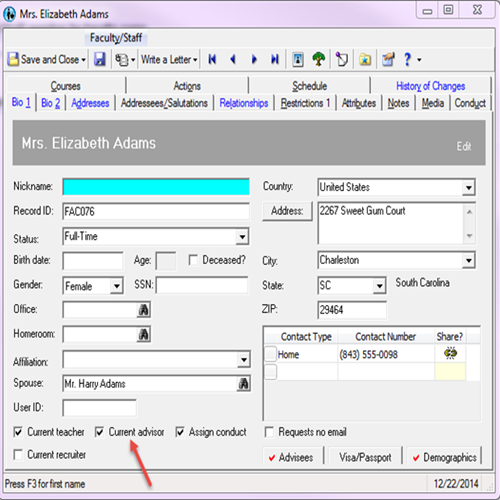
To set up as a grade level advisor, go to the Restrictions 1 tab and choose grade level in the section for “This faculty/staff member is an advisor for the following Grade Level(s).”
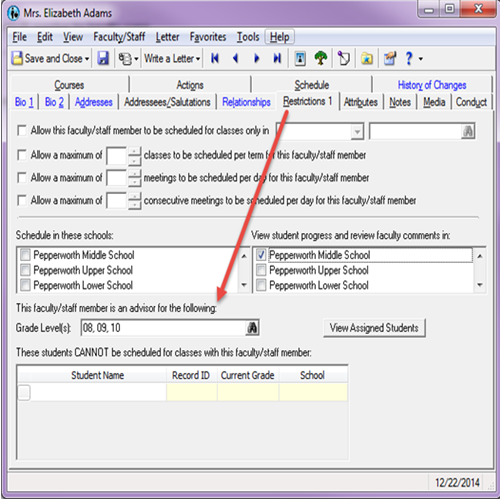
Administrators
This login type exists for users such as the Principal or Registrar, as it grants access to information for all currently enrolled students.
Administrators can:
- Run progress reports for students in their own classes and advisees
- View progress information for each class in which a student is enrolled
- View and assign conduct to all students
- View biographical information, relation information, and activities for all students
- Add, edit, and delete Notes
- Approve comments IF comment approval is set up to use administrators as the reviewer
- Email from FAWeb
- Enter attendance
- Make changes to the setup of FAWeb
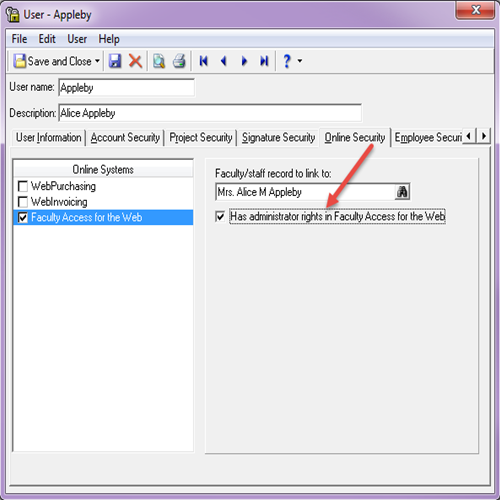
For a helpful graph outlining the basic rights of each role, click here!
0
Categories
- All Categories
- 6 Blackbaud Community Help
- 209 bbcon®
- 1.4K Blackbaud Altru®
- 394 Blackbaud Award Management™ and Blackbaud Stewardship Management™
- 1.1K Blackbaud CRM™ and Blackbaud Internet Solutions™
- 15 donorCentrics®
- 359 Blackbaud eTapestry®
- 2.5K Blackbaud Financial Edge NXT®
- 646 Blackbaud Grantmaking™
- 563 Blackbaud Education Management Solutions for Higher Education
- 3.2K Blackbaud Education Management Solutions for K-12 Schools
- 934 Blackbaud Luminate Online® and Blackbaud TeamRaiser®
- 84 JustGiving® from Blackbaud®
- 6.4K Blackbaud Raiser's Edge NXT®
- 3.7K SKY Developer
- 243 ResearchPoint™
- 118 Blackbaud Tuition Management™
- 165 Organizational Best Practices
- 238 The Tap (Just for Fun)
- 33 Blackbaud Community Challenges
- 28 PowerUp Challenges
- 3 (Open) Raiser's Edge NXT PowerUp Challenge: Product Update Briefing
- 3 (Closed) Raiser's Edge NXT PowerUp Challenge: Standard Reports+
- 3 (Closed) Raiser's Edge NXT PowerUp Challenge: Email Marketing
- 3 (Closed) Raiser's Edge NXT PowerUp Challenge: Gift Management
- 4 (Closed) Raiser's Edge NXT PowerUp Challenge: Event Management
- 3 (Closed) Raiser's Edge NXT PowerUp Challenge: Home Page
- 4 (Closed) Raiser's Edge NXT PowerUp Challenge: Standard Reports
- 4 (Closed) Raiser's Edge NXT PowerUp Challenge: Query
- 779 Community News
- 2.9K Jobs Board
- 53 Blackbaud SKY® Reporting Announcements
- 47 Blackbaud CRM Higher Ed Product Advisory Group (HE PAG)
- 19 Blackbaud CRM Product Advisory Group (BBCRM PAG)
