Bill Codes Vs. Billing Items... What You Need To Know, And How They Make Your Life Easier!
With all the vacations and graduations each summer, it’s easy to forget that a new Billing Year is probably starting! That means you’ll most likely be copying or creating Bill Codes and Billing items. Before you begin though, let’s talk about what they are and how using them makes your life a lot easier in the world of Student Billing.
First, let’s cover the differences between Bill Codes and Billing Items.
Bill Codes:
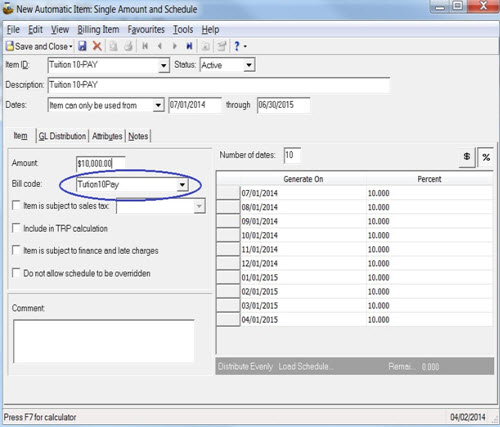
On the Student Record below, I’ve added the Tuition10PAY Bill Code associated with the above Billing Item. I initially created the Bill Code in Configuration, Tables, Bill Codes. NOTE: They can be associated with either a Billing Cycle or specific dates.
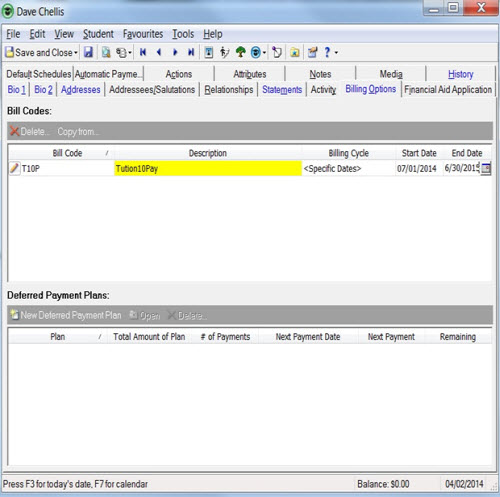
At this point, I could run Generate Transactions Automatically to add the 10-Pay Tuition Billing Item to this Student’s Record! This works because the Bill Code is associated with the Item, and since we’d be generating for the 2014-2015 year, the system adds any Billing Item with a Bill Code for that year.
Sounds easy right? It is! What’s also easy is adding Bill Codes globally! There’s a built in feature for this, and we’ve created Help Guides for the most common uses, such as How to Globally Add Bill Codes or How to Copy Bill Codes. You can also Copy both Billing Items and Bill Codes at once if your organization uses Billing Cycles. Just access that section from Configuration, and when copying, choose to bring over prior years’ Billing Items and Codes!
It’s helpful to focus on three main points when comparing Bill Codes and Billing Items:
First, let’s cover the differences between Bill Codes and Billing Items.
Bill Codes:
- Bill Codes are Table entries
- They link Billing Items and Student records
- They have dates tied to them telling the system when they are in effect
- Billing Items contain the most important billing information like an Amount, GL Distribution, and Schedule Dates
- They can be added manually, but are often generated at once based on the Bill Codes they are associated with
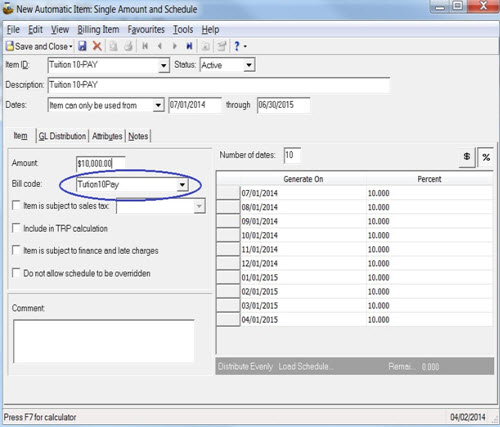
On the Student Record below, I’ve added the Tuition10PAY Bill Code associated with the above Billing Item. I initially created the Bill Code in Configuration, Tables, Bill Codes. NOTE: They can be associated with either a Billing Cycle or specific dates.
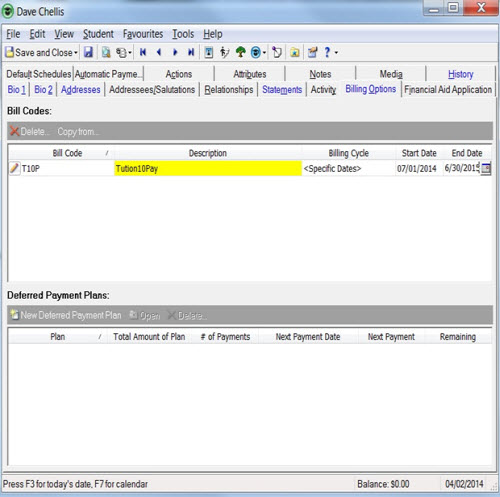
At this point, I could run Generate Transactions Automatically to add the 10-Pay Tuition Billing Item to this Student’s Record! This works because the Bill Code is associated with the Item, and since we’d be generating for the 2014-2015 year, the system adds any Billing Item with a Bill Code for that year.
Sounds easy right? It is! What’s also easy is adding Bill Codes globally! There’s a built in feature for this, and we’ve created Help Guides for the most common uses, such as How to Globally Add Bill Codes or How to Copy Bill Codes. You can also Copy both Billing Items and Bill Codes at once if your organization uses Billing Cycles. Just access that section from Configuration, and when copying, choose to bring over prior years’ Billing Items and Codes!
It’s helpful to focus on three main points when comparing Bill Codes and Billing Items:
- Bill Codes are just Table Entries with Dates; Billing Items contain the specifics for Billing
- When combined, they enable users to complete Automatic Billing
- We can add them both manually, or create them using a Global Process
0
Categories
- All Categories
- 6 Blackbaud Community Help
- 209 bbcon®
- 1.4K Blackbaud Altru®
- 395 Blackbaud Award Management™ and Blackbaud Stewardship Management™
- 1.1K Blackbaud CRM™ and Blackbaud Internet Solutions™
- 15 donorCentrics®
- 359 Blackbaud eTapestry®
- 2.5K Blackbaud Financial Edge NXT®
- 646 Blackbaud Grantmaking™
- 563 Blackbaud Education Management Solutions for Higher Education
- 3.2K Blackbaud Education Management Solutions for K-12 Schools
- 934 Blackbaud Luminate Online® and Blackbaud TeamRaiser®
- 84 JustGiving® from Blackbaud®
- 6.4K Blackbaud Raiser's Edge NXT®
- 3.7K SKY Developer
- 243 ResearchPoint™
- 118 Blackbaud Tuition Management™
- 165 Organizational Best Practices
- 238 The Tap (Just for Fun)
- 33 Blackbaud Community Challenges
- 28 PowerUp Challenges
- 3 (Open) Raiser's Edge NXT PowerUp Challenge: Product Update Briefing
- 3 (Closed) Raiser's Edge NXT PowerUp Challenge: Standard Reports+
- 3 (Closed) Raiser's Edge NXT PowerUp Challenge: Email Marketing
- 3 (Closed) Raiser's Edge NXT PowerUp Challenge: Gift Management
- 4 (Closed) Raiser's Edge NXT PowerUp Challenge: Event Management
- 3 (Closed) Raiser's Edge NXT PowerUp Challenge: Home Page
- 4 (Closed) Raiser's Edge NXT PowerUp Challenge: Standard Reports
- 4 (Closed) Raiser's Edge NXT PowerUp Challenge: Query
- 779 Community News
- 2.9K Jobs Board
- 53 Blackbaud SKY® Reporting Announcements
- 47 Blackbaud CRM Higher Ed Product Advisory Group (HE PAG)
- 19 Blackbaud CRM Product Advisory Group (BBCRM PAG)



