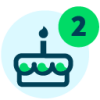Top Five Transcript Troubleshooting Tips
It’s the end of the semester, and you’re working on Sally Student’s and Samuel Student’s transcripts. There is an array of problems with the transcripts – information is missing or incorrect and Sally’s transcript isn't showing up to print. Below are 5 top issues that you may run into when running transcripts.
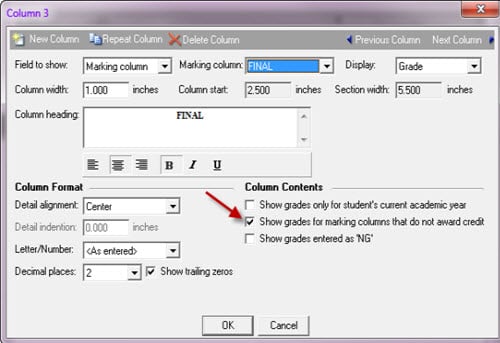
Click here for steps to troubleshoot this issue if you find grades are missing on your transcript.
As far as the courses not showing on the transcript, they could be missing for the following reasons: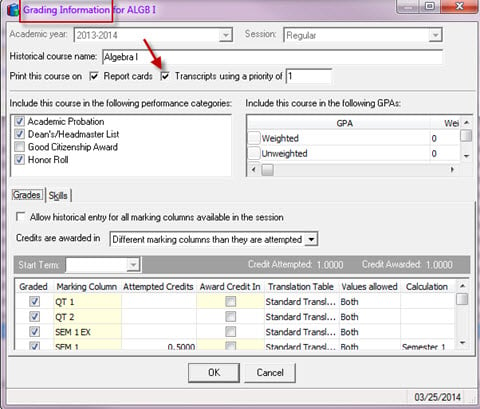
Click here for steps to take to get the missing courses to show on your transcript.
Another reason why grades or courses may be missing on transcripts is because they are either historical or transfer courses. The transcript may not be set up to include the historical or transfer courses or there may be filters selected that are filtering out those courses. You will need to check your transcript parameter to ensure that historical/transfer courses are being included and check the filters to make sure you aren’t filtering out those courses. If you are using a query to filter courses, check your query setup to see it’s filtering out those courses.
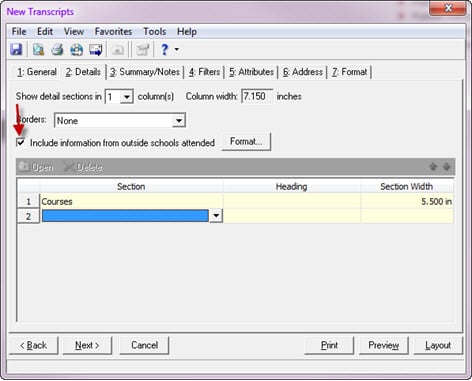
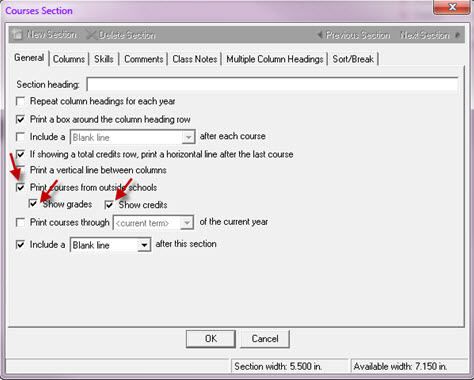
If you withdrew Samuel from the class, then the course is still associated with him. Withdrawing a student within The Education Edge is designed to keep any course information tied to the student; so if grades, comments, skills, or attendance were entered for this student, this information would show on the transcript.
If this course should not show on Samuel’s transcript, you will need to re-enroll him into the original class, and then drop him from the class. Dropping a student will remove any grading or attendance information and will disassociate that course from that student.
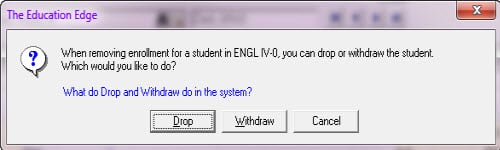
Click here for steps to withdraw, drop, or transfer a student, and click here to see what affects the records when withdrawing, dropping, or transferring a student.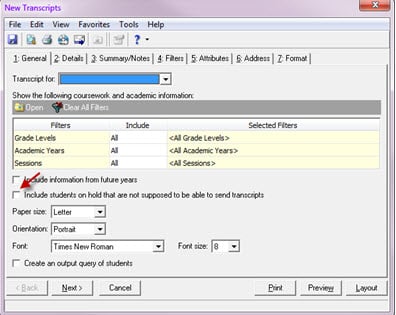
Have any other transcript tips and tricks? Let me know in the comments below!
- Grades or courses are missing on the transcript
- The marking column does not award credit, and you did not mark to show grades that do not award credits
- The marking column was not added to the transcript
- The incorrect grade format is selected to show on the transcript
- The Numeric Equivalent and Cutoff Values are not defined correctly on the translation table
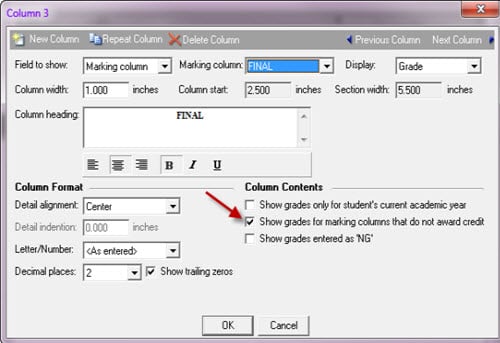
Click here for steps to troubleshoot this issue if you find grades are missing on your transcript.
As far as the courses not showing on the transcript, they could be missing for the following reasons:
- The course record was not marked to print on transcripts
- No marking columns were marked as graded on the course record
- Print courses through <Term> is marked on the transcript, but that term is not included in the current year
- The transcript is filtered on a query of courses. In this case, we would need to update the query to ensure all of the appropriate courses are listed. Remember: if the courses don’t show in the query, they won’t show on the transcript.
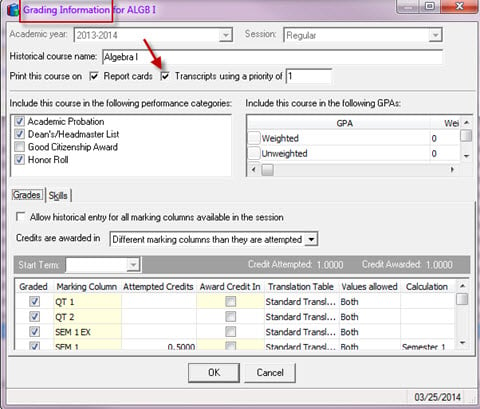
Click here for steps to take to get the missing courses to show on your transcript.
Another reason why grades or courses may be missing on transcripts is because they are either historical or transfer courses. The transcript may not be set up to include the historical or transfer courses or there may be filters selected that are filtering out those courses. You will need to check your transcript parameter to ensure that historical/transfer courses are being included and check the filters to make sure you aren’t filtering out those courses. If you are using a query to filter courses, check your query setup to see it’s filtering out those courses.
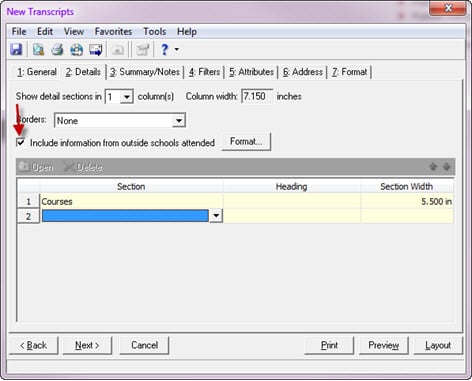
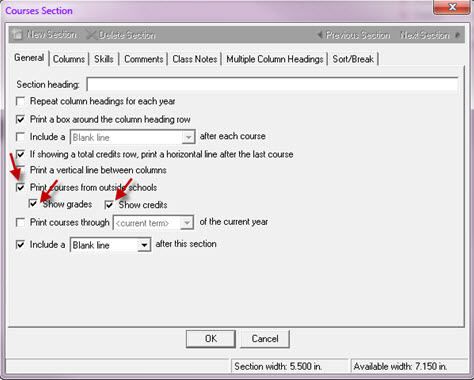
- Incorrect credits showing on the transcript
- Credits aren’t set up correctly on the transcript
- Total Credits is selected to print and the student did not take any classes during the terms included in the “From” and “To” fields
- The marking column doesn’t have awarded or attempted credits set up on the course record
- The course has been taken multiple times
- Incorrect GPA
- Has the GPA calculation actually been run, or did I just preview it?
- Is the correct GPA type being included on the transcript?
- Is the correct marking column selected for the GPA on the transcript?
- A course that a student was removed from is showing on the transcript
If you withdrew Samuel from the class, then the course is still associated with him. Withdrawing a student within The Education Edge is designed to keep any course information tied to the student; so if grades, comments, skills, or attendance were entered for this student, this information would show on the transcript.
If this course should not show on Samuel’s transcript, you will need to re-enroll him into the original class, and then drop him from the class. Dropping a student will remove any grading or attendance information and will disassociate that course from that student.
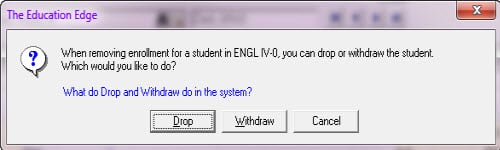
Click here for steps to withdraw, drop, or transfer a student, and click here to see what affects the records when withdrawing, dropping, or transferring a student.
- A transcript is not printing for one or more students
- Check your filters.
- Are you filtering your students on a query? If so, does Sally appear in the query? If she doesn't show in the query, then she won’t show in the transcript preview. You’ll need to update the criteria in the query so she shows in the results.
- Does Sally have a hold code?
- If Sally has a hold code on her record, and that hold prevents her from receiving a transcript, this is why she would not show in the preview. You can override this hold code by marking the checkbox to Include students on hold that are not supposed to be able to send transcripts
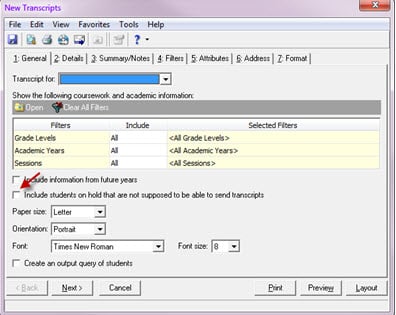
- Is the transcript for the same school that Sally is enrolled in?
- If Sally is in High School and you’re running a transcript for the Middle School, it would make sense that Sally doesn't show in the preview. You’ll need to update the school on the General tab of the transcript.
Have any other transcript tips and tricks? Let me know in the comments below!
0
Comments
-
Thank you, very useful!
0
Categories
- All Categories
- 6 Blackbaud Community Help
- 209 bbcon®
- 1.4K Blackbaud Altru®
- 395 Blackbaud Award Management™ and Blackbaud Stewardship Management™
- 1.1K Blackbaud CRM™ and Blackbaud Internet Solutions™
- 15 donorCentrics®
- 359 Blackbaud eTapestry®
- 2.5K Blackbaud Financial Edge NXT®
- 646 Blackbaud Grantmaking™
- 563 Blackbaud Education Management Solutions for Higher Education
- 3.2K Blackbaud Education Management Solutions for K-12 Schools
- 934 Blackbaud Luminate Online® and Blackbaud TeamRaiser®
- 84 JustGiving® from Blackbaud®
- 6.4K Blackbaud Raiser's Edge NXT®
- 3.7K SKY Developer
- 243 ResearchPoint™
- 118 Blackbaud Tuition Management™
- 165 Organizational Best Practices
- 238 The Tap (Just for Fun)
- 33 Blackbaud Community Challenges
- 28 PowerUp Challenges
- 3 (Open) Raiser's Edge NXT PowerUp Challenge: Product Update Briefing
- 3 (Closed) Raiser's Edge NXT PowerUp Challenge: Standard Reports+
- 3 (Closed) Raiser's Edge NXT PowerUp Challenge: Email Marketing
- 3 (Closed) Raiser's Edge NXT PowerUp Challenge: Gift Management
- 4 (Closed) Raiser's Edge NXT PowerUp Challenge: Event Management
- 3 (Closed) Raiser's Edge NXT PowerUp Challenge: Home Page
- 4 (Closed) Raiser's Edge NXT PowerUp Challenge: Standard Reports
- 4 (Closed) Raiser's Edge NXT PowerUp Challenge: Query
- 779 Community News
- 2.9K Jobs Board
- 53 Blackbaud SKY® Reporting Announcements
- 47 Blackbaud CRM Higher Ed Product Advisory Group (HE PAG)
- 19 Blackbaud CRM Product Advisory Group (BBCRM PAG)