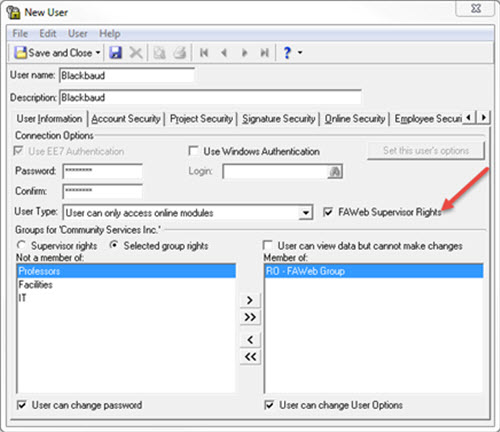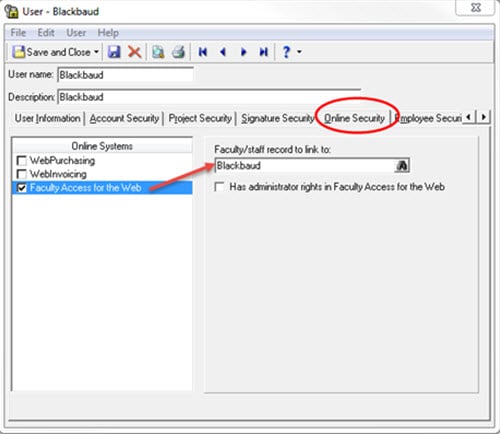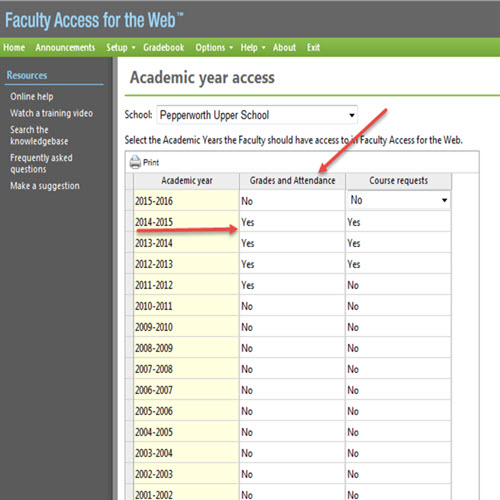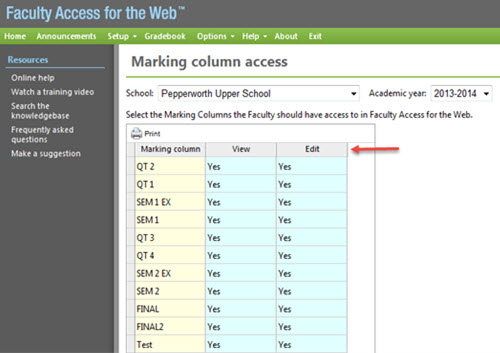Faculty Access For The Web: Teacher Access and Supervisor Setup
If you have FAWeb, you know it’s a great module that provides teachers with gradebooks that interact with the Registrar’s Office database. It contains class gradebooks, attendance, and student information!
Before teachers can start setting up their gradebooks, they first need to be set up in security and added to the FAWeb group. This is done in Registrar’s Office, through Administration > Set up Security.
Two things to keep in mind when setting up a new or existing user to have access to FAWeb:
1. Marking the FAWeb Supervisor Rights checkbox on the User Information tab automatically inactivates the Online Security tab. A user can either have Supervisor rights OR be a FAWeb teacher or administrator.
For more information about the different login types, review: What are the Supervisor, Advisor and Administrator login types for FAWeb.
Note: If the same user needs to have supervisor rights and teacher rights, you may want to consider having two logins for that user.
2. The Faculty/Staff security record also needs to be linked to the teacher’s user record for them to gain access to gradebooks for their classes.
After teachers have been set up in system security, there are still a few steps that need to be taken before they can begin setting up their gradebooks. These steps will be completed in the Supervisor login.
When logged in as the Supervisor, teachers need to be granted access to marking columns and academic years. This is done under Setup > Edit academic year access rights for faculty and Edit marking column access rights for faculty.
Under the academic year access the Grades and Attendance column will need to be set from No to Yesfor each academic year that teachers might need to access. If it is not set to Yes, the Gradebook option will be missing when teachers login. Here we can also grant them rights to approve Course requests for the academic year, if applicable.
Note: If you grant access to multiple years, teachers will need to go to their settings to choose which year to display.
For the marking column access rights for faculty, the View and Edit columns would both need to be set to Yes for teachers to begin setting up their gradebooks for the academic year.
In the Supervisor login of FAWeb there are other tasks that can be completed to set up for the new academic year which includes defining marking column weights for teachers and email options.
After setting up the academic year for teachers, it is always a good idea to clear the server cache under the Supervisor login which will have the changes pushed out to the teachers to see. After doing this, the teachers will be able to login and access the academic year and start setting up their gradebooks!
Some great additional resources:
How to prepare for a new year in Faculty Access for the Web
Faculty Access for the Web User Guide
Have any questions? Comment below!
Categories
- All Categories
- 6 Blackbaud Community Help
- 209 bbcon®
- 1.4K Blackbaud Altru®
- 395 Blackbaud Award Management™ and Blackbaud Stewardship Management™
- 1.1K Blackbaud CRM™ and Blackbaud Internet Solutions™
- 15 donorCentrics®
- 359 Blackbaud eTapestry®
- 2.5K Blackbaud Financial Edge NXT®
- 646 Blackbaud Grantmaking™
- 563 Blackbaud Education Management Solutions for Higher Education
- 3.2K Blackbaud Education Management Solutions for K-12 Schools
- 934 Blackbaud Luminate Online® and Blackbaud TeamRaiser®
- 84 JustGiving® from Blackbaud®
- 6.4K Blackbaud Raiser's Edge NXT®
- 3.7K SKY Developer
- 243 ResearchPoint™
- 118 Blackbaud Tuition Management™
- 165 Organizational Best Practices
- 238 The Tap (Just for Fun)
- 33 Blackbaud Community Challenges
- 28 PowerUp Challenges
- 3 (Open) Raiser's Edge NXT PowerUp Challenge: Product Update Briefing
- 3 (Closed) Raiser's Edge NXT PowerUp Challenge: Standard Reports+
- 3 (Closed) Raiser's Edge NXT PowerUp Challenge: Email Marketing
- 3 (Closed) Raiser's Edge NXT PowerUp Challenge: Gift Management
- 4 (Closed) Raiser's Edge NXT PowerUp Challenge: Event Management
- 3 (Closed) Raiser's Edge NXT PowerUp Challenge: Home Page
- 4 (Closed) Raiser's Edge NXT PowerUp Challenge: Standard Reports
- 4 (Closed) Raiser's Edge NXT PowerUp Challenge: Query
- 779 Community News
- 2.9K Jobs Board
- 53 Blackbaud SKY® Reporting Announcements
- 47 Blackbaud CRM Higher Ed Product Advisory Group (HE PAG)
- 19 Blackbaud CRM Product Advisory Group (BBCRM PAG)