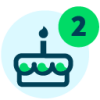Tear Down those Walls! Manage a Virtual Classroom

Derek Nichols
Blackbaud Employee








With schools turning to remote learning during this global pandemic, third party tools to help stream meetings have become vital. Here are some important tips for managing your virtual classroom.Many schools use third party tools to live stream their class meetings. Depending on the specific tool you use to host your virtual classroom, you’ll likely interact via webcam, voice, text chat, emojis, polls, whiteboards, and more.
In addition to the security measures recommended in one of our previous posts about Safeguarding Against Pranksters in K–12 Virtual Classrooms , consider the following tips. They’re based on the experience of one of our technical writers, who previously taught upper grade levels in an all virtual, K-12 school.
Then share your experiences, tips, tricks, and best practices for hosting virtual classes by commenting on this blog post or posting in the COVID-19 discussion area of the K-12 user community.
In addition to the security measures recommended in one of our previous posts about Safeguarding Against Pranksters in K–12 Virtual Classrooms , consider the following tips. They’re based on the experience of one of our technical writers, who previously taught upper grade levels in an all virtual, K-12 school.
Then share your experiences, tips, tricks, and best practices for hosting virtual classes by commenting on this blog post or posting in the COVID-19 discussion area of the K-12 user community.
- Duos are dynamite!
Consider working with a partner who teaches a similar subject or similar students. Your partner helps you run your virtual class; you return the favor by helping with theirs. In some cases, pairs can successfully host larger groups than solo instructors, and thus may ease scheduling conflicts.
Before class:
-
- Test your virtual room to ensure your audio and visuals are clear for your audience.
- Try advanced features, such as polls or shared whiteboards. Some features may be trickier to use than others. For example, an individual writing on a whiteboard may be easy, but multiple students simultaneously writing on a whiteboard may be frustrating due to overlapping text and lag times.
- Test security settings and participant management tools.
You may need to grant your partner “host” or “presenter” rights to access management features.
-
- You can focus on the verbal and visual instruction. Meanwhile, your partner can focus on the room’s text chat and some of the management tools.
- Your partner can respond to students in chat and may even message students individually. Your partner may also be able to mute or remove students who abuse chat and voice features.
- Periodically pause to check in with your partner and to scan the chat. Your partner can use this as a chance to alert you to questions and comments from the chat that would be better addressed by you.
-
- Identify and discuss ways to improve the virtual class management, ways to improve participation, areas that may need additional instruction, and students who need more individualized attention and support.
- Post the following to your class bulletin board, a resource board, an email newsletter, an assignment, or the presentation area of your virtual room:
- troubleshooting tips (how to login, check volume settings, etc.)
- class rules and expectations
- directions for how to get your attention
- class agenda and learning objectives
If necessary, repeat these aloud at the start of class.
Students or parents who have never used a virtual meeting space before may need to see a screenshot to learn how to enter a “raise hand” emoji, how to check their audio settings, or where to find the chat window.
- Mute and minimize distractions, such as:
- applications that you don’t use during a live class, including notifications for email and instant messages.
- phones.
- open doors and windows.
- notification beeps for when participants enter and exit. If a student’s internet connection is unreliable, they might exit and re-enter multiple times during your live session.
- Adjust the room settings to mute participants on entry. You (or your partner) can unmute them in bulk during discussions or individually after they “raise their hand” to ask questions.
- Prepare your digital workspace.
Have all materials that you’ll need pre-loaded and ready to show, so that you -
- minimize buffering.
- are less likely to need to enter sign in credentials while streaming.
- confirm that any third-party resources are working as expected before students arrive.
- If possible, consider starting your class session a few minutes early. Use this time to greet students by name as they enter your room and to ask them about their day.
- Consider starting class with a poll. Use the poll results as a bell ringer, ice breaker, or to review information from a previous class session.
- Remember to record. If you use PowerPoint slides or other visual aids, add a “Start recording” slide to the front of your deck as a reminder to record. Tell attendees the session is recorded.
- Call students by name whenever you read their chats aloud, answer their questions, or unmute them to speak.
- Remember that you may not always be able to see students’ body language. Some webcams may be disabled. Students’ options for replies and getting your attention are more limited if they’re muted.
- Praise students aloud and by name for insightful questions and replies.
- Avoid and use extra caution with potentially critical comments.
- Look for attention grabbing emojis and questions in the text chat.
- For open ended questions, be sure you allow students plenty of time to enter replies and fully participate.
- Remember that some students may type slowly, need time to think before they type, or type longer responses.
- Remember that some students may type slowly, need time to think before they type, or type longer responses.
- If the text chat is very active, it may scroll quickly. This rapid movement makes some students anxious. When you want things to slow down, consider asking students to type their replies in the chat’s draft field, but to wait until you say “now” before they press ENTER and submit their responses to the chat. When students submit responses on your cue instead of in a free-for-all, students who need more time may be less intimated by their faster peers. This may enable more students to feel like equal participants.
- Include follow up activities for students to explore or complete before the next class.
- Consider keeping your classroom open for a few minutes after the main class session. Use this time to help smaller groups of students, for empathy and interpersonal skills, or as drop-in office hours.
- Post the recording of the class to a shared space such as a bulletin board or topic, an assignment, or a follow-up email.
- Review the chat log, poll results, and list of attendees to see if anyone needs individual follow up or if your next lessons should be adjusted.
- Enter relevant scores, such as class participation, into your gradebook.
2
Comments
-
In a Virtual Classroom essay that you can help with the help of https://bestessayseducation.com/everyone can get access to classes, no matter where they live. Whether they are in the city or in a village they can take the advantage of e-learning to gain a quality education. The use of technology in the teaching process is a growing trend that will continue to expand. It is a great way to engage students and to ensure that they are learning at the correct pace.
0
Categories
- All Categories
- 6 Blackbaud Community Help
- 209 bbcon®
- 1.4K Blackbaud Altru®
- 395 Blackbaud Award Management™ and Blackbaud Stewardship Management™
- 1.1K Blackbaud CRM™ and Blackbaud Internet Solutions™
- 15 donorCentrics®
- 359 Blackbaud eTapestry®
- 2.5K Blackbaud Financial Edge NXT®
- 646 Blackbaud Grantmaking™
- 563 Blackbaud Education Management Solutions for Higher Education
- 3.2K Blackbaud Education Management Solutions for K-12 Schools
- 934 Blackbaud Luminate Online® and Blackbaud TeamRaiser®
- 84 JustGiving® from Blackbaud®
- 6.4K Blackbaud Raiser's Edge NXT®
- 3.7K SKY Developer
- 243 ResearchPoint™
- 118 Blackbaud Tuition Management™
- 165 Organizational Best Practices
- 238 The Tap (Just for Fun)
- 33 Blackbaud Community Challenges
- 28 PowerUp Challenges
- 3 (Open) Raiser's Edge NXT PowerUp Challenge: Product Update Briefing
- 3 (Closed) Raiser's Edge NXT PowerUp Challenge: Standard Reports+
- 3 (Closed) Raiser's Edge NXT PowerUp Challenge: Email Marketing
- 3 (Closed) Raiser's Edge NXT PowerUp Challenge: Gift Management
- 4 (Closed) Raiser's Edge NXT PowerUp Challenge: Event Management
- 3 (Closed) Raiser's Edge NXT PowerUp Challenge: Home Page
- 4 (Closed) Raiser's Edge NXT PowerUp Challenge: Standard Reports
- 4 (Closed) Raiser's Edge NXT PowerUp Challenge: Query
- 779 Community News
- 2.9K Jobs Board
- 53 Blackbaud SKY® Reporting Announcements
- 47 Blackbaud CRM Higher Ed Product Advisory Group (HE PAG)
- 19 Blackbaud CRM Product Advisory Group (BBCRM PAG)