Blackbaud’s Education Management Solutions: What’s New For September 20, 2022

Bob Costanzo
Blackbaud Employee
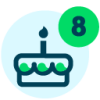


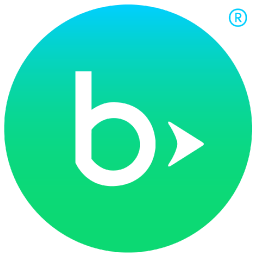
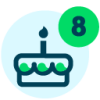


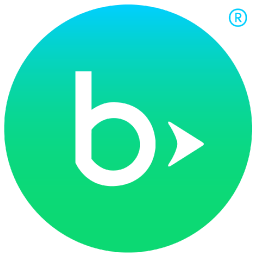
Here are all of the latest changes, updates, and new features for the Education management products for September 20th, 2022.Learning resources
Blackbaud's Student Information System is certified compliant through Ed-Fi Version 5.x (22/23) for the following features: Digital Equity on SIS, Student Identity Integration, and Choice Audit Requirements. For up-to-date information and e-learning courses on WISEdata, WISEid, and WISEstaff, see the Wisconsin DPI help site.
The following new features are available to payers and billing clerks, respectively:
Payers:
Billing clerks
Set-up (Billing > Billing years > Auto-Pay)
Specifically, Platform Mangers who impersonate without the Billing clerk role will not see:
Ensure your school’s users are on BBID by September 27, 2022.
Authenticating with Blackbaud ID:
We’ve automatically converted all users with the platform manager role to Awaiting response if they weren’t yet registered for Blackbaud ID. When they attempt to login with a legacy username and password, they’re then prompted to convert it to use Blackbaud ID with an email address and password.
Platform managers who already use Blackbaud ID remain Registered and thus their login hasn’t changed.
API and Integrations
To manage your community subscriptions:
WISEdata Tutorial for Wisconsin schools
A tutorial is available for Wisconsin schools participating in the state's parental choice program. The WISEdata Tutorial for Wisconsin Schools explains how to add or create WISE ID numbers for students, enter WISEdata for a student or in bulk, and generate a WISEdata list.Blackbaud's Student Information System is certified compliant through Ed-Fi Version 5.x (22/23) for the following features: Digital Equity on SIS, Student Identity Integration, and Choice Audit Requirements. For up-to-date information and e-learning courses on WISEdata, WISEid, and WISEstaff, see the Wisconsin DPI help site.
Academics
New name format for Report Cards and Transcripts
When building a Report Card or Transcript template, you can now choose to display student names in the format “Last name, First name.” For teachers, you can now select the name formats “Prefix Last name Suffix” or “Prefix First name Last Name Suffix.”New Grouping Header option for Transcripts
When building a Transcript template, you can now choose to display courses under a Transcript Category header. In the Transcript Builder, this option is available on the Design tab when you add or edit a course section in a Courses/Groups grid. Under the Sort/group heading, go to the menu heading Display grouping headers using the following. Transcript category now appears as an option in the dropdown menu.Billing management (Early Adopter Program)
Auto-Pay is now available to US K-12 Schools
Auto-Pay is now available to all US K-12 schools, enabling payers to automatically make payments against charges included in their payment plans.The following new features are available to payers and billing clerks, respectively:
Payers:
- Enroll in Auto-Pay from the Current bill to automatically pay the upcoming payment plan installment amount on the scheduled due date.
- Suspend and resume automatic withdrawal.
- Change payment method.
- View Auto-Pay status (e.g., Active, On Hold, Terminated).
- View next payment date and amount.
Billing clerks
Set-up (Billing > Billing years > Auto-Pay)
- Enable credit cards or direct debit as available payment methods.
- Append a convenience fee of up to 4% for credit card processing.
- Determine when the convenience fee posts to the general ledger.
- Notify clients automatically via an email or text notification two days before an upcoming payment due date with custom messaging.
- Minimally, one of the above notification types must be selected.
- Once activated, notifications cannot be disabled and only their custom messaging is editable.
- Enroll payers in Auto-Pay, put existing Auto-Pay accounts on hold, and terminate Auto-Pay for specific accounts.
- Review the status of all changes made to Auto-Pay.
- Change the payment method on behalf of the payer.
- Report on statistics using the new Next payment date, Current year autopay, and Next year autopay columns available in the Students list.
Platform managers can no longer impersonate Billing clerks without having the necessary roles
Platform Managers with the ability to impersonate can no longer access sensitive areas of Billing management if they do not have the Billing clerk role.Specifically, Platform Mangers who impersonate without the Billing clerk role will not see:
- Billing management as an option on the persona menu when impersonating Billing clerks.
- Billing as an option on the navigation, barring access to the payer portal when impersonating payers.
Add a Reference date and Reference number to payments
Billing clerks can now enter a Reference date and Reference number when adding or editing payments for all payment methods; these fields replace the Check date and Check number fields unique to the Check payment method.Core
Logo File Names
When changing or uploading a new banner logo under Core, Settings, Application style settings, Web app style, then Banner logo tile, the file names no longer overlap if they're over 17 characters long. Instead, names and titles will now line break.Blackbaud ID: Migrate by September 27, 2022
Platform managers should migrate users to Blackbaud ID via the links on the Core home dashboard. They can also export user lists for use in mail merges and other communications.Ensure your school’s users are on BBID by September 27, 2022.
Authenticating with Blackbaud ID:
- ensures an even more secure authentication process,
- enables users to further enhance security by enabling multi-factor authentication through text messages or mobile authenticators,
- enables users to login to multiple Blackbaud solutions and support resources with a single username and password,
- enables users to login with “social authentication” via Google’s authentication requirements, password resets, and other support needs,
- enables users to help themselves reset forgotten passwords, rather than platform managers needing to provide tech support for forgotten passwords,
- enables schools to enable an optional SSO for any roles they prefer, so that those users sign in with the school’s identity providers and the school can then manage the users in their claimed domains.
Blackbaud ID: Platform managers
As of the Tuesday Sept 27 release, any user who attempts to login without Blackbaud ID will see an error message that prevents them from logging in. To resolve the error, a platform manager must connect the user to Blackbaud ID from the user’s profile (Access tab) or from Core, Security, Blackbaud Authentication. When the user accepts the invitation, they’ll use their email address and a password to login with Blackbaud ID.We’ve automatically converted all users with the platform manager role to Awaiting response if they weren’t yet registered for Blackbaud ID. When they attempt to login with a legacy username and password, they’re then prompted to convert it to use Blackbaud ID with an email address and password.
Platform managers who already use Blackbaud ID remain Registered and thus their login hasn’t changed.
API and Integrations
API & Integrations
(School) SKY API
For information about recently added endpoints and updates, view the School API and OneRoster API changelogs.Subscribe to “What’s New”
To receive email notifications when the What’s new update appears, make sure to subscribe to the K12 community’s blog by logging into the community site and selecting the Subscribe button.To manage your community subscriptions:
- Log into the community and locate your name and profile picture in the upper right corner.
- Select the drop-down arrow and select My Account.
- From the My Account page, select the Subscriptions tab and scroll down to the Blogs section.
- Locate Blackbaud K-12 Education solutions Blog. If you want to be notified as soon as the What’s new content goes live on the community, select the Instant option. You can also opt for Daily and Weekly notifications.
- Scroll to the end of the page and select Save changes.
What’s Recent
Missed any of our weekly releases? You can catch up on everything in our Month in Review blog posts, which cover every feature and update Education management releases each month.0
Categories
- All Categories
- 6 Blackbaud Community Help
- 209 bbcon®
- 1.4K Blackbaud Altru®
- 394 Blackbaud Award Management™ and Blackbaud Stewardship Management™
- 1.1K Blackbaud CRM™ and Blackbaud Internet Solutions™
- 15 donorCentrics®
- 359 Blackbaud eTapestry®
- 2.5K Blackbaud Financial Edge NXT®
- 646 Blackbaud Grantmaking™
- 563 Blackbaud Education Management Solutions for Higher Education
- 3.2K Blackbaud Education Management Solutions for K-12 Schools
- 934 Blackbaud Luminate Online® and Blackbaud TeamRaiser®
- 84 JustGiving® from Blackbaud®
- 6.4K Blackbaud Raiser's Edge NXT®
- 3.7K SKY Developer
- 243 ResearchPoint™
- 118 Blackbaud Tuition Management™
- 165 Organizational Best Practices
- 238 The Tap (Just for Fun)
- 33 Blackbaud Community Challenges
- 28 PowerUp Challenges
- 3 (Open) Raiser's Edge NXT PowerUp Challenge: Product Update Briefing
- 3 (Closed) Raiser's Edge NXT PowerUp Challenge: Standard Reports+
- 3 (Closed) Raiser's Edge NXT PowerUp Challenge: Email Marketing
- 3 (Closed) Raiser's Edge NXT PowerUp Challenge: Gift Management
- 4 (Closed) Raiser's Edge NXT PowerUp Challenge: Event Management
- 3 (Closed) Raiser's Edge NXT PowerUp Challenge: Home Page
- 4 (Closed) Raiser's Edge NXT PowerUp Challenge: Standard Reports
- 4 (Closed) Raiser's Edge NXT PowerUp Challenge: Query
- 779 Community News
- 2.9K Jobs Board
- 53 Blackbaud SKY® Reporting Announcements
- 47 Blackbaud CRM Higher Ed Product Advisory Group (HE PAG)
- 19 Blackbaud CRM Product Advisory Group (BBCRM PAG)