Copy previous invoice
Published
When you are adding invoices for existing vendors in Financial Edge NXT, we recommend you take advantage of the Copy a previous invoice functionally to save time during data entry. This feature is really helpful when you enter a lot of similar invoices for vendors.
When you add an invoice for an existing vendor, the last three invoices you created for that vendor appear on the right.
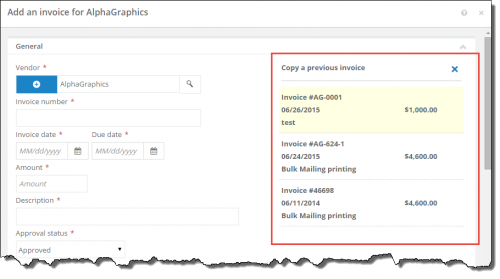
When you select one of those previous invoices, it populates the Amount, Description, Approval status, Payment method, Paid from account, and distribution information from that invoice. You can of course edit this information as needed. You can also add any additional information like 1099s, discounts or custom fields. The only fields you have to enter (that are not copied over) are the Invoice date and Due date, and Invoice number.
Here is a short video showing how the Copy a previous invoice feature works.
Data entry tips
And just another quick tip regarding data entry, you can save time with keyboard shortcuts as you add invoice. For example, when you enter the day of the month, the month and year fill in automatically. Also, when you access a drop down-down menu, if you enter the first letter of the option you want, the field populates with that option. And, of course, you can use Tab on your keyboard to quickly move from field to field.
When you add an invoice for an existing vendor, the last three invoices you created for that vendor appear on the right.
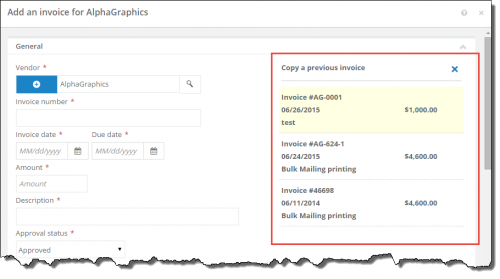
When you select one of those previous invoices, it populates the Amount, Description, Approval status, Payment method, Paid from account, and distribution information from that invoice. You can of course edit this information as needed. You can also add any additional information like 1099s, discounts or custom fields. The only fields you have to enter (that are not copied over) are the Invoice date and Due date, and Invoice number.
Here is a short video showing how the Copy a previous invoice feature works.
Data entry tips
And just another quick tip regarding data entry, you can save time with keyboard shortcuts as you add invoice. For example, when you enter the day of the month, the month and year fill in automatically. Also, when you access a drop down-down menu, if you enter the first letter of the option you want, the field populates with that option. And, of course, you can use Tab on your keyboard to quickly move from field to field.
News Blackbaud Financial Edge NXT® Blog
07/07/2015 11:47am EDT

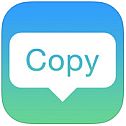
Leave a Comment