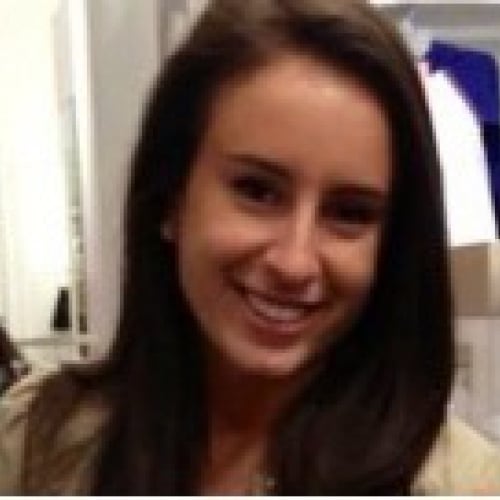NXT Web and Database Views: Side by Side.
For NXT users, both available interfaces offer different ways of viewing your information. Some users may work in one view, while others will work between the two. It is important to know the key differences.
Let’s begin with the database view. This view is accessed using Citrix by logging into Blackbaud Hosting Services page with your unique username, clicking your Financial Edge application icon and entering your application credentials. The first set of credentials used grants you access to our servers; your application credentials grant you access to your organization’s data. When thinking about hosting credentials and application credentials, I like to use the following analogy related to a gated community: your hosting credentials let you in the gate, but it is your application credentials that allow you into your home.
Database view is heavily used by data entry folks. This is where you may run all of your reports, reconcile your bank account, process tax reports, perform imports, and have access to every modules’ offerings. This view is the same as the application you may have had installed directly on your computer if you had migrated from a local install.
Web View is the additional, consistently updating web-based interface which is accessed by logging into your Blackbaud.com account. This is the same account used to chat with our Product Support teams, access training and post in the Community. In order to access Web View, a Supervisor within Financial Edge must first invite you. My favorite feature is when clicking on a vendor address, it opens up Google maps! Also, it’s great that you have control over what columns display in lists so you can be presented with the information of your choosing. NXT is very intuitive and allows for a better overall look at records such as Vendors as well. You have control over the placement of the tiles so you may choose to put the information most important to you towards the top of vendor records and minimize the tiles that you don’t need to see. One of the many appealing features of NXT is that Web View may be accessed on your desktop or mobile devices (and resizes accordingly!). Quick tip: Add the direct link on your devices’ home screen for ease of access.
I would recommend bookmarking our Financial Edge NXT Assistance and Resources page in our How-To documentation. Stay tuned for additional resources being added to the page! We are continuously adding new features to our Web View for increased functionality and I hope you are excited for what’s to come. What features are you looking forward to most?
| What is the URL? |
| What do I use to sign in? |
| What type of work will I do here? |
| What does Financial Edge look like? |
Let’s begin with the database view. This view is accessed using Citrix by logging into Blackbaud Hosting Services page with your unique username, clicking your Financial Edge application icon and entering your application credentials. The first set of credentials used grants you access to our servers; your application credentials grant you access to your organization’s data. When thinking about hosting credentials and application credentials, I like to use the following analogy related to a gated community: your hosting credentials let you in the gate, but it is your application credentials that allow you into your home.
Database view is heavily used by data entry folks. This is where you may run all of your reports, reconcile your bank account, process tax reports, perform imports, and have access to every modules’ offerings. This view is the same as the application you may have had installed directly on your computer if you had migrated from a local install.
Web View is the additional, consistently updating web-based interface which is accessed by logging into your Blackbaud.com account. This is the same account used to chat with our Product Support teams, access training and post in the Community. In order to access Web View, a Supervisor within Financial Edge must first invite you. My favorite feature is when clicking on a vendor address, it opens up Google maps! Also, it’s great that you have control over what columns display in lists so you can be presented with the information of your choosing. NXT is very intuitive and allows for a better overall look at records such as Vendors as well. You have control over the placement of the tiles so you may choose to put the information most important to you towards the top of vendor records and minimize the tiles that you don’t need to see. One of the many appealing features of NXT is that Web View may be accessed on your desktop or mobile devices (and resizes accordingly!). Quick tip: Add the direct link on your devices’ home screen for ease of access.
I would recommend bookmarking our Financial Edge NXT Assistance and Resources page in our How-To documentation. Stay tuned for additional resources being added to the page! We are continuously adding new features to our Web View for increased functionality and I hope you are excited for what’s to come. What features are you looking forward to most?
0
Categories
- All Categories
- 6 Blackbaud Community Help
- 209 bbcon®
- 1.4K Blackbaud Altru®
- 394 Blackbaud Award Management™ and Blackbaud Stewardship Management™
- 1.1K Blackbaud CRM™ and Blackbaud Internet Solutions™
- 15 donorCentrics®
- 359 Blackbaud eTapestry®
- 2.5K Blackbaud Financial Edge NXT®
- 646 Blackbaud Grantmaking™
- 563 Blackbaud Education Management Solutions for Higher Education
- 3.2K Blackbaud Education Management Solutions for K-12 Schools
- 934 Blackbaud Luminate Online® and Blackbaud TeamRaiser®
- 84 JustGiving® from Blackbaud®
- 6.4K Blackbaud Raiser's Edge NXT®
- 3.7K SKY Developer
- 243 ResearchPoint™
- 118 Blackbaud Tuition Management™
- 165 Organizational Best Practices
- 238 The Tap (Just for Fun)
- 33 Blackbaud Community Challenges
- 28 PowerUp Challenges
- 3 (Open) Raiser's Edge NXT PowerUp Challenge: Product Update Briefing
- 3 (Closed) Raiser's Edge NXT PowerUp Challenge: Standard Reports+
- 3 (Closed) Raiser's Edge NXT PowerUp Challenge: Email Marketing
- 3 (Closed) Raiser's Edge NXT PowerUp Challenge: Gift Management
- 4 (Closed) Raiser's Edge NXT PowerUp Challenge: Event Management
- 3 (Closed) Raiser's Edge NXT PowerUp Challenge: Home Page
- 4 (Closed) Raiser's Edge NXT PowerUp Challenge: Standard Reports
- 4 (Closed) Raiser's Edge NXT PowerUp Challenge: Query
- 779 Community News
- 2.9K Jobs Board
- 53 Blackbaud SKY® Reporting Announcements
- 47 Blackbaud CRM Higher Ed Product Advisory Group (HE PAG)
- 19 Blackbaud CRM Product Advisory Group (BBCRM PAG)