Blackbaud eTapestry® Standard Reports: Consecutive Years/Months Report
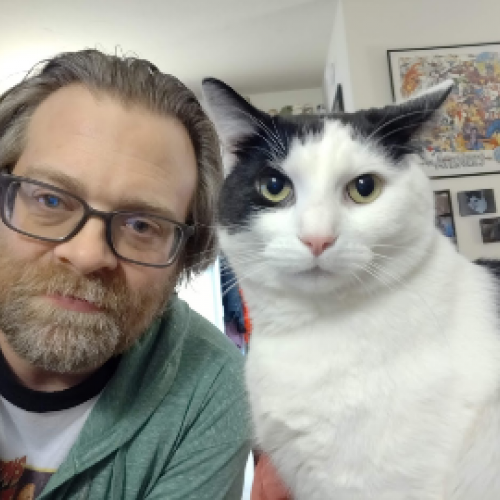
Geoff Arbuckle
Blackbaud Employee








In part two of my brief series on some of my favorite eTapestry Standard Reports, I'm going to get into a report that can show you who has given year over year or month over month. Let's talk about the Consecutive Years Report and Consecutive Months Report.Real quick, let me take you back to a time many years ago (how many years I don't exactly feel comfortable revealing at this time), when I was just a young kid working in eTapestry Support. A question I would hear a lot came from people who wanted to build a query to find out who gave every year for the past several years. While, yes, a series of queries and compound queries can find that list, it's not a fun series of queries and compound queries. There's a much easier way to find that list. We have a couple of Standard Reports already built for you!
Now, if you checked out last Friday's blog about the Giving Dynamics Report, you got a little more of an introduction to Standard Reports. If you didn't see that yet, check that out. But to quickly review how to get to the Standard Reports, you can click Reports and then either click to access them directly or click Manage Reports.
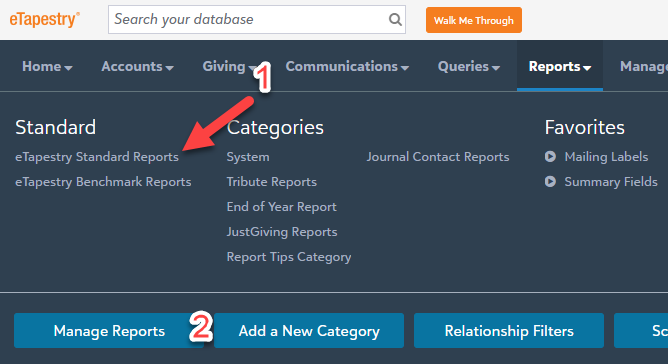
Then, when you get into the Standard Reports section, look to the right to the Executive Reports. Here, you will find the two consecutive reports.
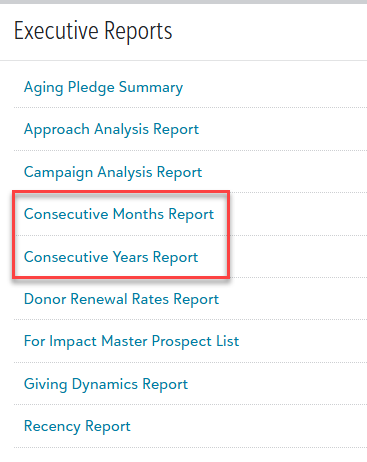
Both reports operate the same way. The only difference is that you'll either be dealing with years or months. So, for the rest of this blog, I'm going to focus on the Consecutive Years Report. If you ever want to work with months instead, these steps work the same, just replace "years" with "months" and you should be just fine.
Because this is a Standard Report, the great thing about running this report (and what makes it fairly easy for you to get this information) is that you can simply use the Base Query All Constituents. The report is already programmed to search the accounts to find the information that will qualify the constituents for the report's criteria. So, after choosing that query, you will then move to the Criteria section:
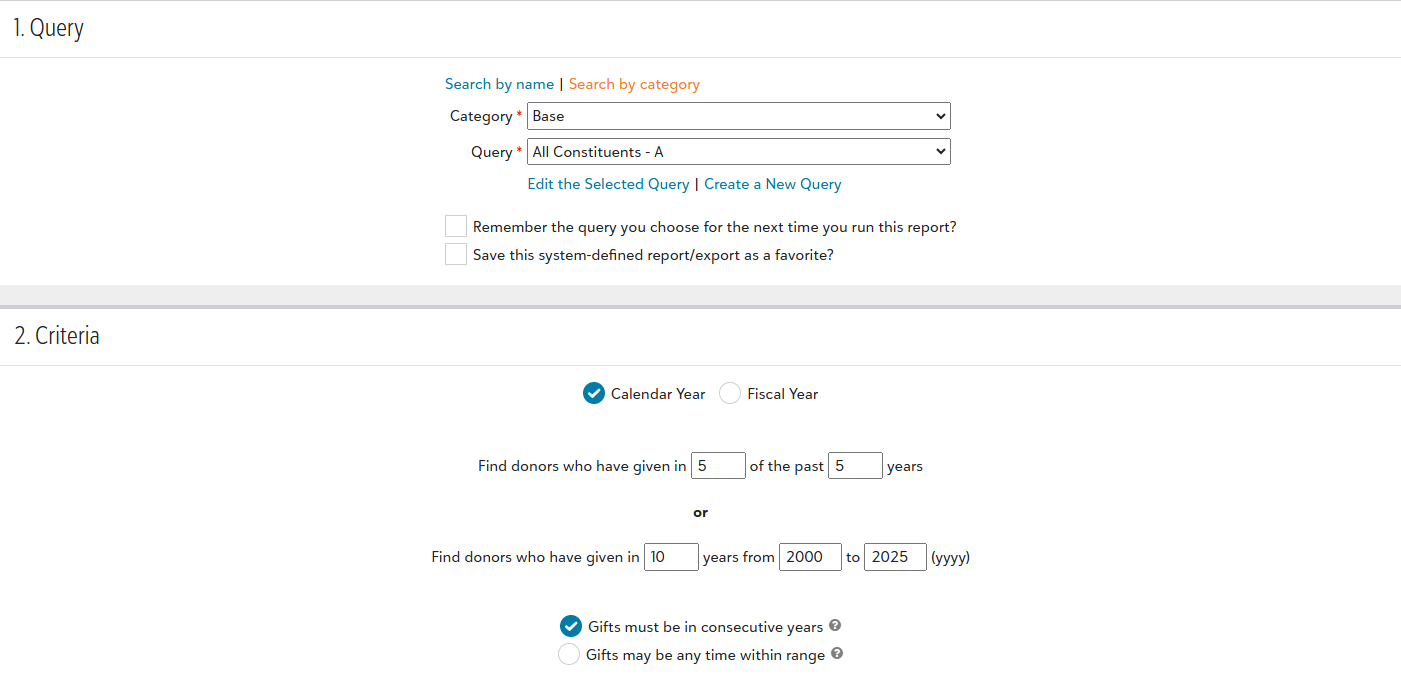
Here, you will have some options to choose from. First, you will want to select whether or not you want Calendar Year or Fiscal Year results. Whichever one you wish to use is totally up to you. If you either have not set your organization's fiscal year or would like to double check it to make sure it is set, you can find information about that here.
The primary criteria for the report comes next:
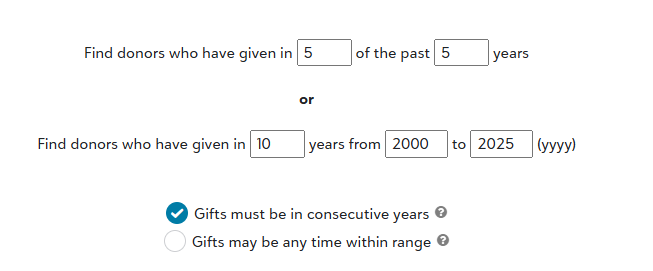
You can either identify who gave in a set number of years, or you can find out who gave in a set number of years within a previous range. The first option (as I have shown above) finds the donors who gave in five of the past five years. The second setting determines whether they must be in consecutive years. That means I could find people who gave in three consecutive years within the last five or six years. Conversely, I could say I want to find donors who had given in three of the last five years and those gifts can happen in any of the five years, and not necessarily consecutive. That means instead of the consecutive years, they simply had to give in any three of those five years.
The second option is good for that as well. In my example, I entered that I wanted to find donors who gave in 10 different years between 2000 and 2025. I can still say that I want those 10 years to be consecutive or I want them to be any 10 years within that range. So, while this report is called "Consecutive Years Report" (and since the same options are available only for "Months" instead of "Years" in the Consecutive Months Report), the report is flexible in the sense that you can identify donors who have either made gifts in consecutive years, or in many years within a larger range.
When you run the report, it will display the names of the donors as well as the number of transactions and total amount received based on the criteria you had filled in on the launch page. Naturally, because this is a Standard Report, you also have the ability to export this after running it to screen:
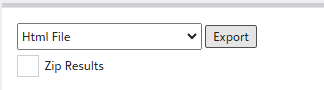
Or you can create a Custom Account Query if you wanted to use this list for another custom report or a communications template:

So, just like I mentioned with the Giving Dynamics Report, I think this is a great tool for analytical information. This can help find your most reliable and dedicated donors and provides you the opportunity to increase your communication with these important contributors to your mission. Play around with this report and see what you can find. You can always adjust the ranges of years as needed to find as wide or as narrow to help you find the list you want to work with.
I have one more eTapestry Standard Report to highlight at the start of next week. This one isn't so much a report that is a difficult list of donors to build, but it is one that can help save you some time in putting together a grouping of donors based on how much they gave. So, until then, keep on eTappin' on!
Now, if you checked out last Friday's blog about the Giving Dynamics Report, you got a little more of an introduction to Standard Reports. If you didn't see that yet, check that out. But to quickly review how to get to the Standard Reports, you can click Reports and then either click to access them directly or click Manage Reports.
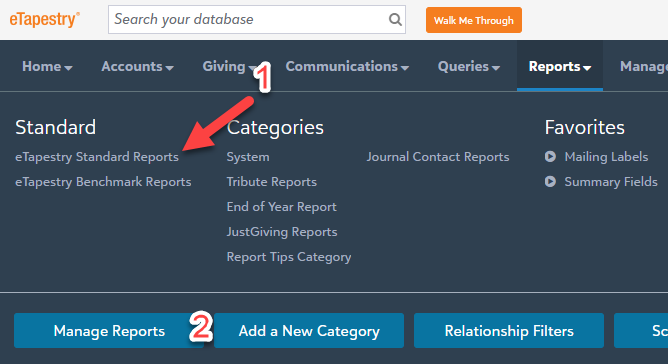
Then, when you get into the Standard Reports section, look to the right to the Executive Reports. Here, you will find the two consecutive reports.
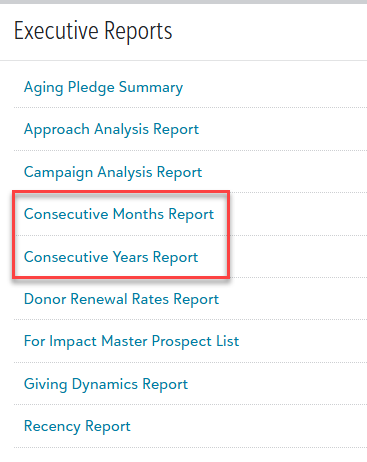
Both reports operate the same way. The only difference is that you'll either be dealing with years or months. So, for the rest of this blog, I'm going to focus on the Consecutive Years Report. If you ever want to work with months instead, these steps work the same, just replace "years" with "months" and you should be just fine.
Because this is a Standard Report, the great thing about running this report (and what makes it fairly easy for you to get this information) is that you can simply use the Base Query All Constituents. The report is already programmed to search the accounts to find the information that will qualify the constituents for the report's criteria. So, after choosing that query, you will then move to the Criteria section:
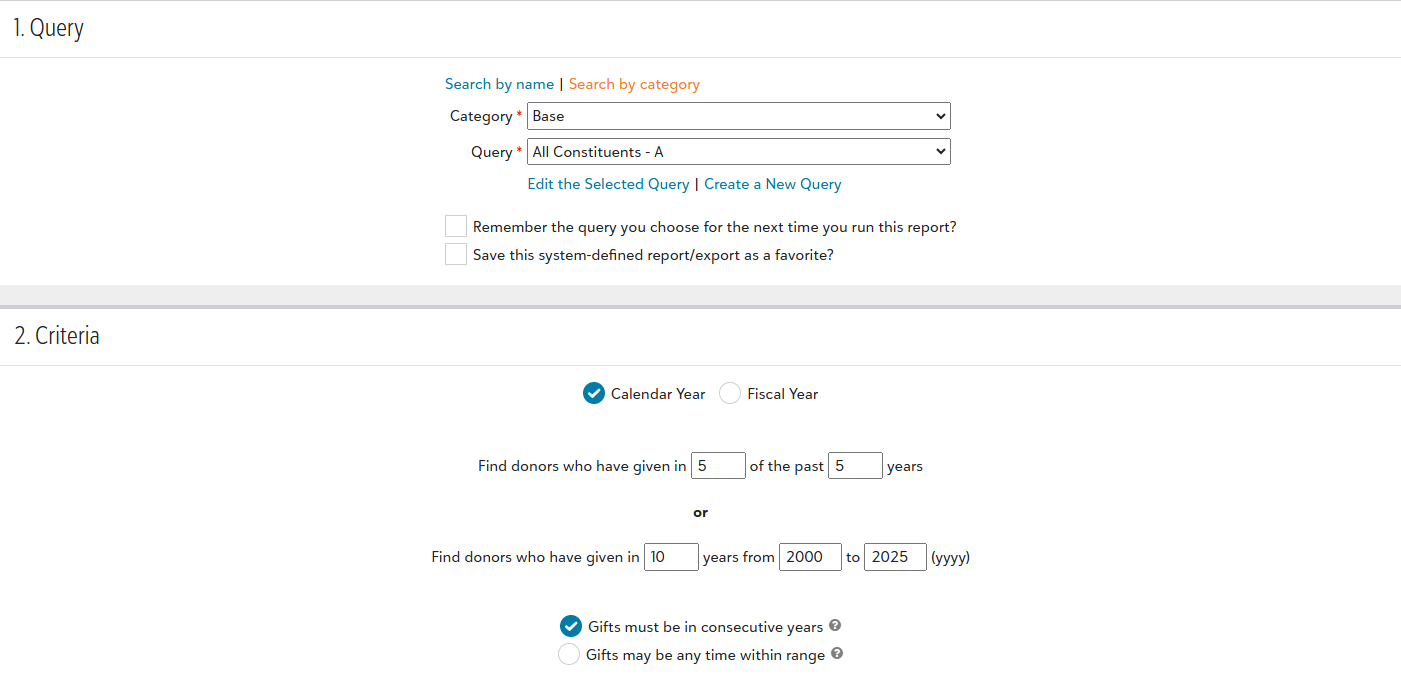
Here, you will have some options to choose from. First, you will want to select whether or not you want Calendar Year or Fiscal Year results. Whichever one you wish to use is totally up to you. If you either have not set your organization's fiscal year or would like to double check it to make sure it is set, you can find information about that here.
The primary criteria for the report comes next:
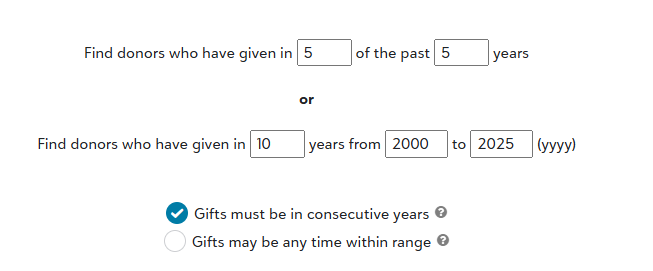
You can either identify who gave in a set number of years, or you can find out who gave in a set number of years within a previous range. The first option (as I have shown above) finds the donors who gave in five of the past five years. The second setting determines whether they must be in consecutive years. That means I could find people who gave in three consecutive years within the last five or six years. Conversely, I could say I want to find donors who had given in three of the last five years and those gifts can happen in any of the five years, and not necessarily consecutive. That means instead of the consecutive years, they simply had to give in any three of those five years.
The second option is good for that as well. In my example, I entered that I wanted to find donors who gave in 10 different years between 2000 and 2025. I can still say that I want those 10 years to be consecutive or I want them to be any 10 years within that range. So, while this report is called "Consecutive Years Report" (and since the same options are available only for "Months" instead of "Years" in the Consecutive Months Report), the report is flexible in the sense that you can identify donors who have either made gifts in consecutive years, or in many years within a larger range.
When you run the report, it will display the names of the donors as well as the number of transactions and total amount received based on the criteria you had filled in on the launch page. Naturally, because this is a Standard Report, you also have the ability to export this after running it to screen:
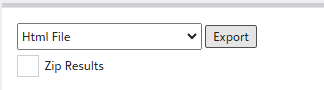
Or you can create a Custom Account Query if you wanted to use this list for another custom report or a communications template:

So, just like I mentioned with the Giving Dynamics Report, I think this is a great tool for analytical information. This can help find your most reliable and dedicated donors and provides you the opportunity to increase your communication with these important contributors to your mission. Play around with this report and see what you can find. You can always adjust the ranges of years as needed to find as wide or as narrow to help you find the list you want to work with.
I have one more eTapestry Standard Report to highlight at the start of next week. This one isn't so much a report that is a difficult list of donors to build, but it is one that can help save you some time in putting together a grouping of donors based on how much they gave. So, until then, keep on eTappin' on!
1
Categories
- All Categories
- 6 Blackbaud Community Help
- 209 bbcon®
- 1.4K Blackbaud Altru®
- 394 Blackbaud Award Management™ and Blackbaud Stewardship Management™
- 1.1K Blackbaud CRM™ and Blackbaud Internet Solutions™
- 15 donorCentrics®
- 359 Blackbaud eTapestry®
- 2.5K Blackbaud Financial Edge NXT®
- 646 Blackbaud Grantmaking™
- 563 Blackbaud Education Management Solutions for Higher Education
- 3.2K Blackbaud Education Management Solutions for K-12 Schools
- 934 Blackbaud Luminate Online® and Blackbaud TeamRaiser®
- 84 JustGiving® from Blackbaud®
- 6.4K Blackbaud Raiser's Edge NXT®
- 3.7K SKY Developer
- 243 ResearchPoint™
- 118 Blackbaud Tuition Management™
- 165 Organizational Best Practices
- 238 The Tap (Just for Fun)
- 33 Blackbaud Community Challenges
- 28 PowerUp Challenges
- 3 (Open) Raiser's Edge NXT PowerUp Challenge: Product Update Briefing
- 3 (Closed) Raiser's Edge NXT PowerUp Challenge: Standard Reports+
- 3 (Closed) Raiser's Edge NXT PowerUp Challenge: Email Marketing
- 3 (Closed) Raiser's Edge NXT PowerUp Challenge: Gift Management
- 4 (Closed) Raiser's Edge NXT PowerUp Challenge: Event Management
- 3 (Closed) Raiser's Edge NXT PowerUp Challenge: Home Page
- 4 (Closed) Raiser's Edge NXT PowerUp Challenge: Standard Reports
- 4 (Closed) Raiser's Edge NXT PowerUp Challenge: Query
- 779 Community News
- 2.9K Jobs Board
- 53 Blackbaud SKY® Reporting Announcements
- 47 Blackbaud CRM Higher Ed Product Advisory Group (HE PAG)
- 19 Blackbaud CRM Product Advisory Group (BBCRM PAG)