Registering Aatrix
Published
In our previous post, we talked about installing Aatrix to use with The Financial Edge. Now, we will discuss some easy steps for registering Aatrix tax forms within The Financial Edge. This registration process is done annually and your registration code lasts for twelve months. If your registration code has expired, your forms will print with a watermark.
We can register Aatrix forms for The Financial Edge either through the Accounts Payable or Payroll module. You will go to Mail>Forms OR Mail>State/Federal Tax Reports, depending on which module you are working in. After selecting the report to run, click to preview the report. Once in the final preview of the report, we must go to the top menu bar and select Tools > Registration. Below, I have my registration key already generated for my sample organization. Note that my expiration is in November of 2015.
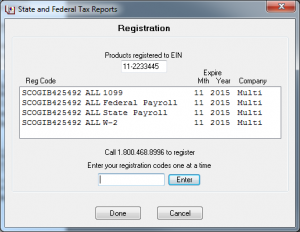
To update your registration, simply highlight one of the reg code rows and press Delete on your keyboard. It will prompt you to confirm the deletion. When you delete the code, it will remove all registration codes. Next, close out of the Registration window by clicking "Done" and close the report entirely. This will take you back to The Financial Edge and the report parameter. When you display the report again, a box will prompt you to enter in organization information to assign a new code with a future expiration date.
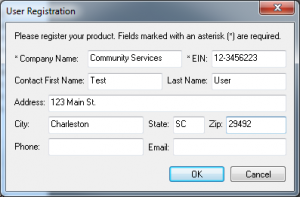
Click OK at this point to confirm the registration. You will be registered for twelve months from when you perform this process. We also have these steps laid out in our Knowledgebase solution on registering Aatrix.
We can register Aatrix forms for The Financial Edge either through the Accounts Payable or Payroll module. You will go to Mail>Forms OR Mail>State/Federal Tax Reports, depending on which module you are working in. After selecting the report to run, click to preview the report. Once in the final preview of the report, we must go to the top menu bar and select Tools > Registration. Below, I have my registration key already generated for my sample organization. Note that my expiration is in November of 2015.
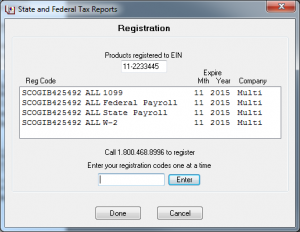
To update your registration, simply highlight one of the reg code rows and press Delete on your keyboard. It will prompt you to confirm the deletion. When you delete the code, it will remove all registration codes. Next, close out of the Registration window by clicking "Done" and close the report entirely. This will take you back to The Financial Edge and the report parameter. When you display the report again, a box will prompt you to enter in organization information to assign a new code with a future expiration date.
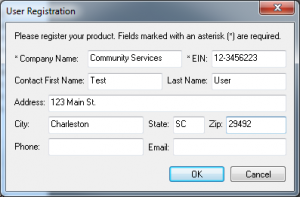
Click OK at this point to confirm the registration. You will be registered for twelve months from when you perform this process. We also have these steps laid out in our Knowledgebase solution on registering Aatrix.
News
ARCHIVED | Financial Edge® Tips and Tricks
12/01/2014 6:04am EST

Leave a Comment