Tag, You're It!: Managing Report Tags
Published
Does your organization have a large amount of reports? Do you find yourself having to hunt for a specific report? If so, I recommend utilizing our report tags to better organize and filter your saved reports. I like to think of using tags within the Financial Edge as using a filing cabinet in your office. It can save you time from having to search through a sea of reports.
Do you have reports that would fall into multiple categories? Reports can have several tags to ensure they show up in each applicable situation. Also, you may choose to display reports from multiple tag categories by marking the appropriate check boxes in the tag window. To display all reports, you will want to be sure “All” is marked in the tags section. Example of some popular Tag Categories are: Fiscal Year, Purpose (e.g. Reconciliation, Audit Reports,…) , Departments and Projects. These tags will allow you to quickly pull up saved reports based on your category which is especially helpful during Audits.
To create and manage report parameter tags, simply select Manage Tags below the list of reports on any Reports page. You can create as many categories and tags as you need, and when necessary, mark tags inactive. You may choose the order of the tags by using the blue arrows located in the dark gray toolbar of the Manage Tags window. To tag a report parameter, simply right‐click an existing parameter and select Tags from the menu. Every active category and tag you have created in that module appear in the menu list. Check out the screen shot below where I chose to display reports with the 2013, Auditors or Reconciliation tags and am adding a second tag to a report by right-clicking:
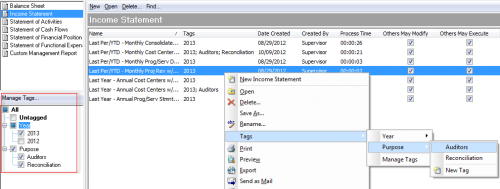
Do you have reports that would fall into multiple categories? Reports can have several tags to ensure they show up in each applicable situation. Also, you may choose to display reports from multiple tag categories by marking the appropriate check boxes in the tag window. To display all reports, you will want to be sure “All” is marked in the tags section. Example of some popular Tag Categories are: Fiscal Year, Purpose (e.g. Reconciliation, Audit Reports,…) , Departments and Projects. These tags will allow you to quickly pull up saved reports based on your category which is especially helpful during Audits.
To create and manage report parameter tags, simply select Manage Tags below the list of reports on any Reports page. You can create as many categories and tags as you need, and when necessary, mark tags inactive. You may choose the order of the tags by using the blue arrows located in the dark gray toolbar of the Manage Tags window. To tag a report parameter, simply right‐click an existing parameter and select Tags from the menu. Every active category and tag you have created in that module appear in the menu list. Check out the screen shot below where I chose to display reports with the 2013, Auditors or Reconciliation tags and am adding a second tag to a report by right-clicking:
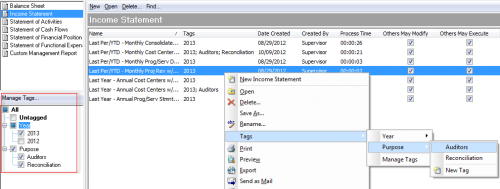
News
ARCHIVED | Financial Edge® Tips and Tricks
07/09/2015 8:41am EDT

Leave a Comment