Importing Project and Account Budgets
Published
Have you ever updated an account budget and then the other budget amounts changed as a result? This blog post will go over the correct steps to import project budgets to avoid doubling your account budget amounts as well as permitting an undistributed account budget.
When importing Project Budgets into Financial Edge, it is crucial to first check your Budget Management Business Rules. We can review this setup in General Ledger> Configuration> Business Rules. Here, we will highlight Budget Management and review the following rules.
When entering project budgets, the amounts automatically flow into the account budget which means if the total budget equals the total amount distributed to projects then only a project budget import is necessary.
Let’s go through an example together. If we need to see $1,200 distributed to a Project, but $12,000 for the overall Account, we will first need to import the project budget then update the Account budget to be $12,000. Once we import the Project Budget we will see the $1,200 in both the total budget and project view.
After we have the project information imported, we will then need to update our account/total budget with the total account amounts, which was $12,000 in our example. We can do this by importing the Account Budget file to update the existing amounts in budget view. Within the import be sure to mark the option for “update existing records” on the General tab.
Don’t worry! Since our Business Rule is set to “leave the amount distributed to each Project and Grant the same” the project totals will remain the same! Our end result is the $1,200 project budget for an account, but an overall account budget of $12,000 as displayed below.
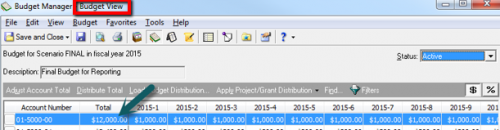
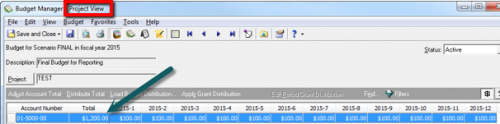
Be sure to check back for upcoming blog posts themed around year end. Happy importing!
When importing Project Budgets into Financial Edge, it is crucial to first check your Budget Management Business Rules. We can review this setup in General Ledger> Configuration> Business Rules. Here, we will highlight Budget Management and review the following rules.
- When an account budget amount is increased…:
- leave the amount distributed to each Project and Grant the same OR
- Increase the undistributed budget and Project and Grant budgets proportionately.
- When an account budget amount is decreased…:
- Decrease the undistributed budget to zero before decreasing the Project and Grant budgets
- Decrease the undistributed budget and Project and Grant budgets proportionately
- Decrease the Project and Grant budgets to zero before decreasing the undistributed budget
When entering project budgets, the amounts automatically flow into the account budget which means if the total budget equals the total amount distributed to projects then only a project budget import is necessary.
The workflow of importing a budget where there are undistributed amounts is as follows:
|
Let’s go through an example together. If we need to see $1,200 distributed to a Project, but $12,000 for the overall Account, we will first need to import the project budget then update the Account budget to be $12,000. Once we import the Project Budget we will see the $1,200 in both the total budget and project view.
After we have the project information imported, we will then need to update our account/total budget with the total account amounts, which was $12,000 in our example. We can do this by importing the Account Budget file to update the existing amounts in budget view. Within the import be sure to mark the option for “update existing records” on the General tab.
Don’t worry! Since our Business Rule is set to “leave the amount distributed to each Project and Grant the same” the project totals will remain the same! Our end result is the $1,200 project budget for an account, but an overall account budget of $12,000 as displayed below.
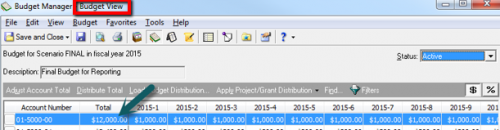
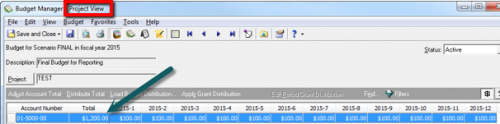
Be sure to check back for upcoming blog posts themed around year end. Happy importing!
News
ARCHIVED | Financial Edge® Tips and Tricks
06/26/2015 6:00am EDT

Leave a Comment