Marc's Minute - User Options, The General Tab
Published
Well….the whirlwind of the change in the annual calendar is upon us. For some December was the end of the fiscal year and all that that entails. For all it was the end of the calendar year and dealing with the tasks of creating 1099s and W-2s. Once again it reminds all of us that time is precious and we don’t have enough of it to get everything done without the craziness that ensues. So make a resolution; a resolution that I can help you fulfill. It is a simple one: learn about some of the tools at your disposal, built right into Financial Edge, that can make your life simpler and save you time. And we all know we need more time.
There is a simple set of settings that you can use. Some of you may be completely unaware of them, and some of you may recollect them but never took the time to implement them. Now is the time to take a few minutes now to save more time down the road. I will use this blog series for tips and tricks that will make your life easier.
First of all it is important to note that these Tools are user specific. Unlike Business Rules which impact all users of FE, Tools are personal preferences and only affect the user who set them up. To access them look in your tool bar and click on Tools and Options.
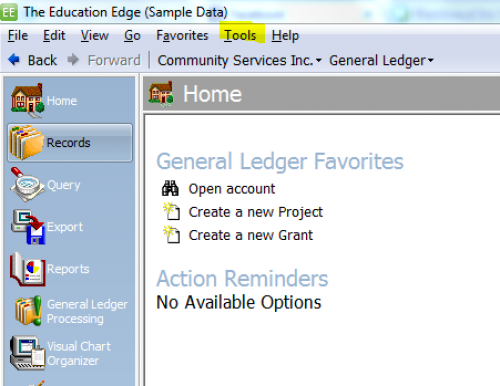
When you do so you will open the following:
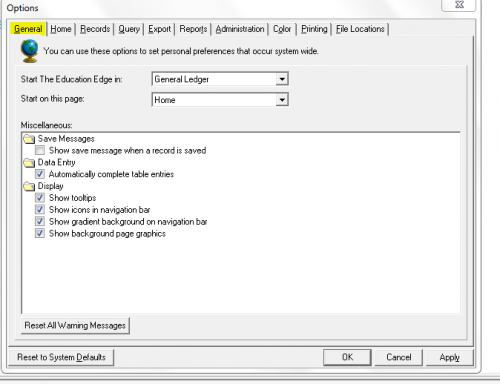
The first thing you will see is that you can set your default module and the default page in FE you want to go to when you log in each time. If most of the time you are working in Accounts Payable, by all means set it to that module. If most of the time you are entering invoices and checks in Accounts Payable then set the default page to Accounts Payable Processing. Right off the bat you have now saved two clicks every time you log into FE. Keep in mind you will only see the modules and pages that your individual security settings allow.
Save Messages: Uncheck this box if you no longer wish to see the confirmation box every time you save a record (invoice, vendor, gl account, student, etc).
Data Entry: This option can save you time on data entry. If the field you are completing is referencing a table in configuration, this option will pre-fill your field after you type a few letters based on the table entry choices.
Show tool tips: To view the name of a toolbar button as you move your cursor over it, keep this box marked.
Show Icons in Navigation Bar: If you want the pictures for each page listed in your navigation bar keep this box marked. If you simply want a the text listed uncheck the box.
Show gradient background on navigation bar: Leave this box checked to use your Windows color settings as the background in the navigation bar.
Show background page graphics: To view the graphics appearing as watermarks on many pages, mark this box. To view only a white background, unmark this option.
Reset all warning messages: There are various places in the program that allow you to turn off warning messages. Click this button if you want to turn them all back on.
Reset to system defaults: Click this button if you want to reset all of your options in here back to the original settings.
Make sure you check the Apply button to make sure any changes take effect.
The next article will discuss the Home page and how you can use it to make your life easier in FE. See you soon and happy clicking.
There is a simple set of settings that you can use. Some of you may be completely unaware of them, and some of you may recollect them but never took the time to implement them. Now is the time to take a few minutes now to save more time down the road. I will use this blog series for tips and tricks that will make your life easier.
First of all it is important to note that these Tools are user specific. Unlike Business Rules which impact all users of FE, Tools are personal preferences and only affect the user who set them up. To access them look in your tool bar and click on Tools and Options.
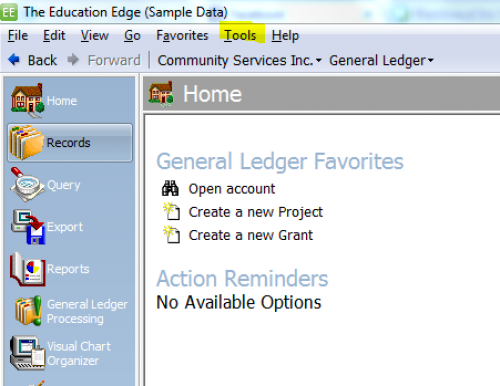
When you do so you will open the following:
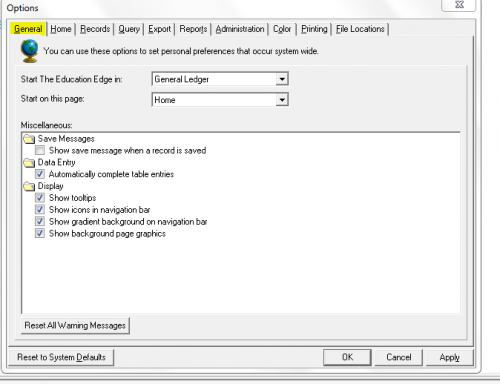
The first thing you will see is that you can set your default module and the default page in FE you want to go to when you log in each time. If most of the time you are working in Accounts Payable, by all means set it to that module. If most of the time you are entering invoices and checks in Accounts Payable then set the default page to Accounts Payable Processing. Right off the bat you have now saved two clicks every time you log into FE. Keep in mind you will only see the modules and pages that your individual security settings allow.
Save Messages: Uncheck this box if you no longer wish to see the confirmation box every time you save a record (invoice, vendor, gl account, student, etc).
Data Entry: This option can save you time on data entry. If the field you are completing is referencing a table in configuration, this option will pre-fill your field after you type a few letters based on the table entry choices.
Show tool tips: To view the name of a toolbar button as you move your cursor over it, keep this box marked.
Show Icons in Navigation Bar: If you want the pictures for each page listed in your navigation bar keep this box marked. If you simply want a the text listed uncheck the box.
Show gradient background on navigation bar: Leave this box checked to use your Windows color settings as the background in the navigation bar.
Show background page graphics: To view the graphics appearing as watermarks on many pages, mark this box. To view only a white background, unmark this option.
Reset all warning messages: There are various places in the program that allow you to turn off warning messages. Click this button if you want to turn them all back on.
Reset to system defaults: Click this button if you want to reset all of your options in here back to the original settings.
Make sure you check the Apply button to make sure any changes take effect.
The next article will discuss the Home page and how you can use it to make your life easier in FE. See you soon and happy clicking.
News
ARCHIVED | Financial Edge® Tips and Tricks
01/21/2016 6:37am EST

Leave a Comment