Top Tips For Retaining Sustaining Gifts From Cathexis Partners

Kathryn Hall
Blackbaud Employee








Trying to grow a sustainer program? One of the biggest challenges can be "saving" monthly donors when their credit cards expire. Without good solutions for this, efforts to recruit new sustainers can be like filling a leaky bucket. You keep pouring water in the top, but you're losing some of your volume out the bottom!
To help you take a proactive stance toward retaining sustainers, our partners at Cathexis Partners, have compiled these tips:
Don’t Let them Go!: Proactively Review Sustaining Gift Credit Card Expirations
Sustaining gift donors are some of your most engaged constituents. But, just like anyone, they don’t always remember when their credit cards are expiring, or they don’t remember which cards they are using for which ongoing payments. This inevitably leads to declined transactions, and then you’re left to follow up with your sustaining donors to update their information — possibly missing out on months of sustaining gift donations in the process.
Using Luminate Online to Find Credit Cards Expiring Soon
One solution is to use the Query Tool in Luminate Online to find which sustaining donors have a credit card expiring soon, e.g., in the next 30 days. Here’s how:
Other Luminate Online Tools to Help
Here are some additional ideas for more proactively working with your sustaining gift donors (contact your Blackbaud client success manager or Cathexis Partners if you’d like help):
To help you take a proactive stance toward retaining sustainers, our partners at Cathexis Partners, have compiled these tips:
Don’t Let them Go!: Proactively Review Sustaining Gift Credit Card Expirations
Sustaining gift donors are some of your most engaged constituents. But, just like anyone, they don’t always remember when their credit cards are expiring, or they don’t remember which cards they are using for which ongoing payments. This inevitably leads to declined transactions, and then you’re left to follow up with your sustaining donors to update their information — possibly missing out on months of sustaining gift donations in the process.
Using Luminate Online to Find Credit Cards Expiring Soon
One solution is to use the Query Tool in Luminate Online to find which sustaining donors have a credit card expiring soon, e.g., in the next 30 days. Here’s how:
- Go to Data Management > Query and click “Create a new query”
- Enter a name, description, and security category for your query, then Save
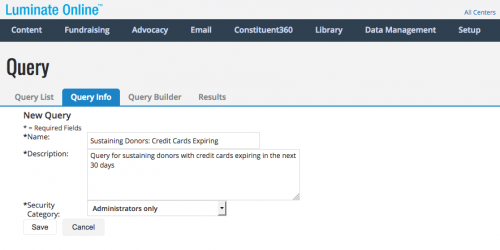
- Enter your query parameters:
- Under the Field Type dropdown, select “Sustained Giving Information”
- Under Field dropdown, select “Status”
- Under Add Field Clause, select “Current Sustaining Donor”, then Save
- In the Field Type dropdown, select “System”
- In the Field dropdown, select “Active Status”
- Click “Add Field Clause,” select “Active” and click Save
- In the Field Type dropdown, select “Sustained Giving Information”
- In the Field dropdown, select “Card Expiration Date”
- Click “Add Field Clause”, and set to "falls on or before" and choose the Relative radio button. Enter "30" day or days, select "beyond" today and Save.
- In the Field Type dropdown, select “Sustained Giving Information”
- In the Field dropdown, select “Card Expiration Date”
- Click “Add Field Clause”, and set to "falls on or after" and choose the Relative radio button. Enter "0" day or days, select "beyond" today and save.
- Save Query
- Run Query
Other Luminate Online Tools to Help
Here are some additional ideas for more proactively working with your sustaining gift donors (contact your Blackbaud client success manager or Cathexis Partners if you’d like help):
- Use Credit Card Updater from Blackbaud Merchant Services (this add-on service from Blackbaud automatically updates credit card numbers for sustaining gifts).
- Set up a monthly recurring email campaign to automatically send sustaining donors the reminder that their credit cards will expire soon.
- Remind your sustaining donors via email as many as 60 to 90 days before their credit cards are set to expire to give them even more time to update their credit card information.
- Enable the Gift Service Center so that sustaining donors can log in and view/update their sustaining gift information and details.
1
Comments
-
Great! These tips are what I'm looking for. Thanks for sharing them.
0
Categories
- All Categories
- 6 Blackbaud Community Help
- 209 bbcon®
- 1.4K Blackbaud Altru®
- 395 Blackbaud Award Management™ and Blackbaud Stewardship Management™
- 1.1K Blackbaud CRM™ and Blackbaud Internet Solutions™
- 15 donorCentrics®
- 360 Blackbaud eTapestry®
- 2.5K Blackbaud Financial Edge NXT®
- 648 Blackbaud Grantmaking™
- 565 Blackbaud Education Management Solutions for Higher Education
- 3.2K Blackbaud Education Management Solutions for K-12 Schools
- 936 Blackbaud Luminate Online® and Blackbaud TeamRaiser®
- 84 JustGiving® from Blackbaud®
- 6.5K Blackbaud Raiser's Edge NXT®
- 3.7K SKY Developer
- 246 ResearchPoint™
- 118 Blackbaud Tuition Management™
- 165 Organizational Best Practices
- 239 The Tap (Just for Fun)
- 33 Blackbaud Community Challenges
- 31 PowerUp Challenges
- 3 (Open) PowerUp Challenge: Data Health
- 3 (Closed) Raiser's Edge NXT PowerUp Challenge: Product Update Briefing
- 3 (Closed) Raiser's Edge NXT PowerUp Challenge: Standard Reports+
- 3 (Closed) Raiser's Edge NXT PowerUp Challenge: Email Marketing
- 3 (Closed) Raiser's Edge NXT PowerUp Challenge: Gift Management
- 4 (Closed) Raiser's Edge NXT PowerUp Challenge: Event Management
- 3 (Closed) Raiser's Edge NXT PowerUp Challenge: Home Page
- 4 (Closed) Raiser's Edge NXT PowerUp Challenge: Standard Reports
- 4 (Closed) Raiser's Edge NXT PowerUp Challenge: Query
- 781 Community News
- 2.9K Jobs Board
- 53 Blackbaud SKY® Reporting Announcements
- 47 Blackbaud CRM Higher Ed Product Advisory Group (HE PAG)
- 19 Blackbaud CRM Product Advisory Group (BBCRM PAG)
