Including Surveys With Your Luminate Online Content





After you create a new survey, you probably want people to take it, right? With Luminate Online, you have two options for adding a survey to your online content: you can create a link to your survey or you can embed your survey on a web page.
To create a link to the survey, simply copy the URL of the survey and paste it in as the link URL. Or, use the Content Editor to add the link by using the options to browse to the survey link.
To embed a survey using the Content Editor, click the Components icon (it looks like a cogwheel). Select Survey for both the Component Type and Component. Then select the name of your survey. You'll see an Embedded Survey placeholder in the Content Editor, so make sure to preview your content before you publish it.
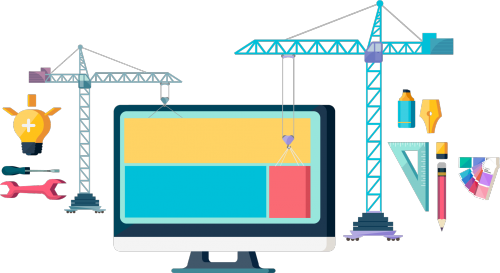
Be aware—if you're using PageBuilder to create your page, the Survey component type does not embed the survey. Instead it creates a link to your survey. To embed a survey on a PageBuilder page, you must instead select the HTML Content component type and use the Content Editor directions above.
Also note—if you're sending out an email, make sure to link to either a page with the embedded survey or the survey directly. If you embed a survey in an email, everything may look correct when you preview it, but the link will not actually work with certain email clients.
For more information on how to create surveys and how to build PageBuilder pages, register today for our updated Luminate Online: Surveys and Web Pages course. For information on how to embed a survey on a page outside of Luminate Online, search the Blackbaud Knowledgebase for the phrase, "Embedding a survey onto a page."
Categories
- All Categories
- 6 Blackbaud Community Help
- 209 bbcon®
- 1.4K Blackbaud Altru®
- 395 Blackbaud Award Management™ and Blackbaud Stewardship Management™
- 1.1K Blackbaud CRM™ and Blackbaud Internet Solutions™
- 15 donorCentrics®
- 359 Blackbaud eTapestry®
- 2.5K Blackbaud Financial Edge NXT®
- 646 Blackbaud Grantmaking™
- 563 Blackbaud Education Management Solutions for Higher Education
- 3.2K Blackbaud Education Management Solutions for K-12 Schools
- 934 Blackbaud Luminate Online® and Blackbaud TeamRaiser®
- 84 JustGiving® from Blackbaud®
- 6.4K Blackbaud Raiser's Edge NXT®
- 3.7K SKY Developer
- 243 ResearchPoint™
- 118 Blackbaud Tuition Management™
- 165 Organizational Best Practices
- 238 The Tap (Just for Fun)
- 33 Blackbaud Community Challenges
- 28 PowerUp Challenges
- 3 (Open) Raiser's Edge NXT PowerUp Challenge: Product Update Briefing
- 3 (Closed) Raiser's Edge NXT PowerUp Challenge: Standard Reports+
- 3 (Closed) Raiser's Edge NXT PowerUp Challenge: Email Marketing
- 3 (Closed) Raiser's Edge NXT PowerUp Challenge: Gift Management
- 4 (Closed) Raiser's Edge NXT PowerUp Challenge: Event Management
- 3 (Closed) Raiser's Edge NXT PowerUp Challenge: Home Page
- 4 (Closed) Raiser's Edge NXT PowerUp Challenge: Standard Reports
- 4 (Closed) Raiser's Edge NXT PowerUp Challenge: Query
- 779 Community News
- 2.9K Jobs Board
- 53 Blackbaud SKY® Reporting Announcements
- 47 Blackbaud CRM Higher Ed Product Advisory Group (HE PAG)
- 19 Blackbaud CRM Product Advisory Group (BBCRM PAG)