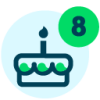On-the-Go Event Management
It’s the day of your organization’s fundraising walk. You’re onsite by 4:30 a.m. and will spend the next hour transporting, setting up, and testing the computers and equipment that will be used for participant registration and payments. Sound familiar? Well, your day-of event management is about to change just in time for 2019 planning.
Blackbaud TeamRaiser® registration, re-registration, and personal pages integrate with Blackbaud MobilePay™, allowing you to complete these online forms and take one-time, recurring, or delayed self-pledge payments on a mobile phone or tablet—anywhere you have an Internet connection. You can also use Blackbaud MobilePay with Blackbaud Luminate Online® forms for canvassing.
This functionality—in limited release now and generally available in early 2019—will:
- Save you time on payment processing
- Allow you to collect recurring payments for the first time ever with Blackbaud MobilePay
- Simplify reconciliation by capturing Blackbaud MobilePay transaction data directly in Blackbaud Luminate Online
How It Works
- Configure one of your Blackbaud Merchant Services gateways to accept Blackbaud MobilePay donations in Luminate Online.
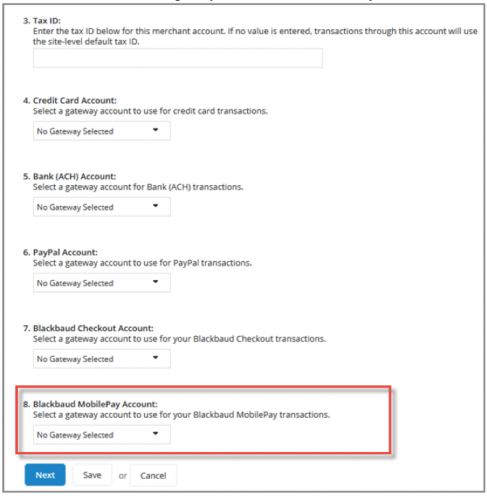
- Build your TeamRaiser or Luminate Online form.
- Once you have built your form, add &s_mobilePayEnabled=TRUE to the Blackbaud TeamRaiser event URL or Blackbaud Luminate Online donation form URL. For example:
Tip: Instead of typing this each time you need to access the form, create a URL shortcut with the Blackbaud MobilePay suffix included. Then provide this shortcut to your volunteers.
- Download the free Blackbaud MobilePay app (Version 3.8 or higher) on your organization’s mobile devices or if volunteers will be using their own mobile phones and tablets, instruct them to download the app.
- If you need to order additional Blackbaud MobilePay readers, complete the reader request form on our website.
- Insert the Blackbaud MobilePay card reader into your mobile phone or tablet. As a reminder, you will need a Lightning adapter if you’re using a device that does not have an audio jack (iPhone 7 and higher).
- Open your Internet browser and enter the event URL.
- Complete the online form and under payment method, select Blackbaud MobilePay. If you have an Apple phone or tablet, click Open MobilePaywhen prompted.
- When the Swipe or Enter Card screen appears, swipe the constituent’s credit card using the Blackbaud MobilePay card reader and tap Continue.
- When the Signature screen appears, collect the constituent’s signature and select Pay Now. Once the transaction is complete, you’ll be redirected to a thank you page.
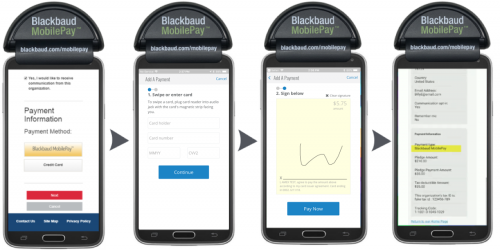
To learn more, visit the Help resources for:
Categories
- All Categories
- 6 Blackbaud Community Help
- 209 bbcon®
- 1.4K Blackbaud Altru®
- 394 Blackbaud Award Management™ and Blackbaud Stewardship Management™
- 1.1K Blackbaud CRM™ and Blackbaud Internet Solutions™
- 15 donorCentrics®
- 359 Blackbaud eTapestry®
- 2.5K Blackbaud Financial Edge NXT®
- 646 Blackbaud Grantmaking™
- 563 Blackbaud Education Management Solutions for Higher Education
- 3.2K Blackbaud Education Management Solutions for K-12 Schools
- 934 Blackbaud Luminate Online® and Blackbaud TeamRaiser®
- 84 JustGiving® from Blackbaud®
- 6.4K Blackbaud Raiser's Edge NXT®
- 3.7K SKY Developer
- 243 ResearchPoint™
- 118 Blackbaud Tuition Management™
- 165 Organizational Best Practices
- 238 The Tap (Just for Fun)
- 33 Blackbaud Community Challenges
- 28 PowerUp Challenges
- 3 (Open) Raiser's Edge NXT PowerUp Challenge: Product Update Briefing
- 3 (Closed) Raiser's Edge NXT PowerUp Challenge: Standard Reports+
- 3 (Closed) Raiser's Edge NXT PowerUp Challenge: Email Marketing
- 3 (Closed) Raiser's Edge NXT PowerUp Challenge: Gift Management
- 4 (Closed) Raiser's Edge NXT PowerUp Challenge: Event Management
- 3 (Closed) Raiser's Edge NXT PowerUp Challenge: Home Page
- 4 (Closed) Raiser's Edge NXT PowerUp Challenge: Standard Reports
- 4 (Closed) Raiser's Edge NXT PowerUp Challenge: Query
- 779 Community News
- 2.9K Jobs Board
- 53 Blackbaud SKY® Reporting Announcements
- 47 Blackbaud CRM Higher Ed Product Advisory Group (HE PAG)
- 19 Blackbaud CRM Product Advisory Group (BBCRM PAG)