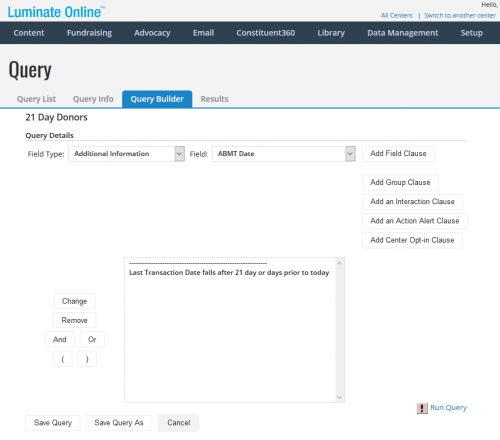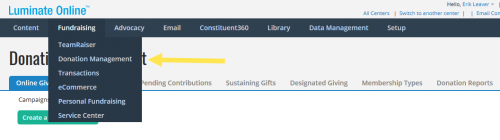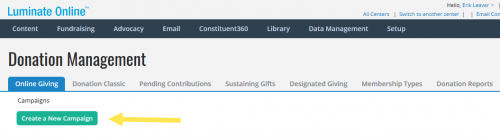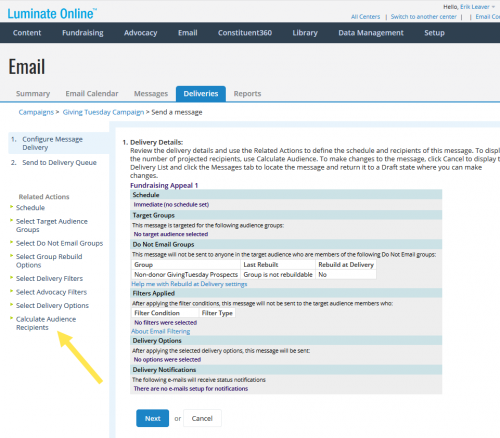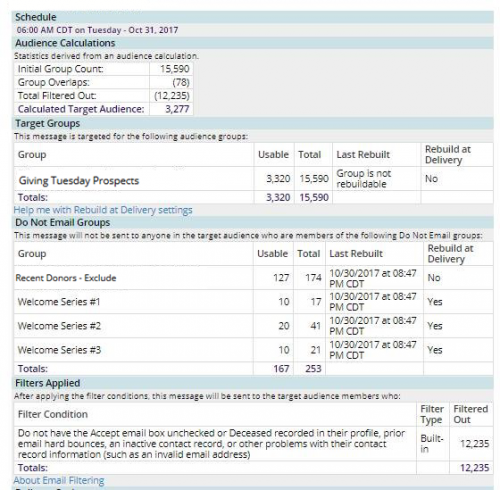Best Practices: Multiple Emails In A Day To The Same Audience

Kathryn Hall
Blackbaud Employee








Will you send multiple email campaigns to the same audience on Giving Tuesday and at end of year?
Yes? Please review this post. Many organizations pre-schedule their emails; in fact this has classically been our advice for Luminate Online customers. During the busy giving season however, if you target the same audience with more than one email in a single day, it's best to send emails in real time.
Once you understand why you may want to send your email on the fly, follow these best practices to ensure your groups are up-to-date:
By manually rebuilding your query groups in Constituent360 before setting up your email delivery, you will ensure your groups are up-to-date. Here’s how:
Refresh your browser (you may need to do this more than once). Once the group has been rebuilt you will see the updated “Last Update At” time.
2. Exclude Donors
If a constituent has made a recent gift to your organization, you will want to exclude them from your solicitations by adding these donors to your email’s Do Not Email audience list. There are two ways to exclude donors: (1) Query Groups and (2) Donor Groups
Then Select “Create a New Campaign”
3. Review Audience before Sending
After rebuilding your queries and using Donor Groups, the final check before hitting the send button is to verify your group counts to make sure your rebuilds were successful. Here’s how:
If the calculations are acceptable and you want to send the message, click Next. The Ready to Send to Delivery Queue page displays.
If the calculations are not acceptable, click the appropriate link from the Related Actions to modify the audience groups and filters as necessary and then return to this step.
Wrapping Up
Using these steps will help ensure that your supporters who donated are excluded from receiving emails asking them to donate again when you are sending multiple emails in a day.
Thanks to Erik Leaver, Senior Customer Success Manager, for these tips. Join Erik and his colleague Taylor Konyk on Wednesday, December 5 for more great tips in a quick and useful webinar: Learning Fast from #GivingTuesday Results and Fine-Tuning Year-End Email Campaigns.
Yes? Please review this post. Many organizations pre-schedule their emails; in fact this has classically been our advice for Luminate Online customers. During the busy giving season however, if you target the same audience with more than one email in a single day, it's best to send emails in real time.
Once you understand why you may want to send your email on the fly, follow these best practices to ensure your groups are up-to-date:
- Manually rebuild query groups
- Exclude recent donors from solicitations
- Review audience before sending
By manually rebuilding your query groups in Constituent360 before setting up your email delivery, you will ensure your groups are up-to-date. Here’s how:
Select Constituent 360 > Groups

Locate your group using the search box or scrolling through the list. In this example, we are looking for the group “GivingTuesday”.
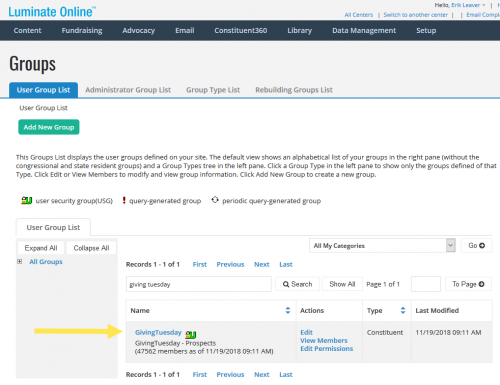
Click on the group name. This will provide the group summary statistics with the number of users (constituents) in the group, the number of active users, the number of users that are hard and soft bouncing, the number of users who have unsubscribed and the number of users with valid email and the date and time the group was last updated:
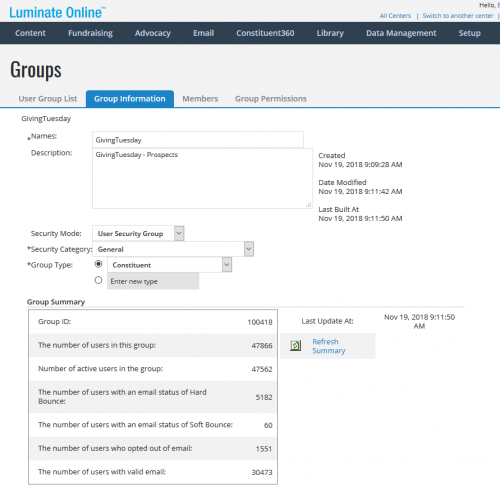
Click on “Refresh Summary” to rebuild the group. This will start the group rebuild process and you will see a green alert “The request to update group summary information has been submitted. Revisit the page to view the updated information.
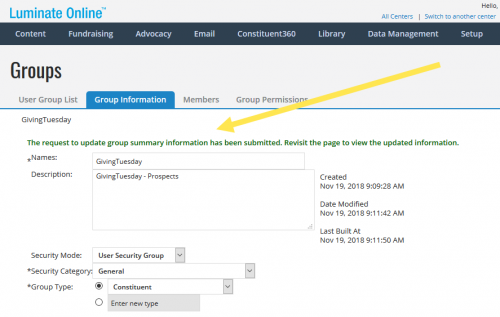

Locate your group using the search box or scrolling through the list. In this example, we are looking for the group “GivingTuesday”.
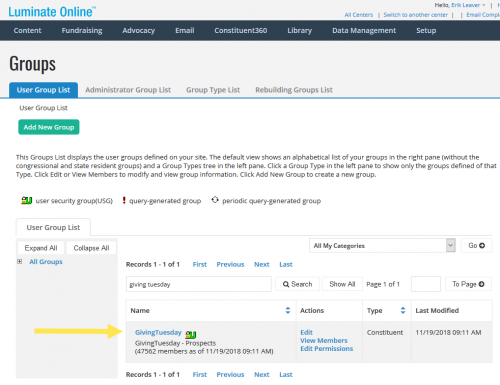
Click on the group name. This will provide the group summary statistics with the number of users (constituents) in the group, the number of active users, the number of users that are hard and soft bouncing, the number of users who have unsubscribed and the number of users with valid email and the date and time the group was last updated:
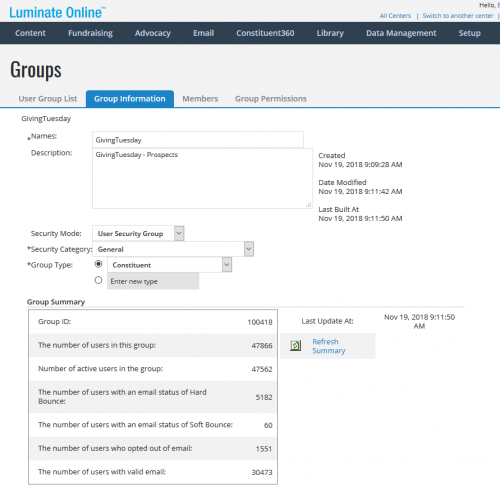
Click on “Refresh Summary” to rebuild the group. This will start the group rebuild process and you will see a green alert “The request to update group summary information has been submitted. Revisit the page to view the updated information.
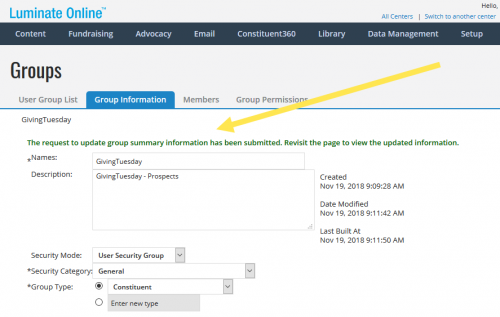
Refresh your browser (you may need to do this more than once). Once the group has been rebuilt you will see the updated “Last Update At” time.
2. Exclude Donors
If a constituent has made a recent gift to your organization, you will want to exclude them from your solicitations by adding these donors to your email’s Do Not Email audience list. There are two ways to exclude donors: (1) Query Groups and (2) Donor Groups
Query Groups: Many organizations utilize donor groups through query groups. Here is an example of a query that looks for any donations in the last 21 days:
To refresh a Donor Query group, follow the steps outlined above to refresh a query group.
Donor Groups: Donor groups can be created directly from the back-end of a donation campaign page. These groups are updated in real time and do not require a rebuild before a send. If you use this approach, you will want to have Donor Groups on all of your donation campaigns in case a gift is made through a different campaign than your Giving Tuesday campaign.
To create a Donor Group, go to Fundraising > Donation Management
Then Select “Create a New Campaign”
In Step 3, “Specify Groups and Notifications” select “Campaign Group” to add any donors to this donation campaign to your Donor Group.
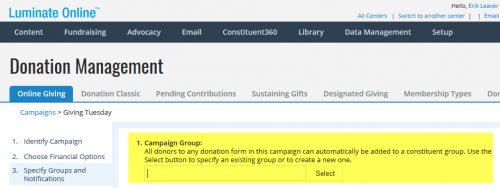
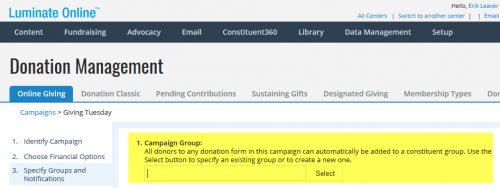
Once this campaign is saved and donation forms are added to the campaign, any donors making a gift to the campaign will be added to your donor group.
3. Review Audience before Sending
After rebuilding your queries and using Donor Groups, the final check before hitting the send button is to verify your group counts to make sure your rebuilds were successful. Here’s how:
The Delivery Details page displays with new information and statistics that show the number of target recipients who are filtered out and overlap between groups for the actual usable email addresses of the audience, target group breakdown, and the filters applied.
If the calculations are acceptable and you want to send the message, click Next. The Ready to Send to Delivery Queue page displays.
If the calculations are not acceptable, click the appropriate link from the Related Actions to modify the audience groups and filters as necessary and then return to this step.
Wrapping Up
Using these steps will help ensure that your supporters who donated are excluded from receiving emails asking them to donate again when you are sending multiple emails in a day.
Thanks to Erik Leaver, Senior Customer Success Manager, for these tips. Join Erik and his colleague Taylor Konyk on Wednesday, December 5 for more great tips in a quick and useful webinar: Learning Fast from #GivingTuesday Results and Fine-Tuning Year-End Email Campaigns.
0
Categories
- All Categories
- 6 Blackbaud Community Help
- 209 bbcon®
- 1.4K Blackbaud Altru®
- 395 Blackbaud Award Management™ and Blackbaud Stewardship Management™
- 1.1K Blackbaud CRM™ and Blackbaud Internet Solutions™
- 15 donorCentrics®
- 359 Blackbaud eTapestry®
- 2.5K Blackbaud Financial Edge NXT®
- 646 Blackbaud Grantmaking™
- 563 Blackbaud Education Management Solutions for Higher Education
- 3.2K Blackbaud Education Management Solutions for K-12 Schools
- 934 Blackbaud Luminate Online® and Blackbaud TeamRaiser®
- 84 JustGiving® from Blackbaud®
- 6.4K Blackbaud Raiser's Edge NXT®
- 3.7K SKY Developer
- 243 ResearchPoint™
- 118 Blackbaud Tuition Management™
- 165 Organizational Best Practices
- 238 The Tap (Just for Fun)
- 33 Blackbaud Community Challenges
- 28 PowerUp Challenges
- 3 (Open) Raiser's Edge NXT PowerUp Challenge: Product Update Briefing
- 3 (Closed) Raiser's Edge NXT PowerUp Challenge: Standard Reports+
- 3 (Closed) Raiser's Edge NXT PowerUp Challenge: Email Marketing
- 3 (Closed) Raiser's Edge NXT PowerUp Challenge: Gift Management
- 4 (Closed) Raiser's Edge NXT PowerUp Challenge: Event Management
- 3 (Closed) Raiser's Edge NXT PowerUp Challenge: Home Page
- 4 (Closed) Raiser's Edge NXT PowerUp Challenge: Standard Reports
- 4 (Closed) Raiser's Edge NXT PowerUp Challenge: Query
- 779 Community News
- 2.9K Jobs Board
- 53 Blackbaud SKY® Reporting Announcements
- 47 Blackbaud CRM Higher Ed Product Advisory Group (HE PAG)
- 19 Blackbaud CRM Product Advisory Group (BBCRM PAG)