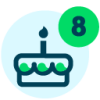S-Tag Conditionals – Breakin' It Down!





I'll admit it. I've been working with Luminate Online for over 10 years, yet I sometimes still feel like a novice when it comes to writing conditional content using S-Tags.
So, I've come up with a trick to make it easier on me (and to help calm my nerves). Before I write out the conditional code, I think through what I need the code to do. In other words, I figure out my if, then, else statement.
Let's say I want to display specific text to anyone who is in my large donors group and display other text to those who are not in that group. My statement breaks down as the following:
- If → Someone is a member of a group
- Then → Display this specific text
- Else → Display this generic text
Then I start to translate my broken-down statement into S-Tags:
- If → [[?
In a group → [[S45:GroupID]]
Is → ::True - Then → ::
Special content - Else → ::
General content - And I remember to close the entire phrase → ]]
Then I can write out the whole conditional S-Tag code like so:
- [[?[S45:GroupID]::TRUE::Special content::General content]]
I also often need to remind myself that it's okay to leave white space or line breaks between the parts of my conditional, especially if that helps me see how it is broken out.
To learn more about how to create and use S-Tags, register for Blackbaud University's new 90-minute course, Blackbaud Luminate Online: Tailoring Content with S-Tags.
Comments
-
S-Tags always wear me down mentally, especially when incorporating them into TeamRaiser emails. But the more I use them, the more I understand "how" to use them -- if that makes sense! Thanks for this quick and common sense approach to using this very helpful feature.0
Categories
- All Categories
- 6 Blackbaud Community Help
- 209 bbcon®
- 1.4K Blackbaud Altru®
- 394 Blackbaud Award Management™ and Blackbaud Stewardship Management™
- 1.1K Blackbaud CRM™ and Blackbaud Internet Solutions™
- 15 donorCentrics®
- 359 Blackbaud eTapestry®
- 2.5K Blackbaud Financial Edge NXT®
- 646 Blackbaud Grantmaking™
- 563 Blackbaud Education Management Solutions for Higher Education
- 3.2K Blackbaud Education Management Solutions for K-12 Schools
- 934 Blackbaud Luminate Online® and Blackbaud TeamRaiser®
- 84 JustGiving® from Blackbaud®
- 6.4K Blackbaud Raiser's Edge NXT®
- 3.7K SKY Developer
- 243 ResearchPoint™
- 118 Blackbaud Tuition Management™
- 165 Organizational Best Practices
- 238 The Tap (Just for Fun)
- 33 Blackbaud Community Challenges
- 28 PowerUp Challenges
- 3 (Open) Raiser's Edge NXT PowerUp Challenge: Product Update Briefing
- 3 (Closed) Raiser's Edge NXT PowerUp Challenge: Standard Reports+
- 3 (Closed) Raiser's Edge NXT PowerUp Challenge: Email Marketing
- 3 (Closed) Raiser's Edge NXT PowerUp Challenge: Gift Management
- 4 (Closed) Raiser's Edge NXT PowerUp Challenge: Event Management
- 3 (Closed) Raiser's Edge NXT PowerUp Challenge: Home Page
- 4 (Closed) Raiser's Edge NXT PowerUp Challenge: Standard Reports
- 4 (Closed) Raiser's Edge NXT PowerUp Challenge: Query
- 779 Community News
- 2.9K Jobs Board
- 53 Blackbaud SKY® Reporting Announcements
- 47 Blackbaud CRM Higher Ed Product Advisory Group (HE PAG)
- 19 Blackbaud CRM Product Advisory Group (BBCRM PAG)