Blackbaud’s Education Management Solutions: What’s New For March 28, 2023

Katie Burckhalter
Blackbaud Employee








Here are the latest changes, updates, and new features for the Education management products for March 28, 2023.
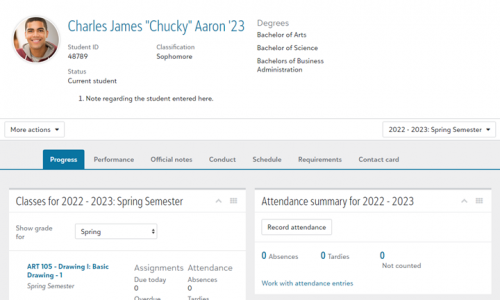
The new profile, also known as the 360 Profile, will display when you select a student or alumnus via the People finder or via a list in Academics. It contains the same features and capabilities as the older profile, but arranged in a more accessible format.
The new profile is arranged in tabs labeled Contact card, Progress, Performance, Official notes, Conduct, Schedule, Course requests, and Requirements. The tabs you are able to access and the features you are able to use depend on your role at the school, which can be managed by administrators at your school via Core.
For more information about accessing and using the new profile tabs, see the Academic Profile and Contact Card help topic. Help links for each of the tabs can be found at the bottom of the help topic page.
This notification will appear in the Find a section and Add request areas of Edit student enrollment.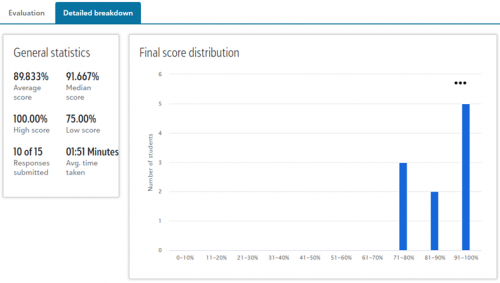
To accommodate this new feature, the post to GL window now includes a new option under Enrollment deposits, Only enrollment deposits with specific deposits. Enter or search for a deposit number to filter the transactions to post to the GL.
Use these field to indicate that a user
By default, the list is filtered to Hide disabled accounts. To view them, clear the filter. Then select the column header to sort the list.
This enables authentication managers to handle accounts who were:
Admissions managers now see an updated and current count for Attendees when viewing an Admissions Event Detail page. This includes numbers for Attended, Cancelled, Did not Attend, and Fees raised.
To manage your community subscriptions:
Academics
New Academic Profiles
The new version of Academic Profiles will be released to all schools in waves starting this week. Click here to watch a walkthrough video.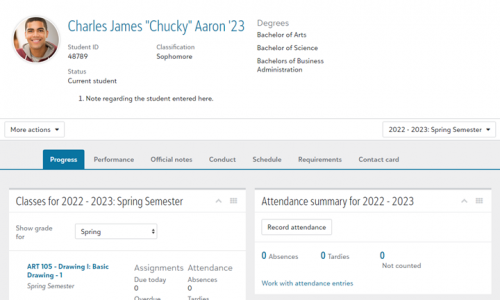
The new profile, also known as the 360 Profile, will display when you select a student or alumnus via the People finder or via a list in Academics. It contains the same features and capabilities as the older profile, but arranged in a more accessible format.
The new profile is arranged in tabs labeled Contact card, Progress, Performance, Official notes, Conduct, Schedule, Course requests, and Requirements. The tabs you are able to access and the features you are able to use depend on your role at the school, which can be managed by administrators at your school via Core.
For more information about accessing and using the new profile tabs, see the Academic Profile and Contact Card help topic. Help links for each of the tabs can be found at the bottom of the help topic page.
Equivalent transfer courses display as Previously Taken
The Edit student enrollment screen will display a course as Previously taken if the student has a transfer course from another school that counts as an equivalent. For example, if your school accepts a course called “Freshman English” from a student’s previous school as an equivalent for ENG 101, then a notification will indicate that ENG 101 was previously taken by the student.This notification will appear in the Find a section and Add request areas of Edit student enrollment.
Assessment Reporting
From the Evaluation page in new assessments, faculty can now select Detailed breakdown to take a closer look at how their class performed as a whole. Under General statistics, faculty can view score metrics, the number of submissions, and the average time to take the assessment. Under Final score distribution, a histogram displays the number of students with scores in 10% range groups. Additional metrics will be added in the coming weeks.- Score metrics exclude assessments with ungraded essay questions.
- If a student submits multiple attempts for an assessment, only the most recent attempt is included in metrics.
- Dropped students are excluded from metrics.
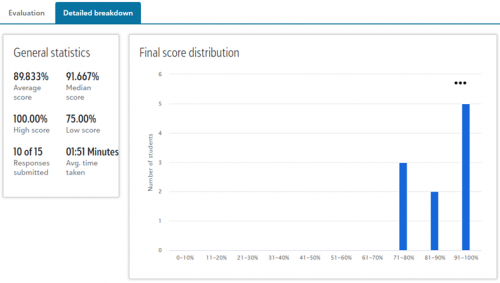
Reorder assessment questions in builder
In the new assessment experience, faculty can now select Reorder questions to rearrange questions within the builder even if Randomize questions is enabled in the assessment settings. Previously, teachers could only change the order of questions in the builder when Randomize questions was not enabled.Billing management
Enrollment deposits are now included in Recent payments
Enrollment deposits are now included in the Recent payments list; enrollment deposits are differentiated from payments by the new and default Type column.Post enrollment deposits by deposit number to the general ledger
Billing clerks can now post enrollment deposits that match a specific deposit number to the general ledger.To accommodate this new feature, the post to GL window now includes a new option under Enrollment deposits, Only enrollment deposits with specific deposits. Enter or search for a deposit number to filter the transactions to post to the GL.
Core
Accommodations
List managers can now use Student lists and User lists to view Accommodations fields as columns. These fields are frequently used for integration with Clever. To update these values, find the fields on a student’s Contact card within their user profile.Use these field to indicate that a user
- has an individual education plan (IEP)
- is an English language learner
Profile notices
List managers can now use Student lists and User lists to view Profile notices as a column. These are used to alert staff to sensitive information, such a recent death in the student’s family. To update these values, find the fields on a student’s Contact card within their user profile.View disabled accounts for Blackbaud ID
With this release, when authentication managers view the lists of users who are Registered or Awaiting response for Blackbaud ID (BBID), they can select to include a Column that indicates which user accounts are Disabled. The accounts may have been disabled automatically due to inactivity or disabled manually.By default, the list is filtered to Hide disabled accounts. To view them, clear the filter. Then select the column header to sort the list.
This enables authentication managers to handle accounts who were:
- connected to BBID but were later disabled or marked inactive
- invited to connect to BBID, but were disabled or marked inactive before they were connected
Enrollment management
Admissions
Parents of candidates will now only see Thank You on the Confirmation tab when there is a Candidate Admissions profile to go to. If the button does not appear, it means the parent is not authenticated, or there is no profile to view.Admissions managers now see an updated and current count for Attendees when viewing an Admissions Event Detail page. This includes numbers for Attended, Cancelled, Did not Attend, and Fees raised.
API and Integrations
School API and OneRoster API
For information about recently added endpoints and other updates, view the School API and OneRoster API changelog.Subscribe to “What’s New”
To receive email notifications when the What’s new update appears, make sure to subscribe to the Higher education community’s blog by logging into the community site and selecting the Subscribe button.To manage your community subscriptions:
- Log into the community and locate your name and profile picture in the upper right corner.
- Select the drop-down arrow and select My Account.
- From the My Account page, select the Subscriptions tab and scroll down to the Blogs section.
- Locate Blackbaud Higher Education solutions Blog. If you want to be notified as soon as the What’s new content goes live on the community, select the Instant option. You can also opt for Daily and Weekly notifications.
- Scroll to the end of the page and select Save changes.
What’s Recent
Missed any of our weekly releases? You can catch up on everything in our Month in Review blog posts, which cover every feature and update Education management releases each month.
1
Categories
- All Categories
- 6 Blackbaud Community Help
- 209 bbcon®
- 1.4K Blackbaud Altru®
- 394 Blackbaud Award Management™ and Blackbaud Stewardship Management™
- 1.1K Blackbaud CRM™ and Blackbaud Internet Solutions™
- 15 donorCentrics®
- 359 Blackbaud eTapestry®
- 2.5K Blackbaud Financial Edge NXT®
- 646 Blackbaud Grantmaking™
- 563 Blackbaud Education Management Solutions for Higher Education
- 3.2K Blackbaud Education Management Solutions for K-12 Schools
- 934 Blackbaud Luminate Online® and Blackbaud TeamRaiser®
- 84 JustGiving® from Blackbaud®
- 6.4K Blackbaud Raiser's Edge NXT®
- 3.7K SKY Developer
- 243 ResearchPoint™
- 118 Blackbaud Tuition Management™
- 165 Organizational Best Practices
- 238 The Tap (Just for Fun)
- 33 Blackbaud Community Challenges
- 28 PowerUp Challenges
- 3 (Open) Raiser's Edge NXT PowerUp Challenge: Product Update Briefing
- 3 (Closed) Raiser's Edge NXT PowerUp Challenge: Standard Reports+
- 3 (Closed) Raiser's Edge NXT PowerUp Challenge: Email Marketing
- 3 (Closed) Raiser's Edge NXT PowerUp Challenge: Gift Management
- 4 (Closed) Raiser's Edge NXT PowerUp Challenge: Event Management
- 3 (Closed) Raiser's Edge NXT PowerUp Challenge: Home Page
- 4 (Closed) Raiser's Edge NXT PowerUp Challenge: Standard Reports
- 4 (Closed) Raiser's Edge NXT PowerUp Challenge: Query
- 779 Community News
- 2.9K Jobs Board
- 53 Blackbaud SKY® Reporting Announcements
- 47 Blackbaud CRM Higher Ed Product Advisory Group (HE PAG)
- 19 Blackbaud CRM Product Advisory Group (BBCRM PAG)