Expertly Exporting Raiser’s Edge NXT Information

Melissa Rancour
Blackbaud Employee

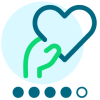



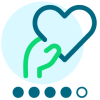


Before I worked with nonprofits, I worked in the world of finance and accounting. At each organization, whether in the nonprofit or financial sector, we used a database to store the information my team managed. And sometimes we needed to move our database information to one of our other software systems—such as Microsoft® Excel® and SAP® Crystal Reports®—for data analysis.
I recently was browsing the great ideas and comments our customers have shared on the Ideas page in the Raiser’s Edge NXT Community, and I realize many of you have a similar need when it comes to your Raiser’s Edge NXT information. You want the ability to export lists. Many contributors to our Ideas content want to be able to export Web View lists to Microsoft® Excel® spreadsheets. The Raiser’s Edge NXT developers are listening to your ideas, and are working on building out more functionality in Web View. But remember, this functionality is already built into the Database View, using Export.
Note: If you want to share a list with someone, you can do this from Web View. When you save the list, you can select the option to allow others to view the list. This will allow your co-workers to open the list, and see the up-to-date list and information.
So how do you get your Web View lists into the Database View, and Export? Let’s look at an example.
In Web View, I build and save my list
I have a list of high-wealth constituents who are assigned to various fundraisers. I created this list in the Web View, using the Lists feature. Whenever I save a list, I can save it back to the Database View as either a static query or a query list. For this example, I want to add a few other constituents to my group, so I’ll save my information as a query list.
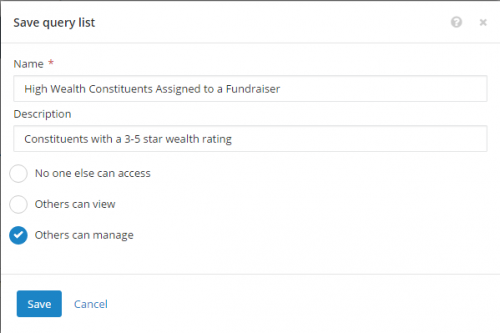
In Database View, I modify the query (if needed), and export the data
Once I’ve saved my Web View list back to the Database View, I can modify the list/group in the Query area of the Database View. If I don’t need to make any changes to the group, I can go directly to Export.
In the Export area of the Database View, I can create a new export and select which software program I want to export the data to. In my export, I can also specify to include only the records included in the list that I created in Web View.
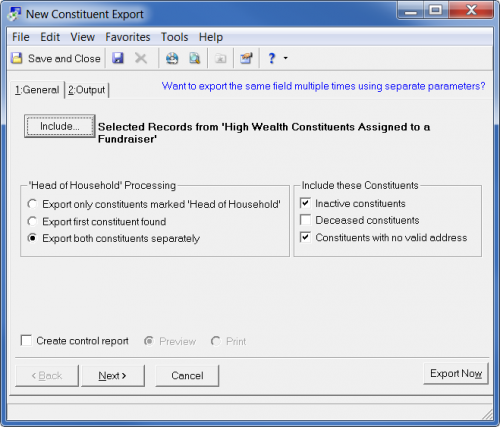
On the Output tab, I can select the fields to include in my exported data. When I’m ready, I can click Export Now, and begin manipulating the data within the software I exported the data to (for example, MS Excel®).
Ready to learn more?
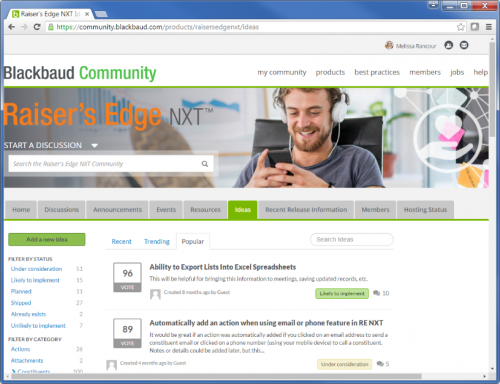
https://community.blackbaud.com/products/raisersedgenxt/ideas
I recently was browsing the great ideas and comments our customers have shared on the Ideas page in the Raiser’s Edge NXT Community, and I realize many of you have a similar need when it comes to your Raiser’s Edge NXT information. You want the ability to export lists. Many contributors to our Ideas content want to be able to export Web View lists to Microsoft® Excel® spreadsheets. The Raiser’s Edge NXT developers are listening to your ideas, and are working on building out more functionality in Web View. But remember, this functionality is already built into the Database View, using Export.
Note: If you want to share a list with someone, you can do this from Web View. When you save the list, you can select the option to allow others to view the list. This will allow your co-workers to open the list, and see the up-to-date list and information.
So how do you get your Web View lists into the Database View, and Export? Let’s look at an example.
In Web View, I build and save my list
I have a list of high-wealth constituents who are assigned to various fundraisers. I created this list in the Web View, using the Lists feature. Whenever I save a list, I can save it back to the Database View as either a static query or a query list. For this example, I want to add a few other constituents to my group, so I’ll save my information as a query list.
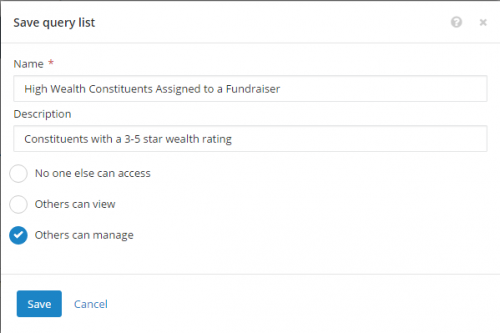
In Database View, I modify the query (if needed), and export the data
Once I’ve saved my Web View list back to the Database View, I can modify the list/group in the Query area of the Database View. If I don’t need to make any changes to the group, I can go directly to Export.
In the Export area of the Database View, I can create a new export and select which software program I want to export the data to. In my export, I can also specify to include only the records included in the list that I created in Web View.
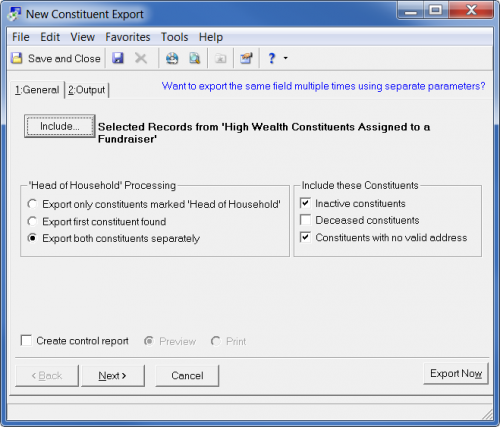
On the Output tab, I can select the fields to include in my exported data. When I’m ready, I can click Export Now, and begin manipulating the data within the software I exported the data to (for example, MS Excel®).
Ready to learn more?
- Learn about creating lists in Web View in the eLearning course, Raiser’s Edge NXT: Basics of Lists
- Learn how to work with queries and query lists in Database View in the instructor-led courses, Raiser’s Edge: Fundamentals—Query and Raiser’s Edge: Expert Data Segmnetation with Query
- Delve into Export in Database View in the instructor-led courses, Raiser’s Edge: Fundamentals—Data Analysis and Extraction and Raiser’s Edge: Generating Exports
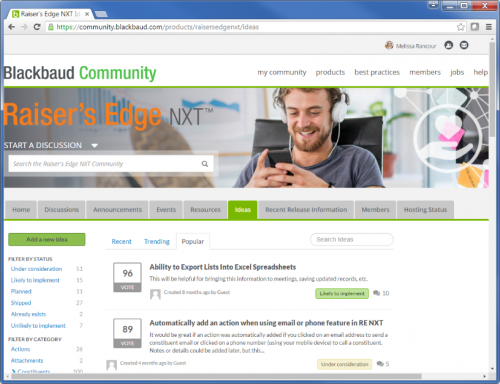
https://community.blackbaud.com/products/raisersedgenxt/ideas
0
Categories
- All Categories
- 6 Blackbaud Community Help
- 209 bbcon®
- 1.4K Blackbaud Altru®
- 394 Blackbaud Award Management™ and Blackbaud Stewardship Management™
- 1.1K Blackbaud CRM™ and Blackbaud Internet Solutions™
- 15 donorCentrics®
- 359 Blackbaud eTapestry®
- 2.5K Blackbaud Financial Edge NXT®
- 646 Blackbaud Grantmaking™
- 563 Blackbaud Education Management Solutions for Higher Education
- 3.2K Blackbaud Education Management Solutions for K-12 Schools
- 934 Blackbaud Luminate Online® and Blackbaud TeamRaiser®
- 84 JustGiving® from Blackbaud®
- 6.4K Blackbaud Raiser's Edge NXT®
- 3.7K SKY Developer
- 243 ResearchPoint™
- 118 Blackbaud Tuition Management™
- 165 Organizational Best Practices
- 238 The Tap (Just for Fun)
- 33 Blackbaud Community Challenges
- 28 PowerUp Challenges
- 3 (Open) Raiser's Edge NXT PowerUp Challenge: Product Update Briefing
- 3 (Closed) Raiser's Edge NXT PowerUp Challenge: Standard Reports+
- 3 (Closed) Raiser's Edge NXT PowerUp Challenge: Email Marketing
- 3 (Closed) Raiser's Edge NXT PowerUp Challenge: Gift Management
- 4 (Closed) Raiser's Edge NXT PowerUp Challenge: Event Management
- 3 (Closed) Raiser's Edge NXT PowerUp Challenge: Home Page
- 4 (Closed) Raiser's Edge NXT PowerUp Challenge: Standard Reports
- 4 (Closed) Raiser's Edge NXT PowerUp Challenge: Query
- 779 Community News
- 2.9K Jobs Board
- 53 Blackbaud SKY® Reporting Announcements
- 47 Blackbaud CRM Higher Ed Product Advisory Group (HE PAG)
- 19 Blackbaud CRM Product Advisory Group (BBCRM PAG)