Web Interface and Database View: Parts of the Whole
With Raiser's Edge NXT, you have easy access to your organization's fundraising and constituent data through any browser, on any device. Through its web interface, you can manage your relationships, track related actions and proposals, and review giving details from anywhere. With unique features like Work Center, tags, and lists, you can quickly analyze your fundraising efforts and easily stay on top of your constituent relationships and related activity. That said, the web interface and its features are only part of full Raiser's Edge NXT experience. To borrow a phrase from those late-nite infomercials, "And that's not all!..."
 With Raiser's Edge NXT, your organization also has full access to the robust database view, where you can configure settings and security and manage detailed information about your fundraising efforts, your constituents, and the resulting gifts. To access these features, select Open database view in the web interface.
With Raiser's Edge NXT, your organization also has full access to the robust database view, where you can configure settings and security and manage detailed information about your fundraising efforts, your constituents, and the resulting gifts. To access these features, select Open database view in the web interface.
In the database view, you can view and manage all aspects of your fundraising efforts, such as to:
To ensure everyone sees only the records and information they need to work with (in both the web interface and database view), assign rights to users by security groups in Security under Administration in the database view. For more details, check out the Record Security Help.
To enable someone to be assigned relationships, actions, and proposals and manage those assignments in Work Center, mark them as a fundraiser. In the database view, link their user and constituent records and then select Is a solicitor on the Bio 1 tab of their constituent record.
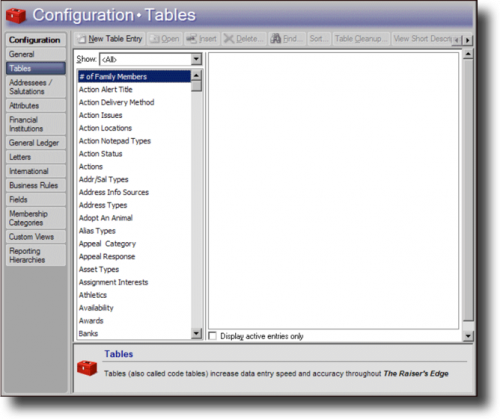 To track the progress of actions rather than just when they're completed, set up custom status codes to use as action statuses in Tables under Configuration. After you set up custom action statuses, you can configure the web interface to use them instead of the default completion statuses. For more information, see the Action Statuses Help.
To track the progress of actions rather than just when they're completed, set up custom status codes to use as action statuses in Tables under Configuration. After you set up custom action statuses, you can configure the web interface to use them instead of the default completion statuses. For more information, see the Action Statuses Help.
To help indicate why constituents are in your database, you can track their affiliations with your organization, such as Board members, Volunteers, and Vendors. In the database view, set up the available affiliations as constituent codes in Tables under Configuration and assign them to constituents on the Bio 2 or Org 2 tab of their records. In the web interface, you can view a constituent's affiliations in the profile information of their record and use the codes to filter and analyze lists of constituents. For more information, check out the Constituent Codes Help.
To track specialized information about constituents and proposals as custom fields, set up the available fields and values in Attributes under Configuration and assign them to constituents or proposals on the Attributes tab of their records. In the web interface, you can view this specialized information under Custom fields on a constituent's record and add and manage them under Custom fields on a proposal's record. For more information, see the Custom Fields Help.
With Prospect Research Management, you can use proposals to plan and track your efforts to cultivate a relationship and major gift opportunity. To track the progress of your efforts, set up the stages of your proposal management process — such as Initial contact, Pending, and Accepted — in Tables under Configuration. In the web interface, you can view a proposal's current stage under Status on its record and update the status from any list of proposals. For more information, check out the Proposal Status Help.
Over time (and through frequent updates to Raiser's Edge NXT), you'll be able to perform many tasks of the database view through the web interface. During this evolution, don't overlook the features and functionality of the database view to help power your web interface. For detailed information about these features, select Help, The Raiser's Edge Help Topics from the menu bar in the database view, or download its guides from The Raiser's Edge 7 How-To.
 With Raiser's Edge NXT, your organization also has full access to the robust database view, where you can configure settings and security and manage detailed information about your fundraising efforts, your constituents, and the resulting gifts. To access these features, select Open database view in the web interface.
With Raiser's Edge NXT, your organization also has full access to the robust database view, where you can configure settings and security and manage detailed information about your fundraising efforts, your constituents, and the resulting gifts. To access these features, select Open database view in the web interface. In the database view, you can view and manage all aspects of your fundraising efforts, such as to:
- Add new constituents and track detailed information about each individual and organization.
- Manage gifts and fundraising efforts such as campaigns, funds, appeals, events, and mailings.
- Create detailed queries to group, analyze, and export records.
- Enter and update multiple records at once through Batch; Import; and Globally Add, Delete, and Change.
To ensure everyone sees only the records and information they need to work with (in both the web interface and database view), assign rights to users by security groups in Security under Administration in the database view. For more details, check out the Record Security Help.
To enable someone to be assigned relationships, actions, and proposals and manage those assignments in Work Center, mark them as a fundraiser. In the database view, link their user and constituent records and then select Is a solicitor on the Bio 1 tab of their constituent record.
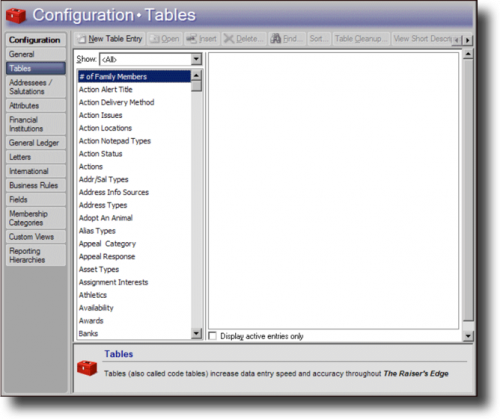 To track the progress of actions rather than just when they're completed, set up custom status codes to use as action statuses in Tables under Configuration. After you set up custom action statuses, you can configure the web interface to use them instead of the default completion statuses. For more information, see the Action Statuses Help.
To track the progress of actions rather than just when they're completed, set up custom status codes to use as action statuses in Tables under Configuration. After you set up custom action statuses, you can configure the web interface to use them instead of the default completion statuses. For more information, see the Action Statuses Help.To help indicate why constituents are in your database, you can track their affiliations with your organization, such as Board members, Volunteers, and Vendors. In the database view, set up the available affiliations as constituent codes in Tables under Configuration and assign them to constituents on the Bio 2 or Org 2 tab of their records. In the web interface, you can view a constituent's affiliations in the profile information of their record and use the codes to filter and analyze lists of constituents. For more information, check out the Constituent Codes Help.
To track specialized information about constituents and proposals as custom fields, set up the available fields and values in Attributes under Configuration and assign them to constituents or proposals on the Attributes tab of their records. In the web interface, you can view this specialized information under Custom fields on a constituent's record and add and manage them under Custom fields on a proposal's record. For more information, see the Custom Fields Help.
With Prospect Research Management, you can use proposals to plan and track your efforts to cultivate a relationship and major gift opportunity. To track the progress of your efforts, set up the stages of your proposal management process — such as Initial contact, Pending, and Accepted — in Tables under Configuration. In the web interface, you can view a proposal's current stage under Status on its record and update the status from any list of proposals. For more information, check out the Proposal Status Help.
Over time (and through frequent updates to Raiser's Edge NXT), you'll be able to perform many tasks of the database view through the web interface. During this evolution, don't overlook the features and functionality of the database view to help power your web interface. For detailed information about these features, select Help, The Raiser's Edge Help Topics from the menu bar in the database view, or download its guides from The Raiser's Edge 7 How-To.
0
Categories
- All Categories
- 6 Blackbaud Community Help
- 209 bbcon®
- 1.4K Blackbaud Altru®
- 395 Blackbaud Award Management™ and Blackbaud Stewardship Management™
- 1.1K Blackbaud CRM™ and Blackbaud Internet Solutions™
- 15 donorCentrics®
- 359 Blackbaud eTapestry®
- 2.5K Blackbaud Financial Edge NXT®
- 646 Blackbaud Grantmaking™
- 563 Blackbaud Education Management Solutions for Higher Education
- 3.2K Blackbaud Education Management Solutions for K-12 Schools
- 934 Blackbaud Luminate Online® and Blackbaud TeamRaiser®
- 84 JustGiving® from Blackbaud®
- 6.4K Blackbaud Raiser's Edge NXT®
- 3.7K SKY Developer
- 243 ResearchPoint™
- 118 Blackbaud Tuition Management™
- 165 Organizational Best Practices
- 238 The Tap (Just for Fun)
- 33 Blackbaud Community Challenges
- 28 PowerUp Challenges
- 3 (Open) Raiser's Edge NXT PowerUp Challenge: Product Update Briefing
- 3 (Closed) Raiser's Edge NXT PowerUp Challenge: Standard Reports+
- 3 (Closed) Raiser's Edge NXT PowerUp Challenge: Email Marketing
- 3 (Closed) Raiser's Edge NXT PowerUp Challenge: Gift Management
- 4 (Closed) Raiser's Edge NXT PowerUp Challenge: Event Management
- 3 (Closed) Raiser's Edge NXT PowerUp Challenge: Home Page
- 4 (Closed) Raiser's Edge NXT PowerUp Challenge: Standard Reports
- 4 (Closed) Raiser's Edge NXT PowerUp Challenge: Query
- 779 Community News
- 2.9K Jobs Board
- 53 Blackbaud SKY® Reporting Announcements
- 47 Blackbaud CRM Higher Ed Product Advisory Group (HE PAG)
- 19 Blackbaud CRM Product Advisory Group (BBCRM PAG)




