Raiser's Edge NXT Customized For Me: Work Center
I don't know about you but as far as I'm concerned, everything has a place, and while this applies to my home, it applies to my work as well. I like my programs in a certain order on my task bar. I like my internet tabs set just so. Everything on my desk is in a place that allows me to optimize my efficiency. Some people may say I'm crazy, obsessive even. I say I prefer to work smarter, not harder.
As you can likely imagine, anytime I use new software or a new version of something I'm already using, I search for any and all customization options that are available to me. Can I change colors and fonts? Can I choose a home page? Where can I save things I'll use often? With Raiser's Edge NXT, I was pleasantly surprised that I didn't have to dig too deep to find ways to make it my own - starting with the Work Center.

While all fundraiser's may have similar goals, it's easy to forget they may have different strengths and weaknesses. Maybe some are great at remembering to check their calendar but tracking goal performance may evade them. RE NXT to the rescue! When you log into the web view, the first thing you will see is the Fundraising Work Center Overview page. Scroll until you see the tiles - Actions, Portfolio, Goals, Gifts and Opportunities. You can move each of those tiles around and organize them in a way that makes you the most efficient fundraiser you can be - just grab the icon in the far right corner that looks like a square cluster of dots and drag! Not really interested in other tiles on a daily basis? You can drag them to the bottom but you can also collapse and expand each individual tile at will by clicking on the arrow icons. The upward point arrow will collapse, while the downward pointing arrow will expand. Once you've found the sweet spot for all of your tiles, you don't have to think about it again, until you change your mind that is. Web view will remember where you put them and display everything in that order each time you navigate to that page.
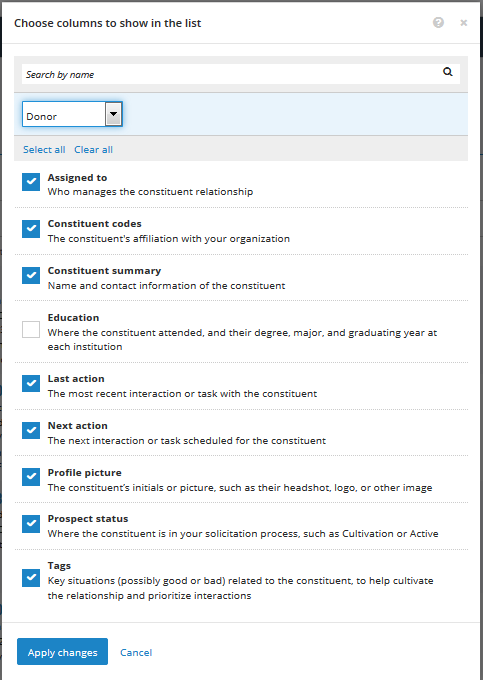
The fun doesn’t stop there though. On each of the subsequent tabs , you can customize what information you see and where you see it.
Take Work Center Portfolio, for example. Here I likely want to see certain constituent information. By default you will see a series of columns but click on the icon that looks like two columns in Excel and you have a myriad of options available to you. The web view is smart so it's only going to show you options for that record type but you can choose what to display. Mark and unmark boxes at will. Once you've decided on your columns, click Apply changes. If you'd like your columns in a specific order, and you do if you're like me, simply click on the column header and drag to where you'd like that column to live. Change your mind later? No problem, just drag and drop again. Like the tiles in the Work Center Overview, these settings are sticky meaning they will remain the way you left them until you change them again. It's just that easy!
If you're anything like me, you'll want to tune back in next month when we share more ways to make Raiser's Edge NXT your own! If you've found other ways to make the Work Center personalized for you, please comment below and share with others!
As you can likely imagine, anytime I use new software or a new version of something I'm already using, I search for any and all customization options that are available to me. Can I change colors and fonts? Can I choose a home page? Where can I save things I'll use often? With Raiser's Edge NXT, I was pleasantly surprised that I didn't have to dig too deep to find ways to make it my own - starting with the Work Center.

While all fundraiser's may have similar goals, it's easy to forget they may have different strengths and weaknesses. Maybe some are great at remembering to check their calendar but tracking goal performance may evade them. RE NXT to the rescue! When you log into the web view, the first thing you will see is the Fundraising Work Center Overview page. Scroll until you see the tiles - Actions, Portfolio, Goals, Gifts and Opportunities. You can move each of those tiles around and organize them in a way that makes you the most efficient fundraiser you can be - just grab the icon in the far right corner that looks like a square cluster of dots and drag! Not really interested in other tiles on a daily basis? You can drag them to the bottom but you can also collapse and expand each individual tile at will by clicking on the arrow icons. The upward point arrow will collapse, while the downward pointing arrow will expand. Once you've found the sweet spot for all of your tiles, you don't have to think about it again, until you change your mind that is. Web view will remember where you put them and display everything in that order each time you navigate to that page.
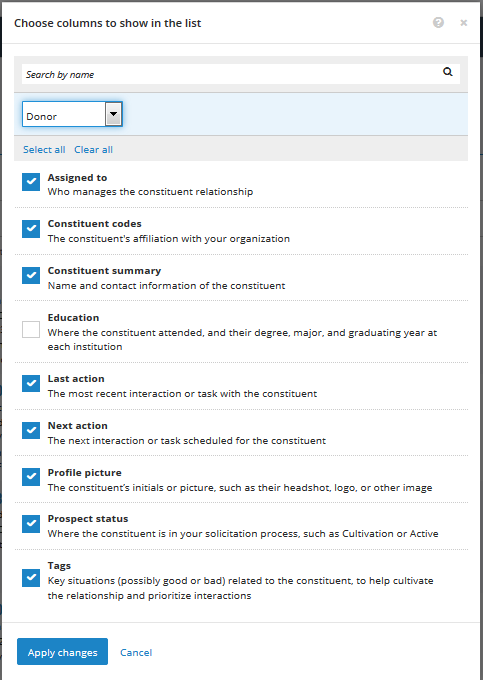
The fun doesn’t stop there though. On each of the subsequent tabs , you can customize what information you see and where you see it.
Take Work Center Portfolio, for example. Here I likely want to see certain constituent information. By default you will see a series of columns but click on the icon that looks like two columns in Excel and you have a myriad of options available to you. The web view is smart so it's only going to show you options for that record type but you can choose what to display. Mark and unmark boxes at will. Once you've decided on your columns, click Apply changes. If you'd like your columns in a specific order, and you do if you're like me, simply click on the column header and drag to where you'd like that column to live. Change your mind later? No problem, just drag and drop again. Like the tiles in the Work Center Overview, these settings are sticky meaning they will remain the way you left them until you change them again. It's just that easy!
If you're anything like me, you'll want to tune back in next month when we share more ways to make Raiser's Edge NXT your own! If you've found other ways to make the Work Center personalized for you, please comment below and share with others!
0
Categories
- All Categories
- 6 Blackbaud Community Help
- 209 bbcon®
- 1.4K Blackbaud Altru®
- 394 Blackbaud Award Management™ and Blackbaud Stewardship Management™
- 1.1K Blackbaud CRM™ and Blackbaud Internet Solutions™
- 15 donorCentrics®
- 359 Blackbaud eTapestry®
- 2.5K Blackbaud Financial Edge NXT®
- 646 Blackbaud Grantmaking™
- 563 Blackbaud Education Management Solutions for Higher Education
- 3.2K Blackbaud Education Management Solutions for K-12 Schools
- 934 Blackbaud Luminate Online® and Blackbaud TeamRaiser®
- 84 JustGiving® from Blackbaud®
- 6.4K Blackbaud Raiser's Edge NXT®
- 3.7K SKY Developer
- 243 ResearchPoint™
- 118 Blackbaud Tuition Management™
- 165 Organizational Best Practices
- 238 The Tap (Just for Fun)
- 33 Blackbaud Community Challenges
- 28 PowerUp Challenges
- 3 (Open) Raiser's Edge NXT PowerUp Challenge: Product Update Briefing
- 3 (Closed) Raiser's Edge NXT PowerUp Challenge: Standard Reports+
- 3 (Closed) Raiser's Edge NXT PowerUp Challenge: Email Marketing
- 3 (Closed) Raiser's Edge NXT PowerUp Challenge: Gift Management
- 4 (Closed) Raiser's Edge NXT PowerUp Challenge: Event Management
- 3 (Closed) Raiser's Edge NXT PowerUp Challenge: Home Page
- 4 (Closed) Raiser's Edge NXT PowerUp Challenge: Standard Reports
- 4 (Closed) Raiser's Edge NXT PowerUp Challenge: Query
- 779 Community News
- 2.9K Jobs Board
- 53 Blackbaud SKY® Reporting Announcements
- 47 Blackbaud CRM Higher Ed Product Advisory Group (HE PAG)
- 19 Blackbaud CRM Product Advisory Group (BBCRM PAG)


