What's Editable: Constituents
Published
With Raiser's Edge NXT, you can view important information about your constituents from anywhere, on any device. While your organization can edit this information in the database view, there are several details you can also manage directly in the web view.
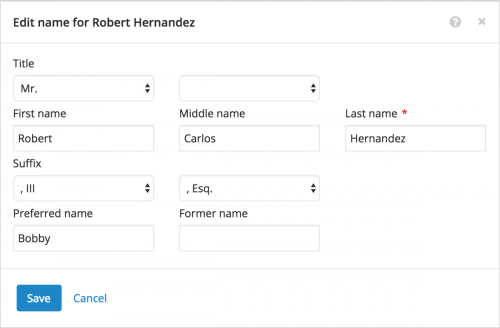 Name. On a constituent's record, you can track how you refer to them throughout Raiser's Edge NXT and during personal interactions. For an individual, this includes any preferred and former name in addition to their full name. (In the database view, the preferred name appears as a nickname.) To edit this information in the web view, select Edit, Name on the constituent's record. For more information, see the Names Help.
Name. On a constituent's record, you can track how you refer to them throughout Raiser's Edge NXT and during personal interactions. For an individual, this includes any preferred and former name in addition to their full name. (In the database view, the preferred name appears as a nickname.) To edit this information in the web view, select Edit, Name on the constituent's record. For more information, see the Names Help.Profile picture. To help further identify and personify a constituent, you can attach a photo or image — such as a headshot or company logo — to their record, in place of their initials. You can use any image file — PNG, BMP, or JPG — saved locally or on your network as a profile picture. To update a constituent's profile picture, simply drag the file to their initials or existing image, or select their initials or image to browse to the file. For more information, see the Profile Pictures Help.
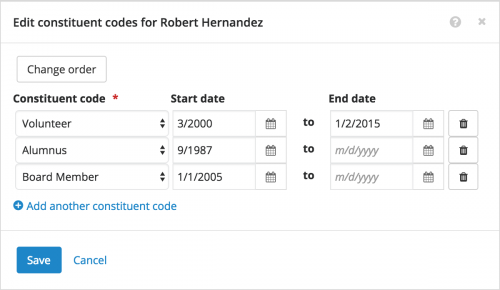 Constituent codes. Constituent codes define the high-level affiliations constituents have with your organization — such as Board member, Vendor, or Volunteer — and help you understand why they're in your database. To manage this information for a constituent, select Edit, Constituent codes on their record. You can track multiple constituent codes for a record, with the one listed first recognized as the primary affiliation. For more information, see the Constituent Codes Help.
Constituent codes. Constituent codes define the high-level affiliations constituents have with your organization — such as Board member, Vendor, or Volunteer — and help you understand why they're in your database. To manage this information for a constituent, select Edit, Constituent codes on their record. You can track multiple constituent codes for a record, with the one listed first recognized as the primary affiliation. For more information, see the Constituent Codes Help.Status. On a constituent's record, you can indicate when they're someone who:
- Is Inactive, or no longer an active relationship, retained for later reference. For more information, see Inactive Constituents Help.
- Is Deceased, or passed away. For more information, see Deceased Constituents Help.
- Is a Fundraiser, or someone manages relationships or works to acquire gifts on behalf of your organization. For more information, see the Fundraisers Help.
- Gives anonymously, or requests anonymity for their giving. For more information, see the Anonymous Giving Help.
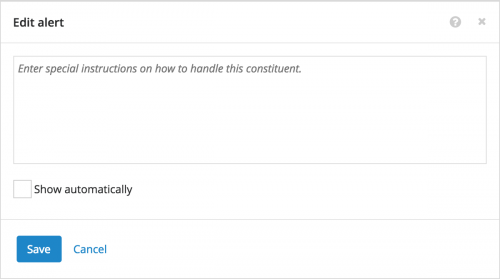 Alert. To give a reminder or special instructions about a constituent record, you can set an alert to appear in its profile information. Each record can have only one alert. (In the database view, alerts appear as annotations.) For more information, see the Alerts Help.
Alert. To give a reminder or special instructions about a constituent record, you can set an alert to appear in its profile information. Each record can have only one alert. (In the database view, alerts appear as annotations.) For more information, see the Alerts Help.Notes. To help track helpful or important details about a constituent, such as a special interest in your mission, you can save notes about them under Notes and actions on the their record. For more information, see the Notes Help.
Actions. Under Notes and actions on a constituent's record, you can also track the tasks and interactions required to cultivate the relationship. For example, you can record a conversation with the constituent and plan another interaction to further their interest. You can also save actions to track tasks around the relationship, such as to analyze their wealth or identify someone to help with introductions. For more information, see the Actions Help.
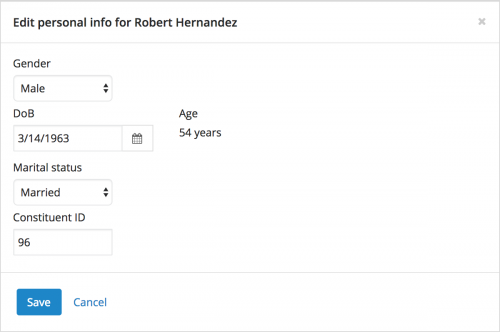 Personal info. For an individual, you can view their gender, date of birth, and marital status under Constituent summary on their record. To manage this demographic information, select Edit, Personal info under Constituent summary on their record. For more information, see the Personal or Organization Information Help.
Personal info. For an individual, you can view their gender, date of birth, and marital status under Constituent summary on their record. To manage this demographic information, select Edit, Personal info under Constituent summary on their record. For more information, see the Personal or Organization Information Help.Constituent ID. Each constituent record has a unique identification number. To quickly find a frequently used constituent, you can search for them by this ID. To manage a constituent's ID, select Edit, Personal info or Organization info under Constituent summary on their record. For more information, see the Personal or Organization Information Help.
Assigned fundraisers. On a constituent's record, you can manage who's assigned to manage their relationship with your organization. When you assign a fundraiser to a constituent, you can track details such as when and why they manage the relationship, their fundraising goal, and the campaign or fund they support. To edit the details of an assignment, select Edit relationship from the fundraiser's menu under Assigned fundraisers on the constituent's record. (In the database view, fundraisers appear as solicitors.) For more information, see the Fundraiser Assignments Help.
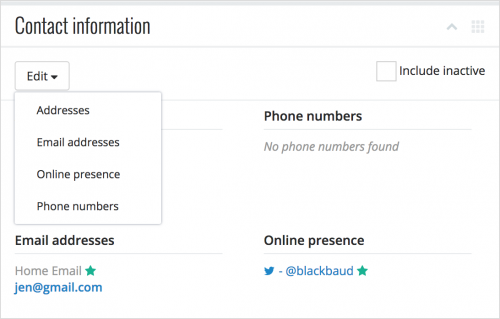 Contact info. To help improve your reach and wealth analysis, we recommend you track where and how to contact a constituent. On a constituent's record, you can manage information about their mailing and email addresses, phone numbers, and online presence — such as websites and social media profile — under Contact information. For more information, see the Contact Information Help.
Contact info. To help improve your reach and wealth analysis, we recommend you track where and how to contact a constituent. On a constituent's record, you can manage information about their mailing and email addresses, phone numbers, and online presence — such as websites and social media profile — under Contact information. For more information, see the Contact Information Help.Custom ratings. Under Ratings, you can manage details your organization tracks about a constituent's wealth, gathered from your own research or sources like Marts & Lundy or ResearchPoint. You may also rate someone according to their engagement with your organization, affinity for your cause, or activity on social networks. To add a custom rating, select Add rating under Ratings. To edit the details of a custom rating, select Edit from its menu. For more information, see the Custom Ratings Help.
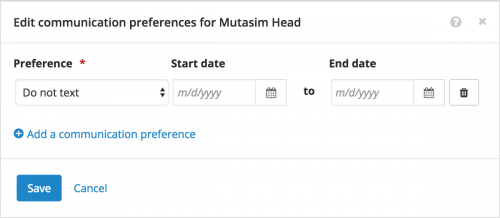 Communication preferences. On a constituent's record, you can track their specific rules of contact — such as to not call after 8:00 p.m. or on weekends — under Communication preferences. When you add a communication preference, you can specify if it's valid only during a specific date range. (In the database view, this information appears as solicit codes.) For more information, see the Communication Preferences Help.
Communication preferences. On a constituent's record, you can track their specific rules of contact — such as to not call after 8:00 p.m. or on weekends — under Communication preferences. When you add a communication preference, you can specify if it's valid only during a specific date range. (In the database view, this information appears as solicit codes.) For more information, see the Communication Preferences Help.Attachments. As you cultivate a relationship, you may collect collateral — such as correspondence or pictures from fundraising events — that help create a complete picture of the constituent. On a constituent's record, you can upload or link to — and then manage — these artifacts under Attachments. For more information, see the Attachments Help.
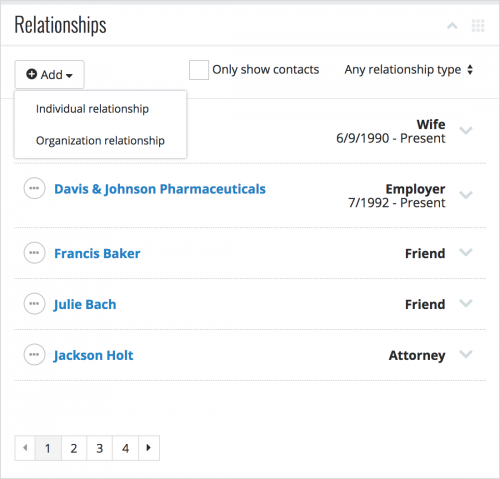 Relationships. To help enhance fundraising efforts and interactions, you can add and manage a constituent's relationships — such as family, friends, employers, and so on — under Relationships on their record. To save information about a constituent's relationship with another person or business, select Add under Relationships and then choose to add an Individual relationship or an Organization relationship. For more information, see the Relationships Help.
Relationships. To help enhance fundraising efforts and interactions, you can add and manage a constituent's relationships — such as family, friends, employers, and so on — under Relationships on their record. To save information about a constituent's relationship with another person or business, select Add under Relationships and then choose to add an Individual relationship or an Organization relationship. For more information, see the Relationships Help.Opportunities. With Prospect Research Management, you can track and manage your efforts to build a relationship with a prospect or secure a major gift from a donor under Opportunities on the constituent's record. (In the database view, these efforts appear as proposals.) For more information, see the Opportunities Help.
Prospect status and classification. With Prospect Research Management, you can also track details about a constituent as a prospective donor — such as their giving preferences and financial information — under Prospect management on their record. You can also manage how your organization views the prospect.
- Prospect status — Where the constituent is in your moves management process (such as Identification or Active), and for how long. To update this information as the constituent progresses through your moves management process, select Change status under Prospect management.
- Classification — The type of prospect you identify the constituent as, such as Individual, Corporate, or Major donor. To change the classification, select Edit details under Prospect management.
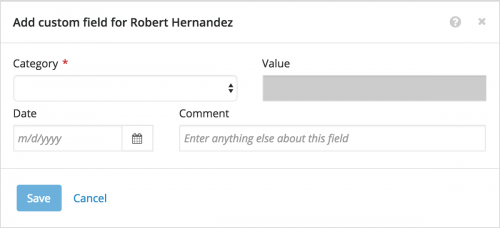 Custom fields. While you can track many details about a constituent on their record, your organization may want to store other information, such as dietary preferences, key interests, or Klout scores. On a constituent's record, you can track and manage this specialized information under Custom fields. (In the database view, these details appear as attributes.) For more information, see the Custom Fields Help.
Custom fields. While you can track many details about a constituent on their record, your organization may want to store other information, such as dietary preferences, key interests, or Klout scores. On a constituent's record, you can track and manage this specialized information under Custom fields. (In the database view, these details appear as attributes.) For more information, see the Custom Fields Help.All edits made in the web view — except to the profile picture and attachments — also appear in the database view. For more details about the constituent information available in the web view (editable or not), see the Constituent Records Help.
News
Blackbaud Raiser's Edge NXT® Blog
06/09/2017 9:58am EDT

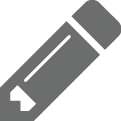
Leave a Comment