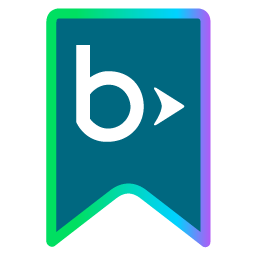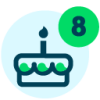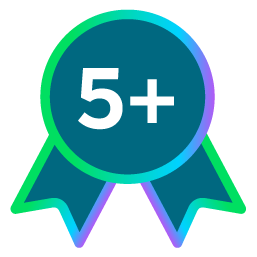Connect The Dots: Filter The Map By Rectangle Or Custom Area
To focus on a specific area of the map, such as to plan a trip or coordinate meetings with multiple donors, you can now select Filter map and draw a rectangle or custom shape around where to find constituents.
 Rectangle area. To pinpoint constituents in a general area, select Rectangle area and draw a box around where to include. With this filter, you can get a feel for constituents near a location, such to prepare for a trip or find constituents around a convenient coffee shop or meeting place.
Rectangle area. To pinpoint constituents in a general area, select Rectangle area and draw a box around where to include. With this filter, you can get a feel for constituents near a location, such to prepare for a trip or find constituents around a convenient coffee shop or meeting place.
Custom area. To focus on a more specific location, such as along a major highway or within man-made or natural borders, select Custom area and draw a shape — regular or irregular, point-by-point — around where to include. With this filter, you can draw any polygon — from a triangle or hexagon to a funky chicken wing — to find constituents.
 To pinpoint constituents in multiple locations, you can draw more than one shape — including both rectangles and custom areas — on the map. After you specify the areas to include, select Apply filters. (To remove the area filters and view all pins, select Filter map, Clear area filters, and Apply filters.)
To pinpoint constituents in multiple locations, you can draw more than one shape — including both rectangles and custom areas — on the map. After you specify the areas to include, select Apply filters. (To remove the area filters and view all pins, select Filter map, Clear area filters, and Apply filters.)
To view the selected constituents, select List. After you apply the map filter, you can save it for future reuse with lists in the web view or save its list of constituents as a static query or query list for use in the database view.
For more information, check out the Map Help.
 Rectangle area. To pinpoint constituents in a general area, select Rectangle area and draw a box around where to include. With this filter, you can get a feel for constituents near a location, such to prepare for a trip or find constituents around a convenient coffee shop or meeting place.
Rectangle area. To pinpoint constituents in a general area, select Rectangle area and draw a box around where to include. With this filter, you can get a feel for constituents near a location, such to prepare for a trip or find constituents around a convenient coffee shop or meeting place.Custom area. To focus on a more specific location, such as along a major highway or within man-made or natural borders, select Custom area and draw a shape — regular or irregular, point-by-point — around where to include. With this filter, you can draw any polygon — from a triangle or hexagon to a funky chicken wing — to find constituents.
 To pinpoint constituents in multiple locations, you can draw more than one shape — including both rectangles and custom areas — on the map. After you specify the areas to include, select Apply filters. (To remove the area filters and view all pins, select Filter map, Clear area filters, and Apply filters.)
To pinpoint constituents in multiple locations, you can draw more than one shape — including both rectangles and custom areas — on the map. After you specify the areas to include, select Apply filters. (To remove the area filters and view all pins, select Filter map, Clear area filters, and Apply filters.)To view the selected constituents, select List. After you apply the map filter, you can save it for future reuse with lists in the web view or save its list of constituents as a static query or query list for use in the database view.
For more information, check out the Map Help.
1
Comments
-
This is the best tool EVER! Thank you NXT!!!0
-
That's awesome to hear, Peggy. Thanks, glad you're digging the new map features!0
-
The custom area feature does not appear to work for me. I can create the custom area on the map but when I got to click Apply Filters it's faded out and won't lock the area in. The rectangle area works fine however. Any suggestions?0
-
Hi Kenneth! Once you have completed the area of your preference, double click and that area should be locked in and will allow you to apply. Please let me know if that does not help and we can have a analyst reach out to you. Thanks!0
Categories
- All Categories
- 6 Blackbaud Community Help
- 209 bbcon®
- 1.4K Blackbaud Altru®
- 394 Blackbaud Award Management™ and Blackbaud Stewardship Management™
- 1.1K Blackbaud CRM™ and Blackbaud Internet Solutions™
- 15 donorCentrics®
- 359 Blackbaud eTapestry®
- 2.5K Blackbaud Financial Edge NXT®
- 646 Blackbaud Grantmaking™
- 563 Blackbaud Education Management Solutions for Higher Education
- 3.2K Blackbaud Education Management Solutions for K-12 Schools
- 934 Blackbaud Luminate Online® and Blackbaud TeamRaiser®
- 84 JustGiving® from Blackbaud®
- 6.4K Blackbaud Raiser's Edge NXT®
- 3.7K SKY Developer
- 243 ResearchPoint™
- 118 Blackbaud Tuition Management™
- 165 Organizational Best Practices
- 238 The Tap (Just for Fun)
- 33 Blackbaud Community Challenges
- 28 PowerUp Challenges
- 3 (Open) Raiser's Edge NXT PowerUp Challenge: Product Update Briefing
- 3 (Closed) Raiser's Edge NXT PowerUp Challenge: Standard Reports+
- 3 (Closed) Raiser's Edge NXT PowerUp Challenge: Email Marketing
- 3 (Closed) Raiser's Edge NXT PowerUp Challenge: Gift Management
- 4 (Closed) Raiser's Edge NXT PowerUp Challenge: Event Management
- 3 (Closed) Raiser's Edge NXT PowerUp Challenge: Home Page
- 4 (Closed) Raiser's Edge NXT PowerUp Challenge: Standard Reports
- 4 (Closed) Raiser's Edge NXT PowerUp Challenge: Query
- 779 Community News
- 2.9K Jobs Board
- 53 Blackbaud SKY® Reporting Announcements
- 47 Blackbaud CRM Higher Ed Product Advisory Group (HE PAG)
- 19 Blackbaud CRM Product Advisory Group (BBCRM PAG)