Lists To-Go, Without Killing Any Trees!
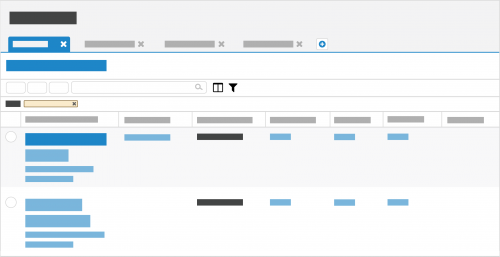 In Raiser's Edge NXT, you can manage lists of records, such as to analyze performance or act on multiple records at once. To get a list out of Raiser's Edge NXT, it may be tempting to look for your browser's Print button or copy/paste into another application. Luckily, there are better (and more eco-friendly) ways to take your lists to-go — and keep their data current along the way!Go mobile. Don't forget that you can access Raiser's Edge NXT on your mobile device! Just sign in to renxt.blackbaud.com on your mobile browser, and — voila! — your lists are at your fingertips. The next time you're looking to just take lists with you while you travel or for a meeting with a donor, consider this option. When you access lists on your mobile device, they stay current with the latest data, and you can adjust their filters in real-time to fine-tune their records as necessary. (To ease access on your mobile device, add Raiser's Edge NXT to its Home screen so it appears with the other apps you use!)
In Raiser's Edge NXT, you can manage lists of records, such as to analyze performance or act on multiple records at once. To get a list out of Raiser's Edge NXT, it may be tempting to look for your browser's Print button or copy/paste into another application. Luckily, there are better (and more eco-friendly) ways to take your lists to-go — and keep their data current along the way!Go mobile. Don't forget that you can access Raiser's Edge NXT on your mobile device! Just sign in to renxt.blackbaud.com on your mobile browser, and — voila! — your lists are at your fingertips. The next time you're looking to just take lists with you while you travel or for a meeting with a donor, consider this option. When you access lists on your mobile device, they stay current with the latest data, and you can adjust their filters in real-time to fine-tune their records as necessary. (To ease access on your mobile device, add Raiser's Edge NXT to its Home screen so it appears with the other apps you use!)Share with others. If you're looking to print a list to share with someone else who uses Raiser's Edge NXT, send them a link instead. To generate a link, save the list, select Share, and then copy and paste the URL in an email or direct message to the person. Like when you reference the list on your desktop or mobile device, the shared link ensures the recipient is up-to-date with the latest records that meet the filter criteria. As an added bonus, the shared list respects the recipient's security rights, so you don't inadvertently expose them to sensitive constituent data they shouldn't see.
Export to CSV. To use a list with a spreadsheet application such as Microsoft Excel or Google Sheets for analysis or offline reference, you can download its information as a comma-separated values (CSV) file. To download a list — up to 500k records — as a CSV file, select Export and, when the export completes, Download file. (For security purposes, the Download file link expires after one hour or if you sign out during the export or before you download the file.) Remember that — like a printed list — a CSV file is simply a snapshot of the list at a single moment in time and won't automatically update with the latest records that meet the filter criteria. (Don't see Export? Talk to your admin to see if you can have access.)
Admins! To help protect and control your constituent's personal data, we recommend you enable only appropriate people to export from Raiser's Edge NXT. In Control Panel, you can choose who can export lists from Lists or Fundraising, Work. For more information, see the List Rights Help or Fundraising Work Center Rights Help.
For more information about working with lists, see the Lists Help.
0
Comments
-
When you Export a List, does it indicate at the top when the List last Refreshed?
And, is there a way (now, or coming soon) to add a custom Header to exports or prints? In most cases, I add an "As Of" date to lists and reports. Either because the requested timeframe is not thru the current date or because I need to be sure that the folks receiving the list/report remember that gifts arriving today are likely not entered in RE yet and therefore not included.0 -
Also, if an Export were to take long enough that NXT signs out due to inactivity (which I believe is a very short five minutes), will that trigger the Export to stop/fail?0
-
We're trying to use NXT Lists more, however, we do a lot of lists based on a fund benefiting area and not individual funds. Therefore we need to add dozens, upon dozens, of individual funds to a list. Wish that was an option to add funds to a list based on other criteria besides fund ID. And since we can't use dynamic queries to base NXT lists of off, that's not an option either.0
Categories
- All Categories
- 6 Blackbaud Community Help
- 209 bbcon®
- 1.4K Blackbaud Altru®
- 394 Blackbaud Award Management™ and Blackbaud Stewardship Management™
- 1.1K Blackbaud CRM™ and Blackbaud Internet Solutions™
- 15 donorCentrics®
- 359 Blackbaud eTapestry®
- 2.5K Blackbaud Financial Edge NXT®
- 646 Blackbaud Grantmaking™
- 563 Blackbaud Education Management Solutions for Higher Education
- 3.2K Blackbaud Education Management Solutions for K-12 Schools
- 934 Blackbaud Luminate Online® and Blackbaud TeamRaiser®
- 84 JustGiving® from Blackbaud®
- 6.4K Blackbaud Raiser's Edge NXT®
- 3.7K SKY Developer
- 243 ResearchPoint™
- 118 Blackbaud Tuition Management™
- 165 Organizational Best Practices
- 238 The Tap (Just for Fun)
- 33 Blackbaud Community Challenges
- 28 PowerUp Challenges
- 3 (Open) Raiser's Edge NXT PowerUp Challenge: Product Update Briefing
- 3 (Closed) Raiser's Edge NXT PowerUp Challenge: Standard Reports+
- 3 (Closed) Raiser's Edge NXT PowerUp Challenge: Email Marketing
- 3 (Closed) Raiser's Edge NXT PowerUp Challenge: Gift Management
- 4 (Closed) Raiser's Edge NXT PowerUp Challenge: Event Management
- 3 (Closed) Raiser's Edge NXT PowerUp Challenge: Home Page
- 4 (Closed) Raiser's Edge NXT PowerUp Challenge: Standard Reports
- 4 (Closed) Raiser's Edge NXT PowerUp Challenge: Query
- 779 Community News
- 2.9K Jobs Board
- 53 Blackbaud SKY® Reporting Announcements
- 47 Blackbaud CRM Higher Ed Product Advisory Group (HE PAG)
- 19 Blackbaud CRM Product Advisory Group (BBCRM PAG)








