What's New In Raiser's Edge NXT The Week Of August 6
This week, Raiser's Edge NXT introduces an update to the Registered for event tag, enhancements in Insight designer (for those in the US), and improvements to participant lists (for those with Events).
View constituents who registered for upcoming events. To help focus on relationships that need your attention, Raiser's Edge NXT automatically listens to your active constituent records and tags them each night based on special situations. With the Registered for event tag, you can now view when a constituent registered for an upcoming event. Previously, this tag applied to all participants and invitees of upcoming events, regardless of their registration status.
-
In the database view, on an event registrant's record, you can choose whether they registered for the event in the Registration field.
-
For those with Events in the web view, on a participant's record, you can view their registration status under Party information.
Tip: You can view tags throughout Raiser's Edge NXT, such as under Tags on a constituent record or list, or under Overview in Fundraising, Work.
For more information, see Tags and Recommendations.
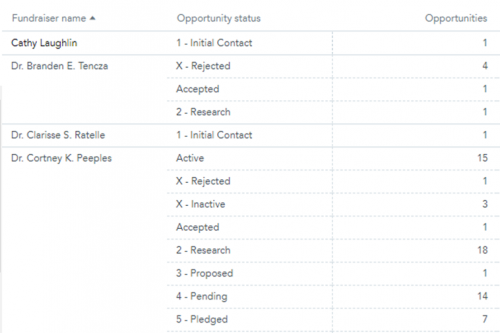 View grouped table data in Insight designer (for those in the US). With Insight designer, you can create your own customized metrics beyond what's available out of the box in Report builder. From Analysis, Report builder, Insights, new enhancements help you organize and view information in table format.
View grouped table data in Insight designer (for those in the US). With Insight designer, you can create your own customized metrics beyond what's available out of the box in Report builder. From Analysis, Report builder, Insights, new enhancements help you organize and view information in table format.
- To help you better understand information presented in tables with multiple columns, repeated rows are now grouped into one table cell. Previously, each row with the same data was repeated.
Note: When you sort based on a column that's not grouped, repeated rows are no longer grouped. - When you add an attribute to a table, you can now select whether you want to display it as a row or a column on your table. Previously, attributes always displayed as rows.
- To add a summary row — such as sum, maximum value, minimum value, average, or median — to a table column, you now select the menu on the column header and select the type of summary data to include.
- To customize how you view your data, you can now resize table columns on a dashboard.
For more information, see Insight Types.
Note: Admins! In Control Panel, Security, you can choose which roles can access Analysis, Report builder. For more information, see Report Builder Rights.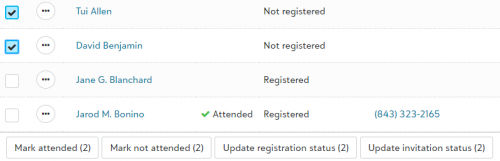
Manage additional details from the participant list. To help speed data entry, such as after an event, you can update invitation and registration statuses from the list of participants rather than each participant’s record. On an event record, under Participants, select Work with participants. From the list, select the checkbox for each person to update and then select Update invitation status or Update registration status. For more information see Invitation Status or Registration Status.
From the list, you can also update details for individual participants or guests. To change participant information, such as when someone registered, select Edit from their menu. For more information, see Participants.
Tip: Don't see Events? No need to worry. If all goes well based on feedback and usage, expect its wider release in a future update.
For more information, or to catch up on previous releases, check out the What's New Help and What's Recent Help. Enjoy!

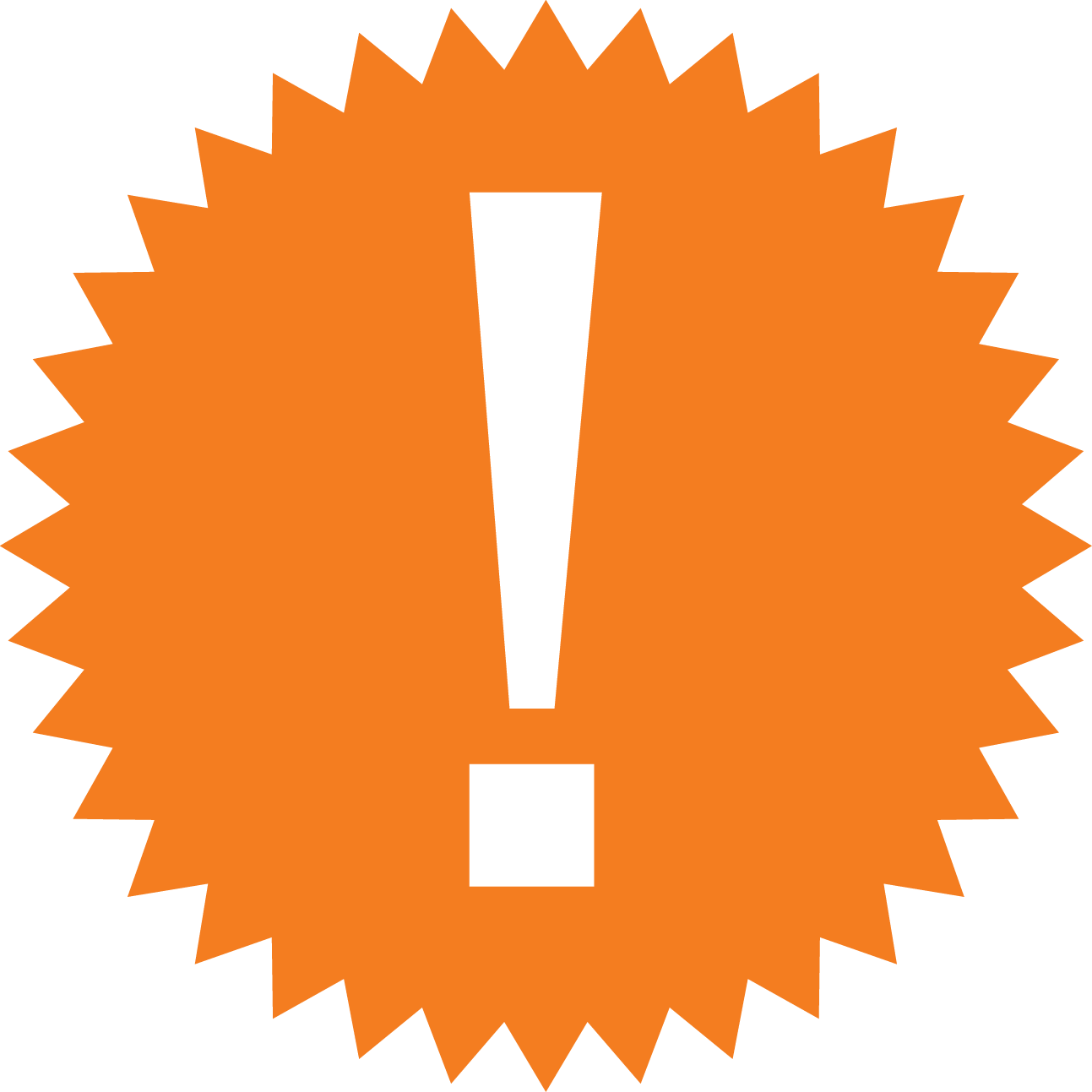
Leave a Comment