What's New In Raiser's Edge NXT The Week of December 10
This week, Raiser's Edge NXT introduces several enhancements in Events and an update to constituent records.
Previously, revenue included the full amount of a gift for each participant you associated with it. For example, if you apply a $100 gift as $50 to a participant, the revenue only counts $50. Before, it counted $100. For more information, see Event Revenue.
Note: If you link to a pledge gift in database view, the revenue in web view doesn’t include how much of it you apply towards participants. Instead, it counts the pledge payments you receive. However, the application amount still appears for pledges on a participant’s record under Fees and payments.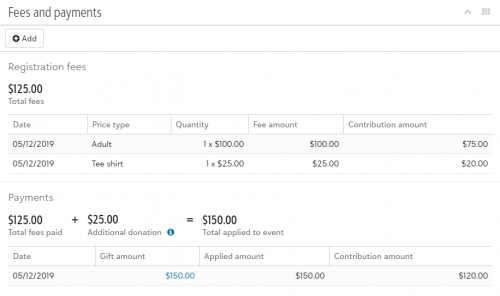
View additional donations on participant records. To better highlight when a gift exceeds the registration fees for a participant, you can now view the additional donation amount on their record. From an event’s record, under Participants, select Work with participants. From the list, select the participant and then view their additional donation under Fees and payments. For more information, see Fees and Payments.
Note: To more accurately reflect the information that appears on a participant’s record, Registration fees is now labeled Fees and payments.
Enhancements to card-present payment processing for events. In Events, you can now indicate if a physical card is present when you add a credit card payment for a gift from a participant's record under Fees and payments. If you have a payment configuration that processes payments through Blackbaud Merchant Services and you select the credit card payment method, the Card is present option appears.
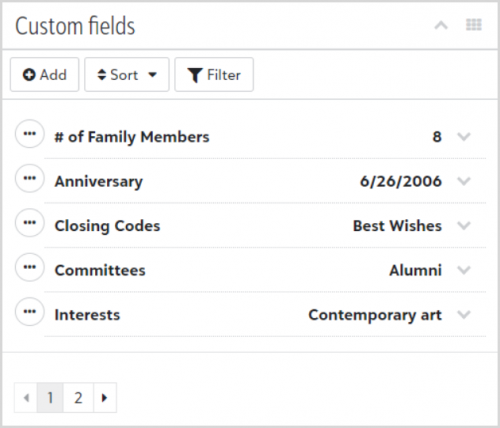 Select Card is present to physically swipe a credit card through a USB card reader. If you don't select this option, you must key in the credit card information, and the payment is recorded as a card-not-present transaction.
Select Card is present to physically swipe a credit card through a USB card reader. If you don't select this option, you must key in the credit card information, and the payment is recorded as a card-not-present transaction.
For more information, see Payment Information.
Note: Don't see this option? To process card-present transactions, you must process payments through Blackbaud Merchant Services.
Sort and filter custom fields on constituent records. To help you more easily review information on constituent records, you can now sort and filter fields under Custom fields.
To sort the categories alphabetically, select Sort and choose whether you want to see the categories in ascending or descending order. To filter by field category, select Filter and choose the category you want to see.
For more information, see Constituent Records.

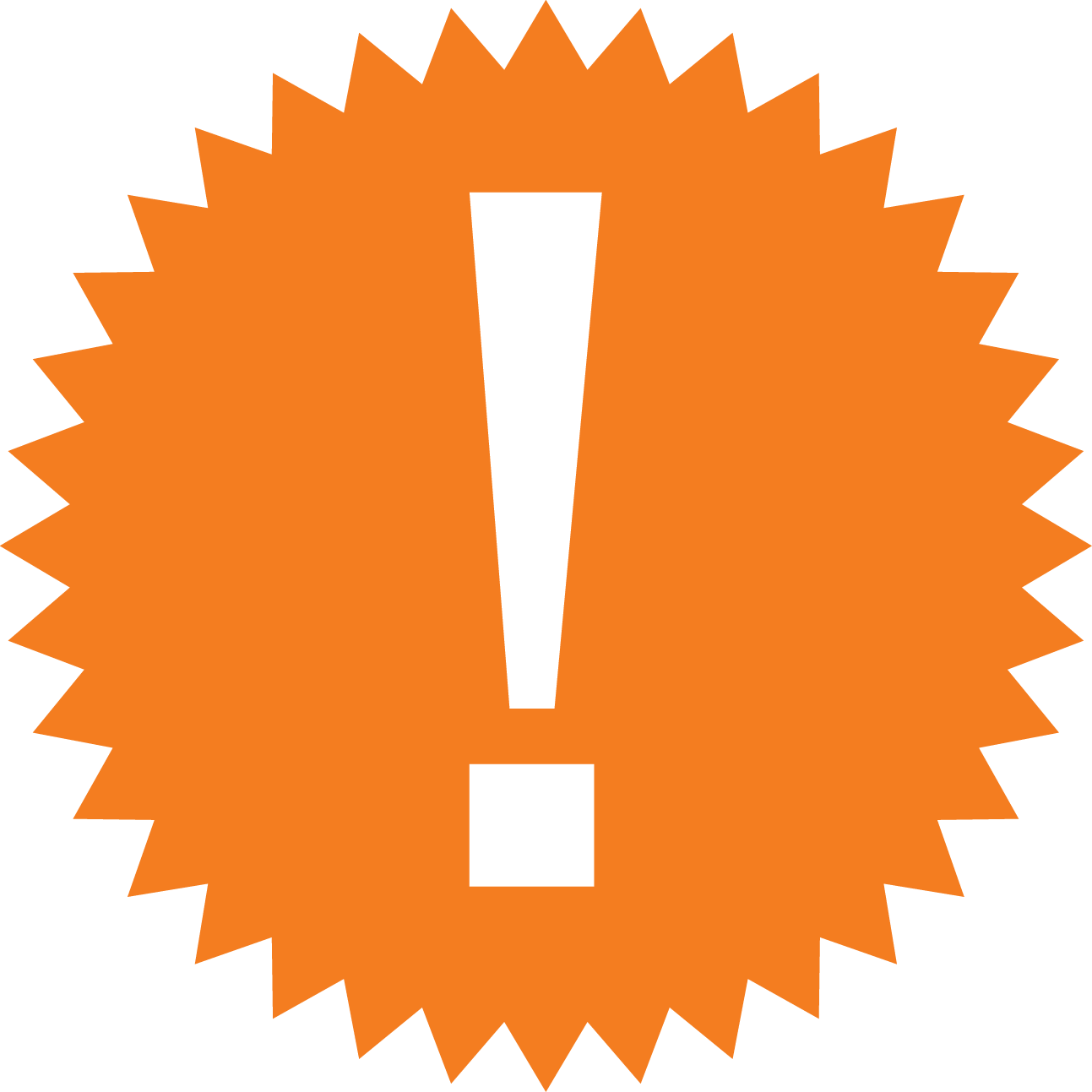
Leave a Comment