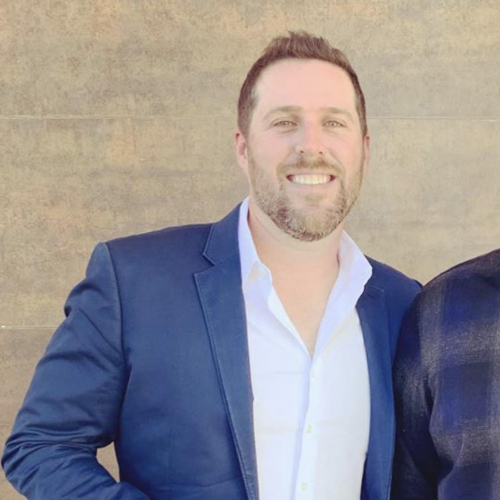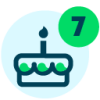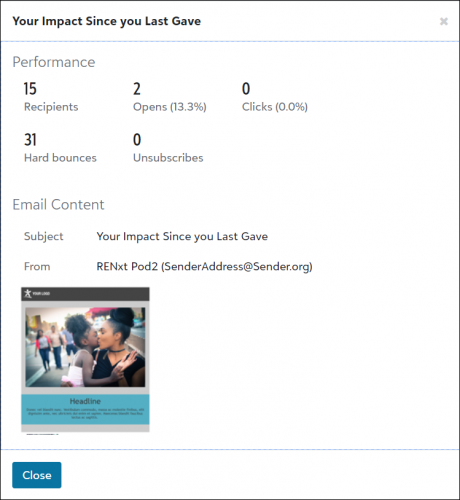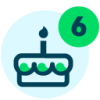New: Send an Automated Email Series from Workflow Designer
To drive deeper engagement with new and existing constituents, Raiser's Edge NXT now offers the ability to send a basic automated email series. This feature allows you to have a truly automated workflow, see how many people received each email in the series, and view the performance of each email sent.
You can deploy an automated email series in response to constituent actions, such as a welcome series in response to an initial donation; to drive existing constituents to make a sustaining gift; re-engage lapsed donors; or to generate awareness for an upcoming campaign like a giving day or End of Year. After you’ve determined your campaign strategy, you can configure Workflow Designer to support that strategy with a combination of list building or segmenting and email automation. These capabilities allow you “set it and forget it” and still communicate in a timely and personal manner.
You can also combine actions and emails in a workflow. For example, create a workflow with emails and add actions to document and track that you sent the emails. 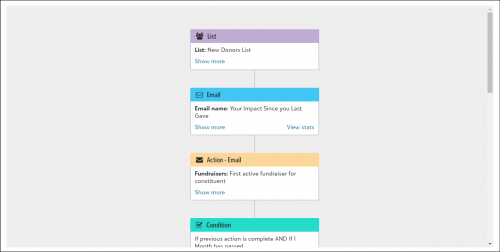
How does it work?
From Marketing, Email, select Workflow designer emails, then Create an email. Choose to create an email from a blank layout or a from a template, design and craft your email, then select Next.
In the Email Designer, under Set the purpose, select Use this for a workflow to specify that this email is intended for a workflow.
Enter the rest of the email details, then publish the email to make it available for use in a workflow. Finish creating and publishing the rest of the emails needed for your workflow, then navigate to Workflow Designer.
Create a new workflow, then choose whether to select specific gift criteria, a list you’ve already created, or select later. If you choose an existing list, select Apply workflow to new constituents added to this list if you want new constituents who join the list later to be automatically added to your workflow.
Add the emails you created to the workflow.
Tip: Space out emails by a few days so your recipients don't receive too many emails too quickly.
After you create the workflow, activate it to start the automation process and begin sending emails to the list you chose.
Select the active workflow name to view how many people received the workflow.
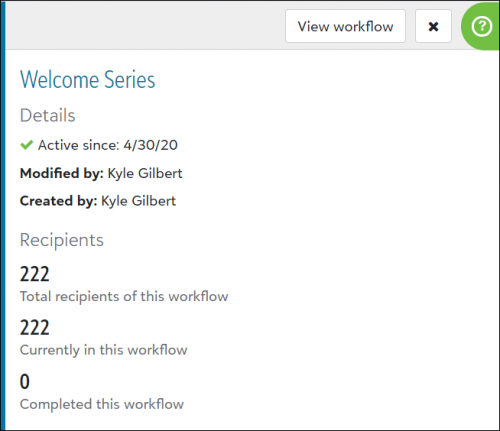
To view the performance details of emails in your workflow, select View workflow from its menu, then select View stats on an email step.
We’ll roll automated email series out to customer accounts in waves beginning the week of May 11.
How do I learn more?
For more information on this new feature, check out the video below or see Workflow steps.
Comments
-
Is there a way to automatically mark actions as complete?0
Categories
- All Categories
- 6 Blackbaud Community Help
- 209 bbcon®
- 1.4K Blackbaud Altru®
- 394 Blackbaud Award Management™ and Blackbaud Stewardship Management™
- 1.1K Blackbaud CRM™ and Blackbaud Internet Solutions™
- 15 donorCentrics®
- 359 Blackbaud eTapestry®
- 2.5K Blackbaud Financial Edge NXT®
- 646 Blackbaud Grantmaking™
- 563 Blackbaud Education Management Solutions for Higher Education
- 3.2K Blackbaud Education Management Solutions for K-12 Schools
- 934 Blackbaud Luminate Online® and Blackbaud TeamRaiser®
- 84 JustGiving® from Blackbaud®
- 6.4K Blackbaud Raiser's Edge NXT®
- 3.7K SKY Developer
- 243 ResearchPoint™
- 118 Blackbaud Tuition Management™
- 165 Organizational Best Practices
- 238 The Tap (Just for Fun)
- 33 Blackbaud Community Challenges
- 28 PowerUp Challenges
- 3 (Open) Raiser's Edge NXT PowerUp Challenge: Product Update Briefing
- 3 (Closed) Raiser's Edge NXT PowerUp Challenge: Standard Reports+
- 3 (Closed) Raiser's Edge NXT PowerUp Challenge: Email Marketing
- 3 (Closed) Raiser's Edge NXT PowerUp Challenge: Gift Management
- 4 (Closed) Raiser's Edge NXT PowerUp Challenge: Event Management
- 3 (Closed) Raiser's Edge NXT PowerUp Challenge: Home Page
- 4 (Closed) Raiser's Edge NXT PowerUp Challenge: Standard Reports
- 4 (Closed) Raiser's Edge NXT PowerUp Challenge: Query
- 779 Community News
- 2.9K Jobs Board
- 53 Blackbaud SKY® Reporting Announcements
- 47 Blackbaud CRM Higher Ed Product Advisory Group (HE PAG)
- 19 Blackbaud CRM Product Advisory Group (BBCRM PAG)