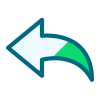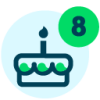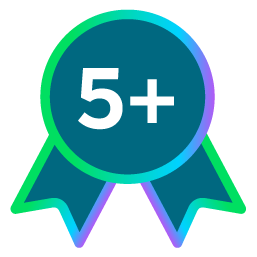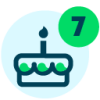Coming soon: Capture RSVPs in NXT Events!

Samantha McGuin
Blackbaud Employee








To help you plan and manage your in-person or virtual events this fall, we’re introducing RSVP options in Raiser’s Edge NXT web view. The new options will be available next week and – as many requested in the RENXT Ideas Portal – will enable you to track when people decline event invitations.
Our research
When we started researching how to best capture declines, we learned that customers currently collect them in the database view in different ways:
During the discovery process, customers told us they need an easy way to see who’s planning to attend an event, who might be coming, and who definitely isn’t coming. By tracking these responses, customers explained they could alter their invitation processes as necessary and estimate walkups to plan for logistics like meals.
Our solution
We decided to repurpose the Registration field in web view by changing the label to RSVP and replacing the existing “Registered” and “Not registered” values with a standard set of options:
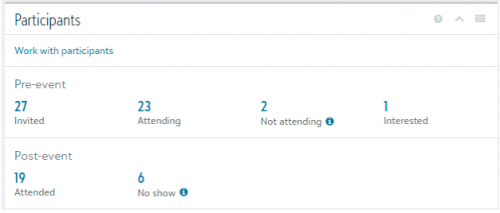
Differences Between Database View and Web View
Now that you know the reasons for the changes and the benefits you get from them, let’s review how web view and database view will differ.
First, since everyone uses different values for the Response and Status fields, we decided not to move them to web view. Also, you’ll only be able to view the new statuses in web view. In the database view, RSVP statuses will correspond to the existing options in the Registration field.
FAQs:
Q: My event has pre-registration where I collect names for interest, then I follow-up to ask them to register at a later date. How do I use these values to capture the pre-registration?
A: You'll want to count the pre-registration as the "Interested" value. Then, you can take registration as you usually do and update the participant's RSVP status to "Attending" at the point of registration.
Q: Is there a way to capture RSVP declines in a more automated way other than manually changing that for the participant in NXT?
A: Currently, Blackbaud's online registration forms (through Blackbaud NetCommunity, Online Express or Raiser’s Edge NXT) only assign the Registered/Attending value. In a future release, we will be adding support to Raiser’s Edge NXT to collect RSVP declines and accept a donation in lieu of attendance. If you want to be notified of our progress on this work, please vote for the Idea here.
Q: What happens when I add a participant in database view and mark them as “Not registered”? Which value shows up in web view for their RSVP status?
A: When you add or change a participant’s registration in database view to “Not registered” it will appear as “No response” in web view.
Q: I want to see all participants who have given us a RSVP of “Interested.” How do I see this in database view?
A: The “Interested” response is only viewable in web view and will appear as “Not registered” in the database view. To see all participants marked as “Interested” in the event, go to the event record in web view. Under Participants, you’ll be able to see the total count of participants who responded that they’re interested. To view a filtered list of these participants, select the number in the Interested field. Additional Note: If you want to use this filtered list of participants to send them an email from RENXT, on the Participant List, select the option to Create Constituent List at the top of the page. Further, if you want this list of filtered constituents to be available in database view for querying, save your Constituent List of interested participants as a static query.
Q: The participant tile shows “Not attending” participant totals, but that’s not a value I can select for a participant. How is that number calculating?
A: The Not attending calculation under Participants is a sum of the “Declined” and “Cancelled” RSVP statuses.
Q: How do I mark a participant as a no-show to my event so they show up in my no show totals on the participant tile?
A: No show is a number on the Participants tile that starts to calculate once you’ve started taking attendance for the event. To see a number other than zero, mark at least one participant as attended. The no show total calculates the number of participants planning to attend (Attending) minus the number who have been marked as Attended.
Our research
When we started researching how to best capture declines, we learned that customers currently collect them in the database view in different ways:
- Response field with custom responses.
- Status field with custom statuses.
- Registration field with an internal business process that defines what Registered and Not Registered mean.
During the discovery process, customers told us they need an easy way to see who’s planning to attend an event, who might be coming, and who definitely isn’t coming. By tracking these responses, customers explained they could alter their invitation processes as necessary and estimate walkups to plan for logistics like meals.
Our solution
We decided to repurpose the Registration field in web view by changing the label to RSVP and replacing the existing “Registered” and “Not registered” values with a standard set of options:
- No response (default)
- Attending (previously Registered)
- Declined (previously Not registered)
- Interested
- Cancelled
- Waitlisted
- N/A (Not Applicable)
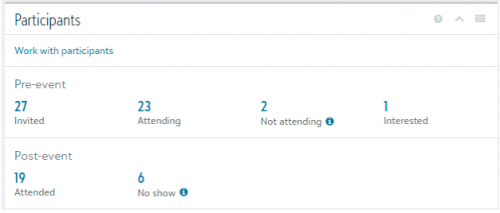
Differences Between Database View and Web View
Now that you know the reasons for the changes and the benefits you get from them, let’s review how web view and database view will differ.
First, since everyone uses different values for the Response and Status fields, we decided not to move them to web view. Also, you’ll only be able to view the new statuses in web view. In the database view, RSVP statuses will correspond to the existing options in the Registration field.
- Attending in web view will appear as Registered in the database view.
- Declined, Interested, Cancelled, and Waitlisted in web view will appear as Not registered in the database view.
FAQs:
Q: My event has pre-registration where I collect names for interest, then I follow-up to ask them to register at a later date. How do I use these values to capture the pre-registration?
A: You'll want to count the pre-registration as the "Interested" value. Then, you can take registration as you usually do and update the participant's RSVP status to "Attending" at the point of registration.
Q: Is there a way to capture RSVP declines in a more automated way other than manually changing that for the participant in NXT?
A: Currently, Blackbaud's online registration forms (through Blackbaud NetCommunity, Online Express or Raiser’s Edge NXT) only assign the Registered/Attending value. In a future release, we will be adding support to Raiser’s Edge NXT to collect RSVP declines and accept a donation in lieu of attendance. If you want to be notified of our progress on this work, please vote for the Idea here.
Q: What happens when I add a participant in database view and mark them as “Not registered”? Which value shows up in web view for their RSVP status?
A: When you add or change a participant’s registration in database view to “Not registered” it will appear as “No response” in web view.
Q: I want to see all participants who have given us a RSVP of “Interested.” How do I see this in database view?
A: The “Interested” response is only viewable in web view and will appear as “Not registered” in the database view. To see all participants marked as “Interested” in the event, go to the event record in web view. Under Participants, you’ll be able to see the total count of participants who responded that they’re interested. To view a filtered list of these participants, select the number in the Interested field. Additional Note: If you want to use this filtered list of participants to send them an email from RENXT, on the Participant List, select the option to Create Constituent List at the top of the page. Further, if you want this list of filtered constituents to be available in database view for querying, save your Constituent List of interested participants as a static query.
Q: The participant tile shows “Not attending” participant totals, but that’s not a value I can select for a participant. How is that number calculating?
A: The Not attending calculation under Participants is a sum of the “Declined” and “Cancelled” RSVP statuses.
Q: How do I mark a participant as a no-show to my event so they show up in my no show totals on the participant tile?
A: No show is a number on the Participants tile that starts to calculate once you’ve started taking attendance for the event. To see a number other than zero, mark at least one participant as attended. The no show total calculates the number of participants planning to attend (Attending) minus the number who have been marked as Attended.
7
Comments
-
I think this is great conceptually, but there is a big miss in how the previous Registration options have been mapped.
Because "Not Registered" has always been the default, it is very misleading to have that display as "Declined" in webview. If you pre-populate an event record in database view with people who were invited, what should users select for the Registration field in order to accurately display the participant's lack of response in both views?0 -
Hi Karen Diener!
Thanks for your feedback! That didn't sound quite right to me, so I did some testing and the statement made is actually incorrect. We're updating the post right now. When you add a participant in database view, you are correct in that the default registration status is indeed "Not registered." When you add a registrant in database view as "Not registered" it will appear in webview as "No response." If, in webview, you then change their RSVP status to "Declined" it will still show as "Not registered" in database view.
I hope this helps clarify for you!0 -
Thanks Samantha McGuin! I'm happy to hear that the process in RE will be more in line with how the two views work, and how clients work. So much easier to fix a blog post than fix the software itself!0
-
I would like to echo the concerns Karen Diener has raised. We link participants as "Invited" and "Not Registered" in database view as soon as the invitations go out. Our admins are now marking event participants as "Declined" in NXT and this is then not distinguishable from No Response, Interested, Cancelled, Waitlisted as they are all reflected as "Not Registered" in database view. If Blackbaud are unable or unwilling to make the two views match up with each other (this would be the preferred option as it would save a lot of confusion), then I think you should consider making "Declined" and "Cancelled" map to "Do Not Register" instead so these can be excluded from reminders etc and it at least separates them from those who haven't responded at all.0
-
It is very odd to have a person marked as "Attending" when the event date has already passed. This happens when we register someone in the database version but they do not wind up attending. In NXT, it should automatically change to something like "Registered But Did Not Attend" so its not confusing for the fundraisers.1
Categories
- All Categories
- 6 Blackbaud Community Help
- 209 bbcon®
- 1.4K Blackbaud Altru®
- 394 Blackbaud Award Management™ and Blackbaud Stewardship Management™
- 1.1K Blackbaud CRM™ and Blackbaud Internet Solutions™
- 15 donorCentrics®
- 359 Blackbaud eTapestry®
- 2.5K Blackbaud Financial Edge NXT®
- 646 Blackbaud Grantmaking™
- 563 Blackbaud Education Management Solutions for Higher Education
- 3.2K Blackbaud Education Management Solutions for K-12 Schools
- 934 Blackbaud Luminate Online® and Blackbaud TeamRaiser®
- 84 JustGiving® from Blackbaud®
- 6.4K Blackbaud Raiser's Edge NXT®
- 3.7K SKY Developer
- 243 ResearchPoint™
- 118 Blackbaud Tuition Management™
- 165 Organizational Best Practices
- 238 The Tap (Just for Fun)
- 33 Blackbaud Community Challenges
- 28 PowerUp Challenges
- 3 (Open) Raiser's Edge NXT PowerUp Challenge: Product Update Briefing
- 3 (Closed) Raiser's Edge NXT PowerUp Challenge: Standard Reports+
- 3 (Closed) Raiser's Edge NXT PowerUp Challenge: Email Marketing
- 3 (Closed) Raiser's Edge NXT PowerUp Challenge: Gift Management
- 4 (Closed) Raiser's Edge NXT PowerUp Challenge: Event Management
- 3 (Closed) Raiser's Edge NXT PowerUp Challenge: Home Page
- 4 (Closed) Raiser's Edge NXT PowerUp Challenge: Standard Reports
- 4 (Closed) Raiser's Edge NXT PowerUp Challenge: Query
- 779 Community News
- 2.9K Jobs Board
- 53 Blackbaud SKY® Reporting Announcements
- 47 Blackbaud CRM Higher Ed Product Advisory Group (HE PAG)
- 19 Blackbaud CRM Product Advisory Group (BBCRM PAG)