What's New in Raiser's Edge NXT The Week of October 27
This week, Raiser's Edge NXT introduces enhancements in Events. Also, the ability to view email history on constituent records is now generally available.
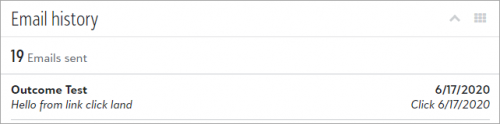 View email history on constituent records (now generally available). To help track how responsive a constituent is to your marketing and fundraising efforts, you can now view messages you send to them from Raiser's Edge NXT on their record under Email history. Previously, you had to open individual messages in Email to confirm which constituents you sent them to. For more information, see Email History.
View email history on constituent records (now generally available). To help track how responsive a constituent is to your marketing and fundraising efforts, you can now view messages you send to them from Raiser's Edge NXT on their record under Email history. Previously, you had to open individual messages in Email to confirm which constituents you sent them to. For more information, see Email History.
Note: Only messages sent from Email and Workflow designer appear under Email history. Other types of messages, such as email confirmations, don’t appear in the list. You can view messages sent since March 30, 2020.
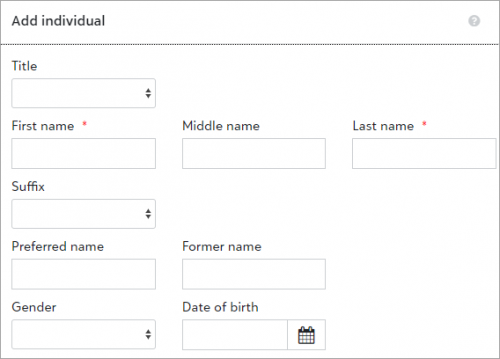 Enter preferred names for event guests. Now when you enter named guests in Events, you can include their preferred names. Previously, you could only enter their first and last names. Preferred names further identify guests and help you to personalize event materials such as name cards.
Enter preferred names for event guests. Now when you enter named guests in Events, you can include their preferred names. Previously, you could only enter their first and last names. Preferred names further identify guests and help you to personalize event materials such as name cards.
To enter a preferred name for a named guest, open an event record. Under Participants, select Work with participants and select Add guest from a participant’s menu  . Next, select Add
. Next, select Add 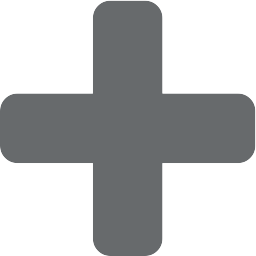 , Named guest and enter their informal name in the Preferred name field.
, Named guest and enter their informal name in the Preferred name field.
You can also now include preferred names in exports. To generate a file which includes them, select Export above the participant list and then select Download file when the export completes.
Note: In the database view, preferred names are called nicknames.
Sort event participant options (for those with online registration forms). Now when you add participant options with lists of values to an event, you can sort the values so they appear in order when you add them to online registration forms. For example, if you include XS – 3 XL as values for t-shirt sizes, you can now arrange them from smallest to largest. Previously, they always appeared in alphabetical order.
From Events, open an event record. Under Participant options, add an option and select List as the input type. Next, add the values and drag and drop them to rearrange their order.

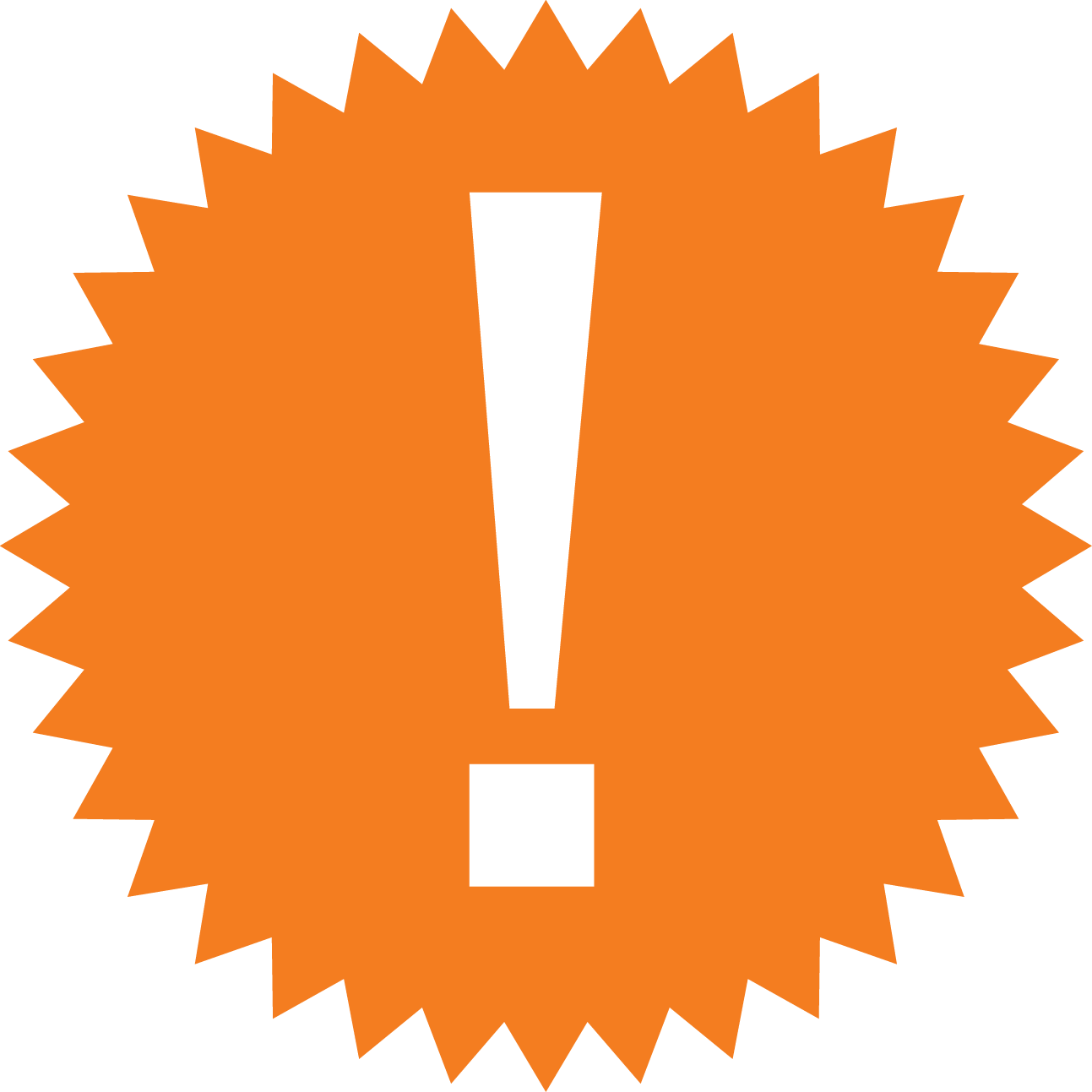
Leave a Comment