Streamlining Parent Access: Single Sign-On for Blackbaud’s K–12 Education and Financial Aid Management Solutions

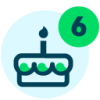



As we stride confidently through 2025, Blackbaud is all about connected systems that make your life easier. This new feature represents a significant step towards creating a more integrated and user-friendly environment for families. Here we'll dive into the new SSO feature, its awesome benefits, and how it can make your experience better than ever. Let's get started!
-
Seamless navigation. Families can effortlessly move between the education management parent portal and Blackbaud Financial Aid Management™ without needing to log in multiple times.
-
Time-saving. By reducing the need for multiple logins, parents and guardians save valuable time that can be better spent on other important tasks.
-
Enhanced user experience. The connected systems provide a more intuitive and user-friendly experience, reducing frustration and improving overall satisfaction.
-
Increased security. SSO enhances security by centralizing authentication, ensuring that parent and guardian information is protected.
SSO set up
Setting up the SSO is a breeze! Just create a resource board post in Core that uses a Financial Aid Management SSO link, and you're good to go! To create the link and resource board post, a user with the Platform Manager or Resource Board Manager (Base) and Content Manager roles should follow these steps:
Create the SSO link:
-
In Core, select Content, then Additional content types, then Links.
-
Select Add New Category.
-
Enter a name for the category.
-
Set Access to Public or select Secure and limit access to parent roles.
-
Select Save & Add Link.
-
Enter a Title for the link, such as "Blackbaud Financial Aid Management SSO".
-
Under Link, select URL and paste this URL into the space provided: https://app.blackbaud.com/signin?redirectUrl=https://studentfinancialaid.blackbaud.school/Account/Login.
-
Select Save.
Create the Resource Board post:
-
In Core, select Content, then Resource boards.
-
Set View Boards to Parent.
-
Select Add Post.
-
Enter a Title for the post, such as "Blackbaud Financial Aid Management".
-
Add an optional Description or Cover Photo for the post.
-
Under Post Cover Goes to, select Direct Link.
-
Use Select Category to select the link category created in step 2 above.
-
Use Select Link to select the link created in step 7 above.
-
The Parent roles are selected by default for publishing. To exclude Parents of Alumni and Parents of Past Students, clear the Parent – Post-Enrollment checkbox.
-
Select Save.
Parent Experience
Once the resource board post is live, parents and guardians can simply click on the Blackbaud Financial Aid Management post on their Resources page in the education management parent portal to access Financial Aid Management. Here's what they'll experience the first time they log in:
Existing Financial Aid Management Account connected to BBID. Parents with an existing account associated with their BBID email address are seamlessly signed in and land on their Blackbaud Financial Aid Management home page.
No Blackbaud Financial Aid Management Account. The first time a parent without an existing Financial Aid account uses the SSO, they select I don't have a Blackbaud Financial Aid Management account, then select Create an account and sign in using Blackbaud ID. Once the parent’s Financial Aid Management account is created, they are seamlessly signed into Financial Aid Management when selecting the SSO post on the resource board.
Financial Aid Account not linked to BBID. If a parent has an old Financial Aid account, but hasn’t signed into it for a few years, they can link that account to their Blackbaud ID. The first time they select the SSO post, they’ll land on the Financial Aid Management sign in page where they can enter their Financial Aid username and password, then select Continue to link their accounts. Once the accounts are linked, the parent is seamlessly signed into Financial Aid Management when they select the SSO post on the resource board.
Things to Note
-
The SSO does not work when impersonating a parent or guardian.
-
Financial aid applications in Blackbaud Financial Aid Management are school agnostic. A parent can access their aid application that may include multiple schools regardless of which school’s parent portal they were signed into when they navigated to Financial Aid Management using the SSO post.
-
Financial aid applications are associated with one parent’s Blackbaud ID. If parent 1 has started a financial aid application, parent 2 will not see that application if they sign into Financial Aid Management directly or via the SSO. Parents will need to coordinate with each other if they are submitting a single financial aid application together.
Blackbaud's new Single Sign-On (SSO) feature for K–12 Education and Financial Aid Management solutions simplifies navigation, saves time, enhances user experience, and boosts security. As we move forward, this feature supports our goal of creating connected systems that make life easier for families. Schools are encouraged to implement this SSO feature for a smoother parent experience. If you run into any issues with setup, don't hesitate to reach out to our Customer Support team for assistance.
Categories
- All Categories
- 6 Blackbaud Community Help
- 209 bbcon®
- 1.4K Blackbaud Altru®
- 395 Blackbaud Award Management™ and Blackbaud Stewardship Management™
- 1.1K Blackbaud CRM™ and Blackbaud Internet Solutions™
- 15 donorCentrics®
- 360 Blackbaud eTapestry®
- 2.5K Blackbaud Financial Edge NXT®
- 648 Blackbaud Grantmaking™
- 565 Blackbaud Education Management Solutions for Higher Education
- 3.2K Blackbaud Education Management Solutions for K-12 Schools
- 936 Blackbaud Luminate Online® and Blackbaud TeamRaiser®
- 84 JustGiving® from Blackbaud®
- 6.4K Blackbaud Raiser's Edge NXT®
- 3.7K SKY Developer
- 246 ResearchPoint™
- 118 Blackbaud Tuition Management™
- 165 Organizational Best Practices
- 238 The Tap (Just for Fun)
- 33 Blackbaud Community Challenges
- 28 PowerUp Challenges
- 3 (Open) Raiser's Edge NXT PowerUp Challenge: Product Update Briefing
- 3 (Closed) Raiser's Edge NXT PowerUp Challenge: Standard Reports+
- 3 (Closed) Raiser's Edge NXT PowerUp Challenge: Email Marketing
- 3 (Closed) Raiser's Edge NXT PowerUp Challenge: Gift Management
- 4 (Closed) Raiser's Edge NXT PowerUp Challenge: Event Management
- 3 (Closed) Raiser's Edge NXT PowerUp Challenge: Home Page
- 4 (Closed) Raiser's Edge NXT PowerUp Challenge: Standard Reports
- 4 (Closed) Raiser's Edge NXT PowerUp Challenge: Query
- 781 Community News
- 2.9K Jobs Board
- 53 Blackbaud SKY® Reporting Announcements
- 47 Blackbaud CRM Higher Ed Product Advisory Group (HE PAG)
- 19 Blackbaud CRM Product Advisory Group (BBCRM PAG)