How to Troubleshoot Missing Grades and Courses in Report Cards and Transcripts
Have you ever noticed that a grade was missing or incorrect on report cards or transcripts for one or multiple students? Or better yet, has a student or parent brought this to your attention after you have sent out report cards or transcripts? Missing grades are no laughing matter and it is your job to find out where the grade is and how to include it in your report cards and transcripts. And we are here to help!
First thing’s first, identify if the course is missing from report cards/transcripts as well as the grade. If the course is missing from report cards/transcripts, the grades will never show, no matter how much you beg and plead and hurl idle threats at your monitor. The first place to start in this situation is on the Grading tab of the course record and opening the appropriate academic year. At the top, you will need to make sure that the boxes to print the course on report cards and transcripts are marked.
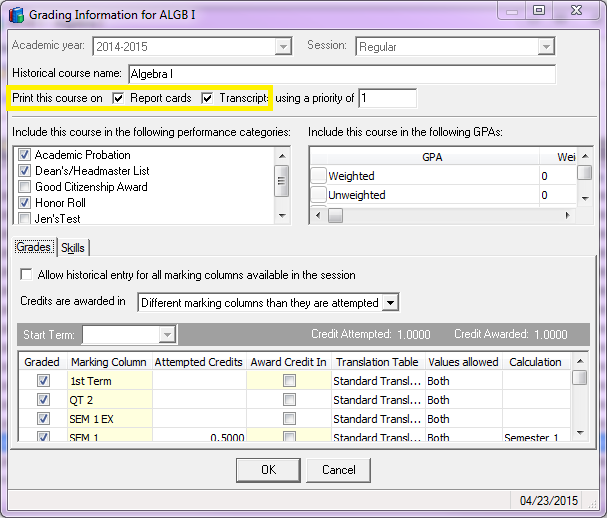
If these boxes are marked, then this can mean that the issue is more on a student level than a course level. Make sure that the student wasn’t accidentally dropped from the course that’s missing. The best way to check this would be in Grades> Enter grades by student. If the course does not show in the grid, then the student was either never enrolled in the course, or was dropped from the course at some point, losing all grades and attendance. In this case, GEOM shows for Barbara so this is not the reason why his grade is missing from her report card or transcript.
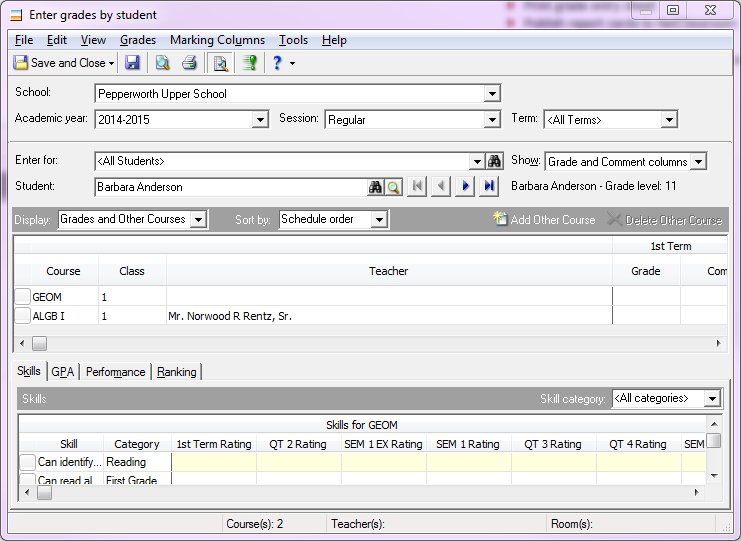
Another reason for courses to go missing from report cards/transcripts is the Filters tab on the parameter itself. Make sure that your report card or transcript isn’t being filtered on specific courses. If specific courses are being selected in the Course filter, change this from ‘Selected’ to ‘All’ as shown below.
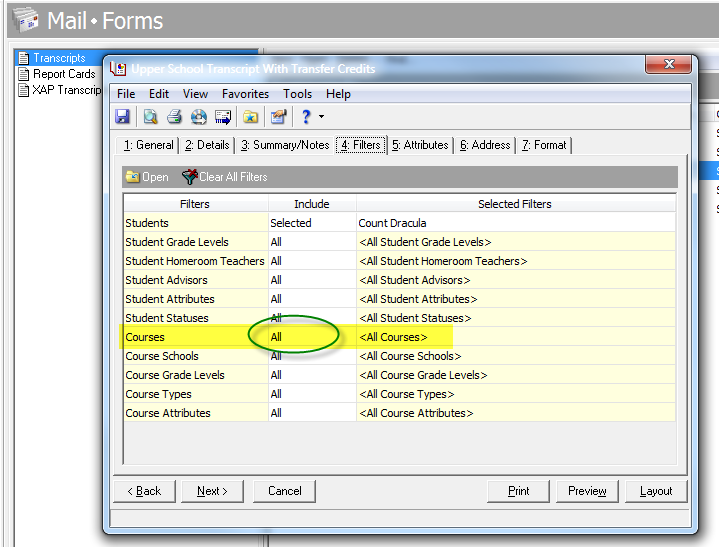
For more information on missing courses in report cards and transcripts, see BB249614.
If the course shows, but the grade is missing, the first place to look is in Grades>enter grades by student, like we did in the above example. If the grade is missing from the grid for that course, then no grade will show on the report card/transcript.
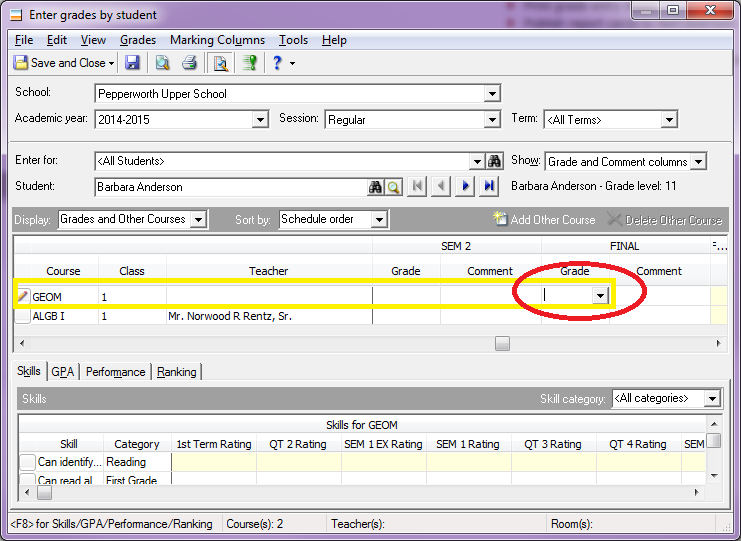
If a grade does exist in in Enter grades by student, then your next step is to drill deeper on a student-level. If you highlight the course in Enter grades by student, right-click your mouse and select Details for student (or hit the ‘F5’ key on your keyboard), you can make sure that the grade is not being hidden from report cards or transcripts. In the example below, Barbara has a grade for GEOM in the Final marking column but the boxes to ‘Print grade on Transcripts’ and ‘Print grade on report cards’ is not marked. This means the grade will be hidden from his report card/transcript. If these boxes are unmarked, mark them and click OK, then save and close your student.
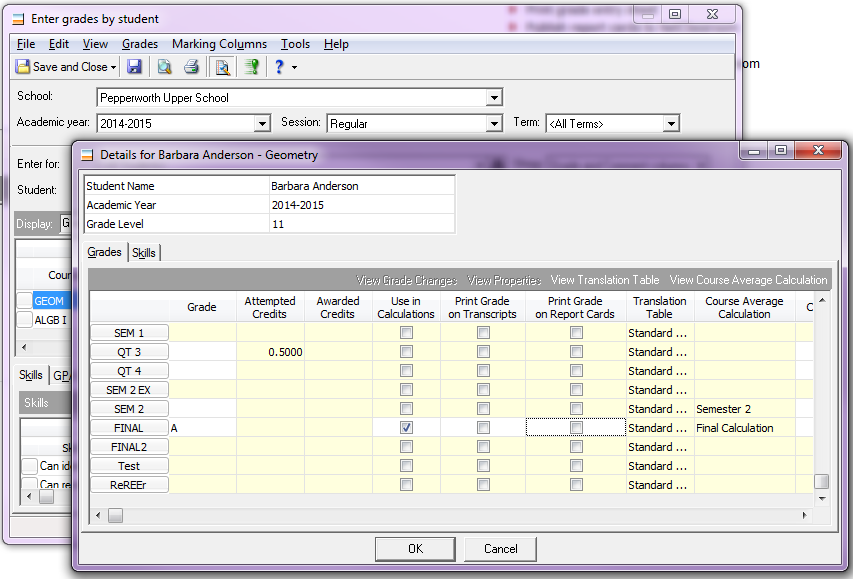
If all checks out in the Enter grades by student view, confirm that the marking column that your student’s grade is in is the marking column included in your report card or transcript. If the grade exists in the Final marking column in Enter grades by student, but the report card/transcript is reporting on Q3 marking column grades, the grades in the Final marking column will not show. To check this, open your report card/transcript, go to the Details tab, and open the courses section. The marking column that is being reported on will be listed in the Description column as highlighted below.
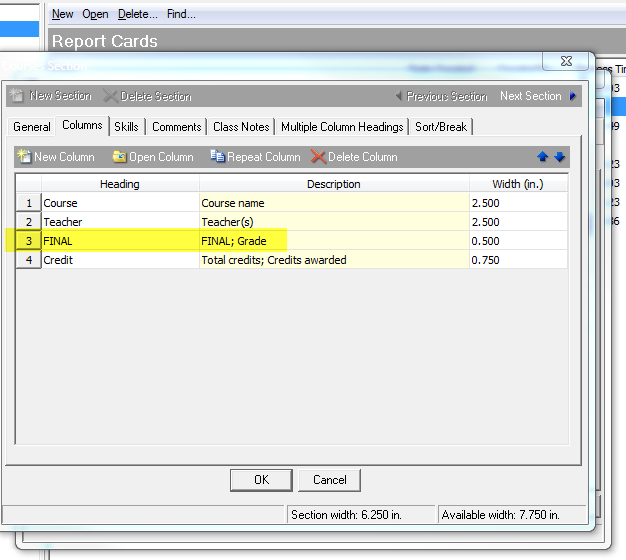
If the marking column shows something like “Q3” instead of FINAL, simply open this grade column and change the marking column in the Marking Column dropdown, then click OK (see below).
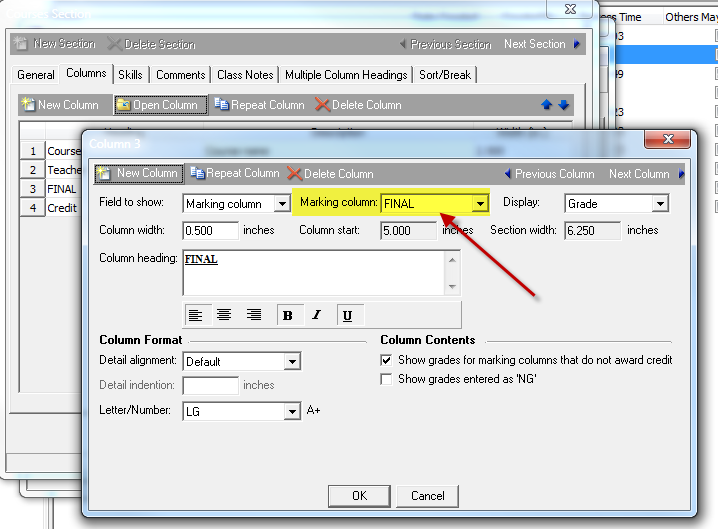
For more information on troubleshooting missing or incorrect grades on report cards and or transcripts, see BB406311.
First thing’s first, identify if the course is missing from report cards/transcripts as well as the grade. If the course is missing from report cards/transcripts, the grades will never show, no matter how much you beg and plead and hurl idle threats at your monitor. The first place to start in this situation is on the Grading tab of the course record and opening the appropriate academic year. At the top, you will need to make sure that the boxes to print the course on report cards and transcripts are marked.
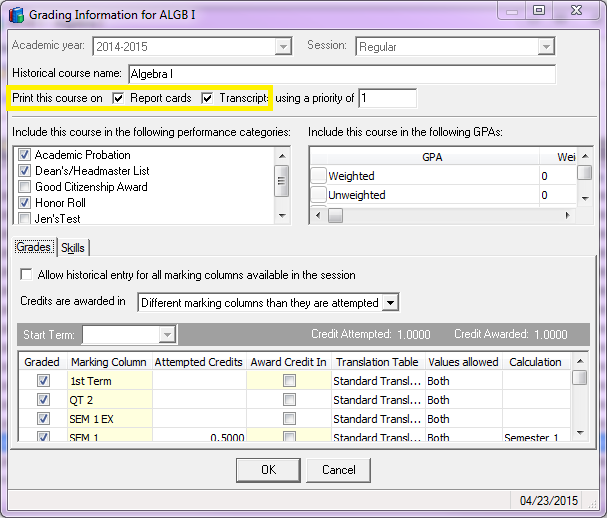
If these boxes are marked, then this can mean that the issue is more on a student level than a course level. Make sure that the student wasn’t accidentally dropped from the course that’s missing. The best way to check this would be in Grades> Enter grades by student. If the course does not show in the grid, then the student was either never enrolled in the course, or was dropped from the course at some point, losing all grades and attendance. In this case, GEOM shows for Barbara so this is not the reason why his grade is missing from her report card or transcript.
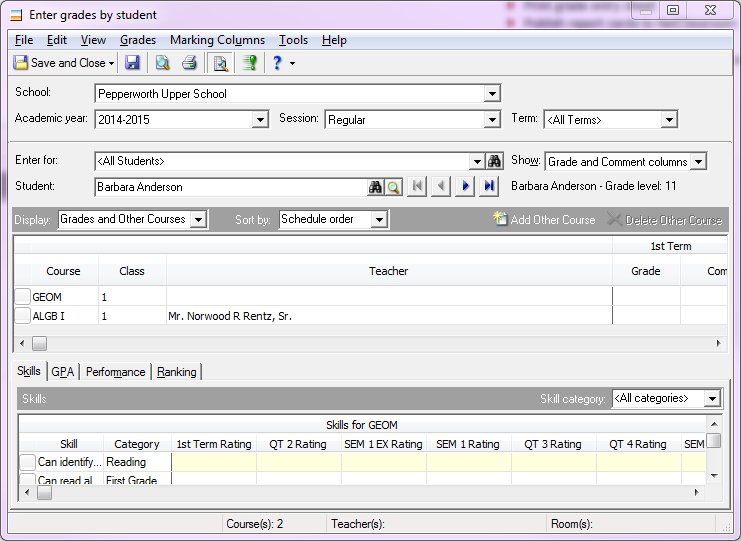
Another reason for courses to go missing from report cards/transcripts is the Filters tab on the parameter itself. Make sure that your report card or transcript isn’t being filtered on specific courses. If specific courses are being selected in the Course filter, change this from ‘Selected’ to ‘All’ as shown below.
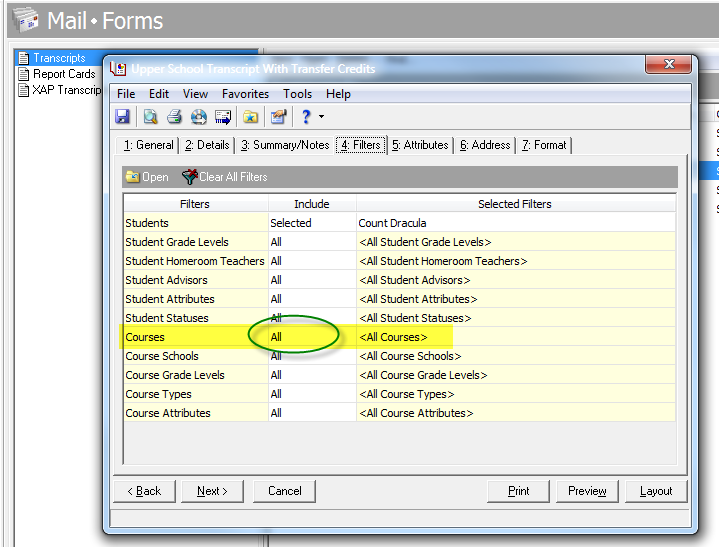
For more information on missing courses in report cards and transcripts, see BB249614.
If the course shows, but the grade is missing, the first place to look is in Grades>enter grades by student, like we did in the above example. If the grade is missing from the grid for that course, then no grade will show on the report card/transcript.
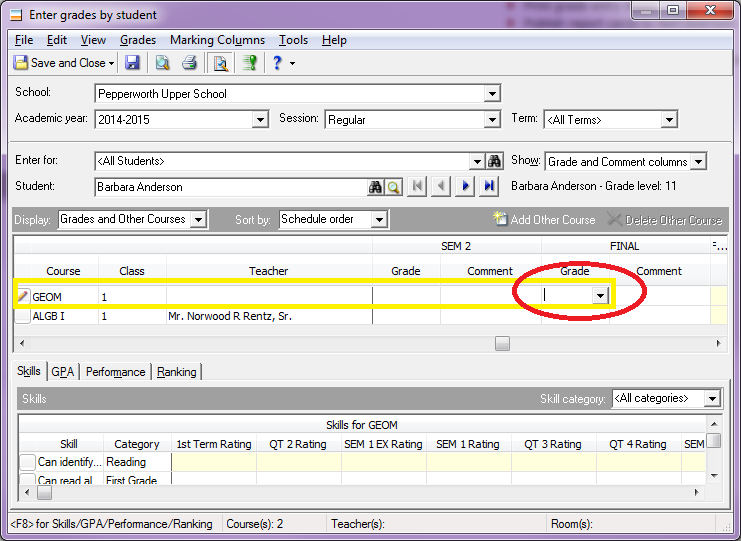
If a grade does exist in in Enter grades by student, then your next step is to drill deeper on a student-level. If you highlight the course in Enter grades by student, right-click your mouse and select Details for student (or hit the ‘F5’ key on your keyboard), you can make sure that the grade is not being hidden from report cards or transcripts. In the example below, Barbara has a grade for GEOM in the Final marking column but the boxes to ‘Print grade on Transcripts’ and ‘Print grade on report cards’ is not marked. This means the grade will be hidden from his report card/transcript. If these boxes are unmarked, mark them and click OK, then save and close your student.
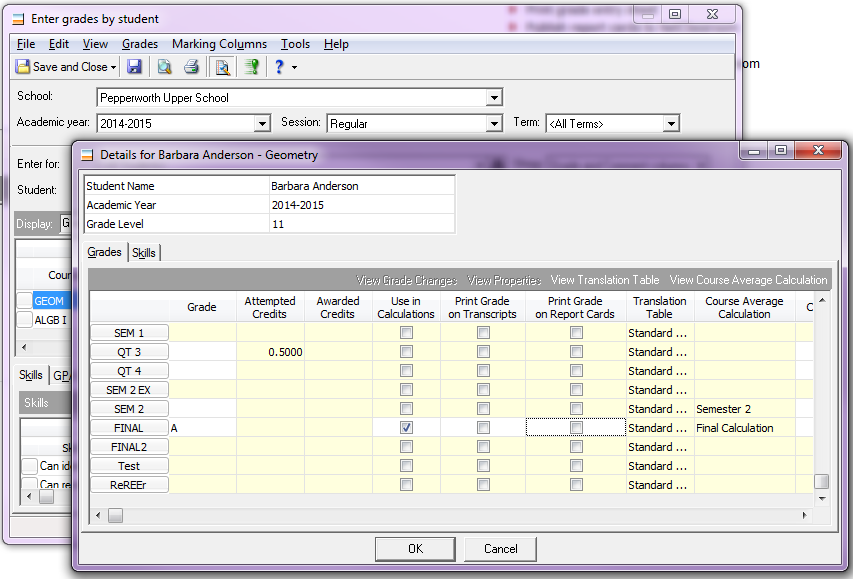
If all checks out in the Enter grades by student view, confirm that the marking column that your student’s grade is in is the marking column included in your report card or transcript. If the grade exists in the Final marking column in Enter grades by student, but the report card/transcript is reporting on Q3 marking column grades, the grades in the Final marking column will not show. To check this, open your report card/transcript, go to the Details tab, and open the courses section. The marking column that is being reported on will be listed in the Description column as highlighted below.
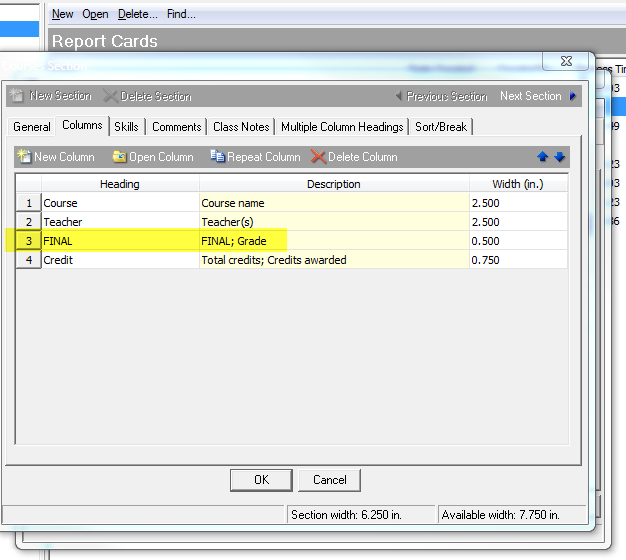
If the marking column shows something like “Q3” instead of FINAL, simply open this grade column and change the marking column in the Marking Column dropdown, then click OK (see below).
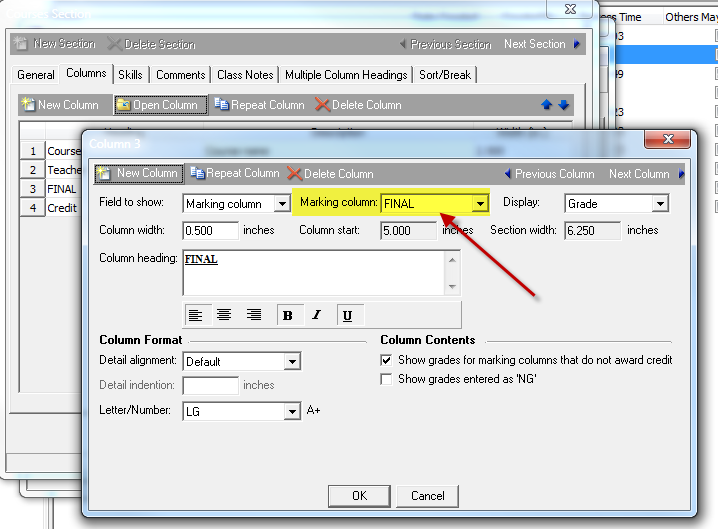
For more information on troubleshooting missing or incorrect grades on report cards and or transcripts, see BB406311.
0
Categories
- All Categories
- 6 Blackbaud Community Help
- 209 bbcon®
- 1.4K Blackbaud Altru®
- 395 Blackbaud Award Management™ and Blackbaud Stewardship Management™
- 1.1K Blackbaud CRM™ and Blackbaud Internet Solutions™
- 15 donorCentrics®
- 359 Blackbaud eTapestry®
- 2.5K Blackbaud Financial Edge NXT®
- 646 Blackbaud Grantmaking™
- 563 Blackbaud Education Management Solutions for Higher Education
- 3.2K Blackbaud Education Management Solutions for K-12 Schools
- 934 Blackbaud Luminate Online® and Blackbaud TeamRaiser®
- 84 JustGiving® from Blackbaud®
- 6.4K Blackbaud Raiser's Edge NXT®
- 3.7K SKY Developer
- 243 ResearchPoint™
- 118 Blackbaud Tuition Management™
- 165 Organizational Best Practices
- 238 The Tap (Just for Fun)
- 33 Blackbaud Community Challenges
- 28 PowerUp Challenges
- 3 (Open) Raiser's Edge NXT PowerUp Challenge: Product Update Briefing
- 3 (Closed) Raiser's Edge NXT PowerUp Challenge: Standard Reports+
- 3 (Closed) Raiser's Edge NXT PowerUp Challenge: Email Marketing
- 3 (Closed) Raiser's Edge NXT PowerUp Challenge: Gift Management
- 4 (Closed) Raiser's Edge NXT PowerUp Challenge: Event Management
- 3 (Closed) Raiser's Edge NXT PowerUp Challenge: Home Page
- 4 (Closed) Raiser's Edge NXT PowerUp Challenge: Standard Reports
- 4 (Closed) Raiser's Edge NXT PowerUp Challenge: Query
- 779 Community News
- 2.9K Jobs Board
- 53 Blackbaud SKY® Reporting Announcements
- 47 Blackbaud CRM Higher Ed Product Advisory Group (HE PAG)
- 19 Blackbaud CRM Product Advisory Group (BBCRM PAG)



