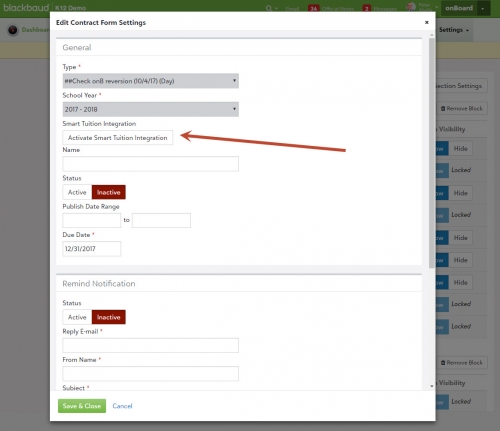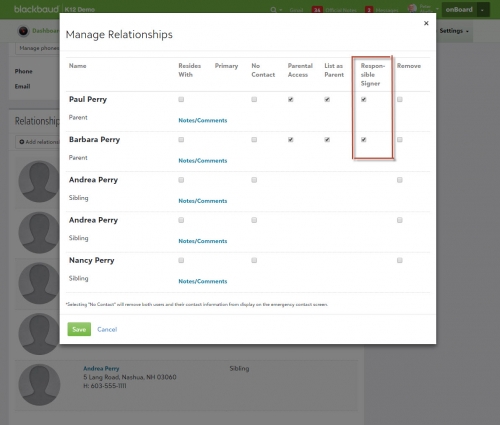Smart Tuition: Using the Integration as an Administrator





With Smart Tuition already set up and data mapped with onBoard, administrators can now start creating new contracts that automatically pull in details from the Smart side. The creation process remains the same as it is when creating onBoard specific contracts, but now the Smart Tuition integration is active by default. Don't want to use Smart Tuition? Just disable the setting on the contract to turn it off.
As a manager, here are some new features you now have access to when creating Smart Tuition contracts.
Convert Existing Contracts. So you’re new to Smart Tuition and you don’t want to reinvent the wheel by creating new Smart contracts when you have perfectly good onBoard contracts. Thankfully, platform managers can simply select Activate Smart Tuition Integration on existing onBoard contracts to convert them to use in Smart Tuition.
With Smart Tuition active, the original onBoard section formats, blocks, and text remain, but fees and payment plans are no longer copied over. You must set them up before generating contracts. Give the converted contract a new name and save it as active to convert into a Smart contract.
If a contract was accidentally converted, you do have a couple of options:
- You can review the original onBoard contract version by using the sidebar filters to select the archived version.
- To completely revert a Smart contract back to an onBoard contract, disable the Activate Smart Tuition Integration setting. Keep in mind that you’ll lose any changes made to Sections, Blocks or Text.
Add Fees and Payment Plans. Smart Tuition acts as the master database for all of your Fees, Payment Plans, and Payment Methods. This also means that this information only needs to be maintained and updated through Smart Tuition rather than being updated in both locations.
 https://www.youtube.com/watch?v=BhRkcYfq7Dw
https://www.youtube.com/watch?v=BhRkcYfq7Dw
When creating a contract, select Add under Required, Optional, or Enrollment Fees in the Fee Schedule section to select from a complete list of fees previously set up within Smart Tuition. Once added, enable as many as you need to have them appear within the contract for a payer. This process can be used when setting up Payment Plans and Financial Aid as well.
All about Responsible Signers. Unlike onBoard contracts, Smart Tuition supports only two responsible signers. Contracts that have two or more are not generated.
We strongly recommend that you review your records by using the Contract View Access Report. You can find this report under Analyze > Reports. From here, you can check for contracts with more than two responsible signers. An alert also appears if you have a contract with too many signers, so you can review and update those records as well.If you’re looking for more details on working with Smart Tuition as an administrator, make sure to visit our help page. Don’t forget to come back next week as the final part of this Smart Tuition series examines the payer experience. Thanks for reading!
Categories
- All Categories
- 6 Blackbaud Community Help
- 209 bbcon®
- 1.4K Blackbaud Altru®
- 394 Blackbaud Award Management™ and Blackbaud Stewardship Management™
- 1.1K Blackbaud CRM™ and Blackbaud Internet Solutions™
- 15 donorCentrics®
- 359 Blackbaud eTapestry®
- 2.5K Blackbaud Financial Edge NXT®
- 646 Blackbaud Grantmaking™
- 563 Blackbaud Education Management Solutions for Higher Education
- 3.2K Blackbaud Education Management Solutions for K-12 Schools
- 934 Blackbaud Luminate Online® and Blackbaud TeamRaiser®
- 84 JustGiving® from Blackbaud®
- 6.4K Blackbaud Raiser's Edge NXT®
- 3.7K SKY Developer
- 243 ResearchPoint™
- 118 Blackbaud Tuition Management™
- 165 Organizational Best Practices
- 238 The Tap (Just for Fun)
- 33 Blackbaud Community Challenges
- 28 PowerUp Challenges
- 3 (Open) Raiser's Edge NXT PowerUp Challenge: Product Update Briefing
- 3 (Closed) Raiser's Edge NXT PowerUp Challenge: Standard Reports+
- 3 (Closed) Raiser's Edge NXT PowerUp Challenge: Email Marketing
- 3 (Closed) Raiser's Edge NXT PowerUp Challenge: Gift Management
- 4 (Closed) Raiser's Edge NXT PowerUp Challenge: Event Management
- 3 (Closed) Raiser's Edge NXT PowerUp Challenge: Home Page
- 4 (Closed) Raiser's Edge NXT PowerUp Challenge: Standard Reports
- 4 (Closed) Raiser's Edge NXT PowerUp Challenge: Query
- 779 Community News
- 2.9K Jobs Board
- 53 Blackbaud SKY® Reporting Announcements
- 47 Blackbaud CRM Higher Ed Product Advisory Group (HE PAG)
- 19 Blackbaud CRM Product Advisory Group (BBCRM PAG)