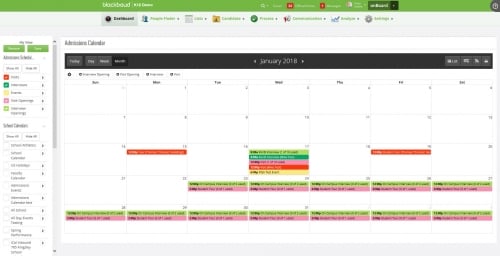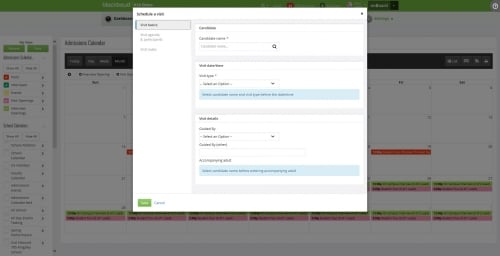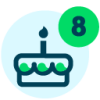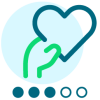Simplify the Application Process with Admissions Scheduling

Derek Nichols
Blackbaud Employee








The admissions process is an exciting time for both schools and families. Not only are candidates learning more about a potential school, but admissions managers and staff are also working hard to leave a great impression on the family.
In an effort to help schools focus more on creating that VIP experience for prospective students and worry less about the administrative work, we’ve created Admissions Scheduling. After spending about a year under wraps as an EAP feature, we’re finally ready to pull the curtains back on Admissions Scheduling before its full release on May 2.
Here’s everything you need to know about onBoard's latest feature.
What is it and where can I find it?
Through Admissions Scheduling, we’ve added a tool that essentially streamlines the admissions process. Managers and staff can access and view all visit and interview related content right from the full onBoard day calendar. After logging into onBoard, select Go to full calendar to see the entire Admissions Scheduling calendar rather than just the limited day view.
From here, admissions managers can:
Visits and Interviews
One of the biggest draws with Admissions Scheduling, however, is being able to create and schedule visits or interviews right from the calendar. Detailed information about the interview or visit such as the candidate, the agenda, and other important information can also be viewed from here once added.
If Self-Scheduling is active, schools can also create time slots that appear on the calendar for families. These are essentially placeholders that families can then reference to schedule a time. Once accepted, the time is locked in so other families can no longer select that date and time.
Self-Scheduling
A highlight of Admissions Scheduling is the ability for families to self-schedule visits and interviews. Once the school has activated this feature from the calendar settings, they set available dates and times available for families to select. Other settings include setting up notifications, if a self-schedule request requires approval before being confirmed, and how many openings a visit or interview can hold.
For families using this feature, they first need to select the child and then head to Admissions Progress to select Schedule an interview and/or Schedule a visit from the Admissions Checklist. From there, they can add details such as the accompanying adult or the type of visit/interview they want to schedule.
There’s even more to discover!
Admissions Scheduling is a pretty robust feature, one that can't fit all in this single blog. Thankfully, we already have a wealth of resources ready to go for those of you who want to continue your Admissions Scheduling research. You can find our complete documentation for it right here as well as this pre-recorded webinar hosted by Jackie Christensen, product manager for Blackbaud’s enrollment management system.
Next week we’ll be taking a closer look at the first of two updates in the month of May. Not only are we breaking down some of the major features, we’ll also have a new monthly video to go along with it. So until then, thanks for reading!
In an effort to help schools focus more on creating that VIP experience for prospective students and worry less about the administrative work, we’ve created Admissions Scheduling. After spending about a year under wraps as an EAP feature, we’re finally ready to pull the curtains back on Admissions Scheduling before its full release on May 2.
Here’s everything you need to know about onBoard's latest feature.
What is it and where can I find it?
Through Admissions Scheduling, we’ve added a tool that essentially streamlines the admissions process. Managers and staff can access and view all visit and interview related content right from the full onBoard day calendar. After logging into onBoard, select Go to full calendar to see the entire Admissions Scheduling calendar rather than just the limited day view.
From here, admissions managers can:
- Use filterable school calendar event categories. You can select and deselect which team events are included in the Calendar by selecting the color in front of each item under My View.
- View events by the day, week, or month from the date picker.
- Add to the RSS feed for external calendars.
- Manage Event and Interview openings.
- Schedule Event and Interviews.
- Print the calendar.
Visits and Interviews
One of the biggest draws with Admissions Scheduling, however, is being able to create and schedule visits or interviews right from the calendar. Detailed information about the interview or visit such as the candidate, the agenda, and other important information can also be viewed from here once added.
If Self-Scheduling is active, schools can also create time slots that appear on the calendar for families. These are essentially placeholders that families can then reference to schedule a time. Once accepted, the time is locked in so other families can no longer select that date and time.
Self-Scheduling
A highlight of Admissions Scheduling is the ability for families to self-schedule visits and interviews. Once the school has activated this feature from the calendar settings, they set available dates and times available for families to select. Other settings include setting up notifications, if a self-schedule request requires approval before being confirmed, and how many openings a visit or interview can hold.
For families using this feature, they first need to select the child and then head to Admissions Progress to select Schedule an interview and/or Schedule a visit from the Admissions Checklist. From there, they can add details such as the accompanying adult or the type of visit/interview they want to schedule.
There’s even more to discover!
Admissions Scheduling is a pretty robust feature, one that can't fit all in this single blog. Thankfully, we already have a wealth of resources ready to go for those of you who want to continue your Admissions Scheduling research. You can find our complete documentation for it right here as well as this pre-recorded webinar hosted by Jackie Christensen, product manager for Blackbaud’s enrollment management system.
Next week we’ll be taking a closer look at the first of two updates in the month of May. Not only are we breaking down some of the major features, we’ll also have a new monthly video to go along with it. So until then, thanks for reading!
0
Comments
-
This is very exciting! Looking forward to May 2nd!0
-
-
Hey Paula,
Sorry about that! We recently ran an update that seems to have interfered with this link.
Here's the URL to the Admissions Scheduling documentation: https://www.blackbaud.com/files/support/helpfiles/education/k12/full-help/Content/ems-admissions-scheduling.html
Hope this helps!
Derek0
Categories
- All Categories
- 6 Blackbaud Community Help
- 209 bbcon®
- 1.4K Blackbaud Altru®
- 394 Blackbaud Award Management™ and Blackbaud Stewardship Management™
- 1.1K Blackbaud CRM™ and Blackbaud Internet Solutions™
- 15 donorCentrics®
- 359 Blackbaud eTapestry®
- 2.5K Blackbaud Financial Edge NXT®
- 646 Blackbaud Grantmaking™
- 563 Blackbaud Education Management Solutions for Higher Education
- 3.2K Blackbaud Education Management Solutions for K-12 Schools
- 934 Blackbaud Luminate Online® and Blackbaud TeamRaiser®
- 84 JustGiving® from Blackbaud®
- 6.4K Blackbaud Raiser's Edge NXT®
- 3.7K SKY Developer
- 243 ResearchPoint™
- 118 Blackbaud Tuition Management™
- 165 Organizational Best Practices
- 238 The Tap (Just for Fun)
- 33 Blackbaud Community Challenges
- 28 PowerUp Challenges
- 3 (Open) Raiser's Edge NXT PowerUp Challenge: Product Update Briefing
- 3 (Closed) Raiser's Edge NXT PowerUp Challenge: Standard Reports+
- 3 (Closed) Raiser's Edge NXT PowerUp Challenge: Email Marketing
- 3 (Closed) Raiser's Edge NXT PowerUp Challenge: Gift Management
- 4 (Closed) Raiser's Edge NXT PowerUp Challenge: Event Management
- 3 (Closed) Raiser's Edge NXT PowerUp Challenge: Home Page
- 4 (Closed) Raiser's Edge NXT PowerUp Challenge: Standard Reports
- 4 (Closed) Raiser's Edge NXT PowerUp Challenge: Query
- 779 Community News
- 2.9K Jobs Board
- 53 Blackbaud SKY® Reporting Announcements
- 47 Blackbaud CRM Higher Ed Product Advisory Group (HE PAG)
- 19 Blackbaud CRM Product Advisory Group (BBCRM PAG)