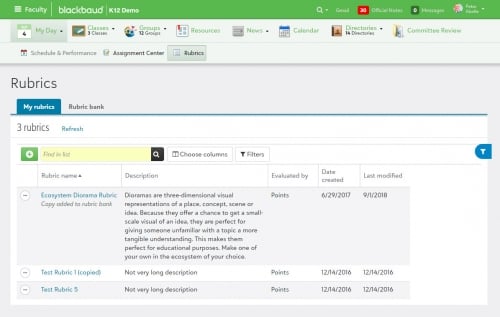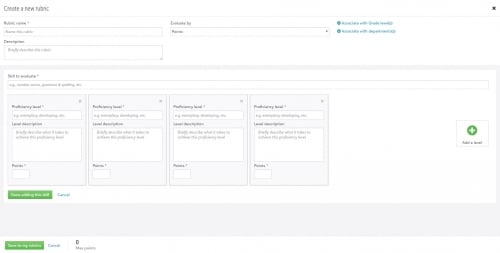An Introduction to Grading With Rubrics

Derek Nichols
Blackbaud Employee








Welcome back! We certainly hope you all had a wonderful summer break! While you were out having fun, the K-12 team has been hard at work on Blackbaud’s School Management System adding a brand-new user interface, adding new features, and continued improvements to existing ones.
Many of those new improvements revolve around the teacher experience through assignments, assessments, grade book and more. We’ve covered all of these changes from the teacher’s perspective in a previous blog post, but today we wanted to take a closer look at one of those features in more detail.
With the recent updates to Rubrics and the start of a new academic school year, let’s shine a spotlight on this feature to make sure everyone is familiar with what it is and how it works.
What are Rubrics?
Before we get into the meat and potatoes of Rubrics, let’s talk about what they are.
For teachers and educators, Rubrics are a way to communicate their expectations to students and act as a scoring guide so they know what is required to reach a certain point totals. Not only does this establish clear grading standards, but it provides transparency as to what’s expected from students.
Getting Started
So now that you know what Rubrics are, we can now move on to the fun part: making some!
Head to the Faculty persona and select Rubrics to see all of your currently available Rubrics. Using the context menu beside each, you can print, edit, share, and delete any Rubrics that you own. Otherwise, select the icon to create a brand new rubric to use.
You’ll need to add the rubric name, how you want to evaluate the work (points, comment only, etc), which grades and departments to associate it with, and a short description as well. Following that, it’s time to build the skills to evaluate and each proficiency level. Essentially, these are the things you are looking to grade so if you’re grading a book report, you may want to evaluate things like spelling, grammer, and core ideas. The proficiency is there to let the student know what they need to do to earn the corresponding grade, typically from great, good, okay, and needs improvement.
Grading with Rubrics
When you’re ready to grade, you’ll need to associate the rubric to the assignment. When creating a new assignment or editing an existing ungraded one, select Associate rubric to add a rubric from your My Rubrics list. Once a rubric is selected, See rubric appears, letting you preview it to ensure the correct one has been selected before it is added. If there are no Rubrics to select, Associate rubric becomes disabled.
After that, head to the Assignment Center, and select the assignment to be taken to Assignment details. Here the class roster appears along with the Assigned date, Due date, Average grade, and how many assignments have been graded already. Once students submit their assignment, evaluation options can be used if an assignment is missing or incomplete once the student's name is selected from the roster. To grade the student with the associated rubric, select Evaluate with rubric.
The rubric then slides in, letting you add in the details needed to grade the student on their performance. Once you’re done, select Commit grades & post rubrics to commit grades and publish to students and parents. This adds all available grades into the Grade Book and posts the completed rubrics so that students and parents can view them. Comment Only rubrics become available to students/parents immediately after a teacher evaluates with them.
Sharing is Caring!
If you've created a Rubric that other faculty or departments could benefit from, why not share it? The Rubric Bank is a communal area where teachers and academic managers can view Rubrics created and shared by others. Better yet, teachers can copy and add these Rubrics to their personal list where they can then further edit and refine the rubric for use.
You can find it right next to My Rubrics and all shared rubrics can be edited to create a local copy or added to your personal list.
And there’s more!
Hopefully, the information above whet your appetite for more because this post is just the tip of the iceberg. If you want even more information and details on using Interactive Assignment Rubrics for your next assessment, assignment, or other school related project, make sure to start at our online help documentation.
In addition, you can get a visual overview of how to use Rubrics as a teacher, student, or academic group manager. We also have a podcast talking about the advantages of using Rubrics which you can find right here.
Lastly, we hope you'll check out our use case scenario focusing on how an English Composition teacher would use Rubrics. The example covers everything from first creating a Rubric to committing and posting the graded rubric to students and parents.
Thanks for reading everyone! Make sure to subscribe to stay up to date on all the latest content and blog posts. We'll see you right back here next week for an all new look at Blackbaud's School Management System.
Many of those new improvements revolve around the teacher experience through assignments, assessments, grade book and more. We’ve covered all of these changes from the teacher’s perspective in a previous blog post, but today we wanted to take a closer look at one of those features in more detail.
With the recent updates to Rubrics and the start of a new academic school year, let’s shine a spotlight on this feature to make sure everyone is familiar with what it is and how it works.
What are Rubrics?
Before we get into the meat and potatoes of Rubrics, let’s talk about what they are.
For teachers and educators, Rubrics are a way to communicate their expectations to students and act as a scoring guide so they know what is required to reach a certain point totals. Not only does this establish clear grading standards, but it provides transparency as to what’s expected from students.
Getting Started
So now that you know what Rubrics are, we can now move on to the fun part: making some!
Head to the Faculty persona and select Rubrics to see all of your currently available Rubrics. Using the context menu beside each, you can print, edit, share, and delete any Rubrics that you own. Otherwise, select the icon to create a brand new rubric to use.
You’ll need to add the rubric name, how you want to evaluate the work (points, comment only, etc), which grades and departments to associate it with, and a short description as well. Following that, it’s time to build the skills to evaluate and each proficiency level. Essentially, these are the things you are looking to grade so if you’re grading a book report, you may want to evaluate things like spelling, grammer, and core ideas. The proficiency is there to let the student know what they need to do to earn the corresponding grade, typically from great, good, okay, and needs improvement.
Grading with Rubrics
When you’re ready to grade, you’ll need to associate the rubric to the assignment. When creating a new assignment or editing an existing ungraded one, select Associate rubric to add a rubric from your My Rubrics list. Once a rubric is selected, See rubric appears, letting you preview it to ensure the correct one has been selected before it is added. If there are no Rubrics to select, Associate rubric becomes disabled.
After that, head to the Assignment Center, and select the assignment to be taken to Assignment details. Here the class roster appears along with the Assigned date, Due date, Average grade, and how many assignments have been graded already. Once students submit their assignment, evaluation options can be used if an assignment is missing or incomplete once the student's name is selected from the roster. To grade the student with the associated rubric, select Evaluate with rubric.
The rubric then slides in, letting you add in the details needed to grade the student on their performance. Once you’re done, select Commit grades & post rubrics to commit grades and publish to students and parents. This adds all available grades into the Grade Book and posts the completed rubrics so that students and parents can view them. Comment Only rubrics become available to students/parents immediately after a teacher evaluates with them.
Sharing is Caring!
If you've created a Rubric that other faculty or departments could benefit from, why not share it? The Rubric Bank is a communal area where teachers and academic managers can view Rubrics created and shared by others. Better yet, teachers can copy and add these Rubrics to their personal list where they can then further edit and refine the rubric for use.
You can find it right next to My Rubrics and all shared rubrics can be edited to create a local copy or added to your personal list.
And there’s more!
Hopefully, the information above whet your appetite for more because this post is just the tip of the iceberg. If you want even more information and details on using Interactive Assignment Rubrics for your next assessment, assignment, or other school related project, make sure to start at our online help documentation.
In addition, you can get a visual overview of how to use Rubrics as a teacher, student, or academic group manager. We also have a podcast talking about the advantages of using Rubrics which you can find right here.
Lastly, we hope you'll check out our use case scenario focusing on how an English Composition teacher would use Rubrics. The example covers everything from first creating a Rubric to committing and posting the graded rubric to students and parents.
Thanks for reading everyone! Make sure to subscribe to stay up to date on all the latest content and blog posts. We'll see you right back here next week for an all new look at Blackbaud's School Management System.
0
Categories
- All Categories
- 6 Blackbaud Community Help
- 209 bbcon®
- 1.4K Blackbaud Altru®
- 395 Blackbaud Award Management™ and Blackbaud Stewardship Management™
- 1.1K Blackbaud CRM™ and Blackbaud Internet Solutions™
- 15 donorCentrics®
- 359 Blackbaud eTapestry®
- 2.5K Blackbaud Financial Edge NXT®
- 646 Blackbaud Grantmaking™
- 563 Blackbaud Education Management Solutions for Higher Education
- 3.2K Blackbaud Education Management Solutions for K-12 Schools
- 934 Blackbaud Luminate Online® and Blackbaud TeamRaiser®
- 84 JustGiving® from Blackbaud®
- 6.4K Blackbaud Raiser's Edge NXT®
- 3.7K SKY Developer
- 243 ResearchPoint™
- 118 Blackbaud Tuition Management™
- 165 Organizational Best Practices
- 238 The Tap (Just for Fun)
- 33 Blackbaud Community Challenges
- 28 PowerUp Challenges
- 3 (Open) Raiser's Edge NXT PowerUp Challenge: Product Update Briefing
- 3 (Closed) Raiser's Edge NXT PowerUp Challenge: Standard Reports+
- 3 (Closed) Raiser's Edge NXT PowerUp Challenge: Email Marketing
- 3 (Closed) Raiser's Edge NXT PowerUp Challenge: Gift Management
- 4 (Closed) Raiser's Edge NXT PowerUp Challenge: Event Management
- 3 (Closed) Raiser's Edge NXT PowerUp Challenge: Home Page
- 4 (Closed) Raiser's Edge NXT PowerUp Challenge: Standard Reports
- 4 (Closed) Raiser's Edge NXT PowerUp Challenge: Query
- 779 Community News
- 2.9K Jobs Board
- 53 Blackbaud SKY® Reporting Announcements
- 47 Blackbaud CRM Higher Ed Product Advisory Group (HE PAG)
- 19 Blackbaud CRM Product Advisory Group (BBCRM PAG)