School website: The Year in Review 2019
Published
Even though it’s now 2020, we still have some unfinished business from 2019. If you remember, in December we began our annual look back at all the new features and enhancements made to each of the Education management products. However, one product in particular was left behind.
Today, we’re correcting that by taking a look back at School website and how the product evolved over the past 12 months. Did you miss our coverage on the other products? Make sure to check out the Tips & Tricks blog to take a look at the rest of the Education management products.
Alright, without further ado, let’s have a look at School website in 2019.
Photo management
The School website team really kicked 2019 off in April when new changes debuted for how schools work with photos and images. First, after uploading a photo to a category under Content, you could now preview what the image will look like. After the image is uploaded, select the tiny thumbnail to see the photo in a new modal displaying the actual size and orientation.
A Next and Previous option were added to allow users to scroll through all uploaded photos to a category so they don’t need to back out of the modal to select a new one in the list each time. The default photo resolution was also increased to the maximum allowed to provide the best resolution possible.
The team followed that up in June with even more quality of life options. New editing tools were added including:
Website Accessibility
The team shifted focus in July by tackling accessibility. Here’s the complete list of changes:
Following photos and accessibility, the team next turned their attention to Athletics in October. First, they redesigned the Athletics schedule and Rosters widget to display more information. They were changed to a list-style format with working hyperlinks to make the end user experience easier.
The Athletic schedule widget allows viewers to actually select a result to view game highlights or access directions and details.
In terms of the Rosters widget, individual players can now be selected which displays a new modal that features information about them like their jersey number, roster photo, position, graduating year, and more. A roster photo also displays if one was added under Manage rosters. If this option is enabled, but a photo hasn’t been uploaded, the Contact Card photo is displayed instead.
In November, the team added a categories detail section to the Directions and Details modal. This shows more information about the event such as the date, time, and more. We also added the ability to print athletic rosters and schedules as a black and white PDF file.
Last month, a new widget called Team Navigation was added under Team Detail from a Detail Page. While it can be moved around like a normal widget from the page builder, it also comes with a settings option where the roster and schedule tabs can be toggled on or off. Keep in mind that the team home tab will always be enabled and cannot be turned off.
By the way, we also added the option to assign team detail pages to specific teams as needed. This can be done from the Page settings and selecting Add teams to have them display.
Other Odds and Ends
While the above three categories were the biggest of 2019, the team also added a few other smaller, but no less important enhancements in 2019. Check them out!
Next week here on the blog, we’re shifting focus back to the Enrollment management product to discuss what’s new over there including all of the new and shiny contract enhancements. Thanks for reading everyone and we’ll see you then!
Today, we’re correcting that by taking a look back at School website and how the product evolved over the past 12 months. Did you miss our coverage on the other products? Make sure to check out the Tips & Tricks blog to take a look at the rest of the Education management products.
Alright, without further ado, let’s have a look at School website in 2019.
Photo management
The School website team really kicked 2019 off in April when new changes debuted for how schools work with photos and images. First, after uploading a photo to a category under Content, you could now preview what the image will look like. After the image is uploaded, select the tiny thumbnail to see the photo in a new modal displaying the actual size and orientation.
A Next and Previous option were added to allow users to scroll through all uploaded photos to a category so they don’t need to back out of the modal to select a new one in the list each time. The default photo resolution was also increased to the maximum allowed to provide the best resolution possible.
The team followed that up in June with even more quality of life options. New editing tools were added including:
- Resize – while in edit photo mode, a horizontal bar can be dragged to dynamically alter the default size of the image.
- Crop – by default, a grid is placed over the entire full size of the image, letting the user drag the crop marks at each corner to resize the photo.
- Rotate – Shifts the image 90 degrees clockwise.
- Edit inside preview – While previewing the image, users can now choose to edit the image from there, rather than having to first back out and then edit.
- A confirmation message was added when exit without saving was selected to help prevent accidentally losing work.
The team shifted focus in July by tackling accessibility. Here’s the complete list of changes:
- Polls and Announcements now have H3 text style options.
- You can now create empty alternative text tags for images.
- Content managers can create an alternative text tag for link content with photos.
- The date picker for news archive now has a submit button for ease of use.
- We now have WCAG compliant head tag ordering.
Following photos and accessibility, the team next turned their attention to Athletics in October. First, they redesigned the Athletics schedule and Rosters widget to display more information. They were changed to a list-style format with working hyperlinks to make the end user experience easier.
The Athletic schedule widget allows viewers to actually select a result to view game highlights or access directions and details.
In terms of the Rosters widget, individual players can now be selected which displays a new modal that features information about them like their jersey number, roster photo, position, graduating year, and more. A roster photo also displays if one was added under Manage rosters. If this option is enabled, but a photo hasn’t been uploaded, the Contact Card photo is displayed instead.
In November, the team added a categories detail section to the Directions and Details modal. This shows more information about the event such as the date, time, and more. We also added the ability to print athletic rosters and schedules as a black and white PDF file.
Last month, a new widget called Team Navigation was added under Team Detail from a Detail Page. While it can be moved around like a normal widget from the page builder, it also comes with a settings option where the roster and schedule tabs can be toggled on or off. Keep in mind that the team home tab will always be enabled and cannot be turned off.
By the way, we also added the option to assign team detail pages to specific teams as needed. This can be done from the Page settings and selecting Add teams to have them display.
Other Odds and Ends
While the above three categories were the biggest of 2019, the team also added a few other smaller, but no less important enhancements in 2019. Check them out!
- Apple Pay! In September, we added Apple Pay support for Online Express.
- User Profile! August saw the increase to allowable size of profile images in the directory, affinity, coaches, news archive, and faculty. The user can now specify which version of the photo to display, either the thumbnail or standard version, rather than simply defaulting to the thumbnail size.
- Media Transcripts! Starting in July we gave users the option to upload their own transcript text to video or audio content. The file can't exceed 1GB and it only supports .vtt extensions. In August we added the ability to delete transcript files.
Next week here on the blog, we’re shifting focus back to the Enrollment management product to discuss what’s new over there including all of the new and shiny contract enhancements. Thanks for reading everyone and we’ll see you then!
News
Blackbaud K-12 Solutions™ Blog
01/14/2020 9:00am EST

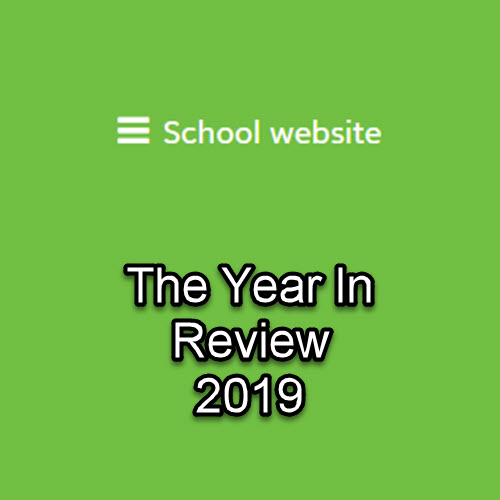
Leave a Comment