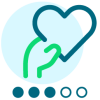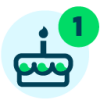SKY Reporting Is Now Available!





SKY Reporting enables your school to view prebuilt dashboards and create custom dashboards with your choice of graphs and charts. These enable to you quickly assess your school's overall performance and effectiveness each time you glance at the data. Add your own filters to custom dashboards or select a data point to drill in for details. You can even export pre-configured dashboards for use in Microsoft Excel.
Environment administrators at your school can also select a link from Dashboard Builder for a free trial of Insight Designer, which enables you to create customized insights using measures (numerical data) and attributes (like time). 
TIP: Check out the What’s New letter for January 19, 2021. We’ve added more preconfigured Insights available to schools who use Enrollment management. Find them in the Admission category when you use Dashboard builder.
Find It
This appears as a new option called Analysis in the main navigation menu (just like Faculty, Core, Academics, etc.) if you’re logged in with Blackbaud ID and have security access to dashboards. 
Authentication & Security
Dashboard viewers need to authenticate with Blackbaud ID and must have security access to view or use dashboards.
For reporting users who already logged in via Blackbaud ID before their school received these features, we automatically migrated their security roles and access for SKY Reporting. These users can now view dashboards in the new Education area.
If your school hasn’t started using Blackbaud ID yet, a platform manager can view their Home page in Core to see a tile with information about Blackbaud ID adoption for SKY Reporting users. 
- From Core, use the People finder to go to these user’s profiles and view their Access tab.
- Under Log In Information, select Connect to Blackbaud ID.
- Enter the email address that will become the username for Blackbaud ID.
- Select Yes to send the user an email invitation.
- Select Save.
- When the user follows the link in their email invitation, they’ll set a password and switch to the new authentication method using their email address as their username.
- A user who is platform manager and environment admin should log in with Blackbaud ID.
- Select Core.
- Select Home.
- Under Tasks, select Go to Education area.
- Select Control panel.
- Select Security.
- Enable a user to view dashboards, create dashboards, create insights, and more.
TIP: Not sure who your organization admin is? Need to update your school’s admin? Follow these troubleshooting tips from the Customer Support Knowledgebase.
Collaborate
Consider joining our online forum specifically for Dashboard Builder and Insight Designer. There, you’ll find additional info about how to get started, can discuss best practices with your peers at other schools, and learn more ways get the most out of these powerful tools. Log in with your Blackbaud ID at https://community.blackbaud.com/forums/viewcategory/580
Live Classes
In addition to online help documentation, Blackbaud University also offers 90-minute instructor-led classes.
Consider registering for the “Reporting” course if you're interested in Dashboard Builder and Insight Designer.
For a full list of training classes, descriptions of classes, and links to register, review the K-12 Training Datasheet (PDF). Classes begin in mid-January 2021. If a class is full, join the wait list, which we use to plan additional sessions.
Reminder: Navigation
You’ll find Dashboard Builder (Sky Reporting) under Analysis, which is found in the main navigation menu accessed via the “hamburger” icon (three horizontal lines). This is the same menu you use to go to Core, Academics, etc. You must log in with Blackbaud ID and have security access to go to Analysis.
Meanwhile, within Core, Academics, and other capabilities, you’ll now find “SKY” lists, basic lists, advanced lists, and “legacy” reports under a renamed navigation menu. Previously, this menu was called Analysis; it has been renamed to Reporting. 
Comments
-
I am a Platform Manager and have been using BBID for login (I'm currently the only one authenticated on BBID in our environment). I have the SKY reporting role, but I don't see "Analysis" in my hamburger menu. When I follow the instructions to configure security access to SKY Reporting, I don't see the Control panel option in step 5 (below), in my Education area. I would love any advice on where I'm going wrong! Thanks much.
To configure each user’s security access for SKY Reporting:- A user who is platform manager and environment admin should log in with Blackbaud ID.
- Select Core.
- Select Home.
- Under Tasks, select Go to Education area.
- Select Control panel.
- Select Security.
0 -
To set up Security within the Education area, you'll also need to be an organization/environment admin in addition to a platform manager. Some schools may need this admin role assigned to a user (like yourself), if it isn't assigned to anyone yet.
Customer Support Knowledgebase:- Who are the site admins (organization administrators) for my organization at Blackbaud.com ?https://kb.blackbaud.com/articles/Article/189445
- I need to become an Organization Administrator https://kb.blackbaud.com/articles/Article/43910
Throughout the Education area, you'll probably notice that your top navigation will be a gray bar. Whereas when you aren't in the Education area, your top navigation menu will be in your school colors (Blackbaud's "school color" is green in the screen shots).
Analysis will also appear on the right side of the Education area top navigation menu (grey navigation menu).
Whereas if you're in menu that's your school colors, like Core, then Analysis will be in in the "hamburger" menu (left side in the screenshot with the green menu) and when you select Analysis from there you'll be transported to the gray menu Education area version of Analysis.0 -
Bryna, I am already an Organization Admin (I confirmed this by going through the steps in the KB article you provided). When I go to the Education area of blackbaud.com, the only panels on the dashboard are "Updates" (list of articles) and "Tasks" ("Go To Education Management" is the only option, which takes me to my school environment).
Analysis is listed in neither my Education area nor school environment. Any other advice? Thanks!0 -
Connie Herbstman In that case, call customer support and start a ticket/case. I've forwarded this to someone I know in support too, but they'll give you a ticket # for your specific case. Support can see more about your permissions and your school than I can, so tracking this issue through support enables us to troubleshoot a little better. I'll stay in touch with them to see if there is anything I should update in the online documentation too, based on the troubleshooting.0
-
Data overload can be both a blessing and a curse—especially when you're juggling multiple projects, deadlines, and trying to make your academic work actually mean something. During my dissertation phase, I realized that having strong research and clear structure is half the battle. That’s when I came across this link , which made a noticeable difference in how I approached the whole process. It wasn’t about outsourcing everything, but more about getting the right kind of support to stay focused and avoid burnout. Honestly, that backup helped me keep pace without sacrificing quality.
0
Categories
- All Categories
- 6 Blackbaud Community Help
- 209 bbcon®
- 1.4K Blackbaud Altru®
- 395 Blackbaud Award Management™ and Blackbaud Stewardship Management™
- 1.1K Blackbaud CRM™ and Blackbaud Internet Solutions™
- 15 donorCentrics®
- 359 Blackbaud eTapestry®
- 2.5K Blackbaud Financial Edge NXT®
- 646 Blackbaud Grantmaking™
- 563 Blackbaud Education Management Solutions for Higher Education
- 3.2K Blackbaud Education Management Solutions for K-12 Schools
- 934 Blackbaud Luminate Online® and Blackbaud TeamRaiser®
- 84 JustGiving® from Blackbaud®
- 6.4K Blackbaud Raiser's Edge NXT®
- 3.7K SKY Developer
- 243 ResearchPoint™
- 118 Blackbaud Tuition Management™
- 165 Organizational Best Practices
- 238 The Tap (Just for Fun)
- 33 Blackbaud Community Challenges
- 28 PowerUp Challenges
- 3 (Open) Raiser's Edge NXT PowerUp Challenge: Product Update Briefing
- 3 (Closed) Raiser's Edge NXT PowerUp Challenge: Standard Reports+
- 3 (Closed) Raiser's Edge NXT PowerUp Challenge: Email Marketing
- 3 (Closed) Raiser's Edge NXT PowerUp Challenge: Gift Management
- 4 (Closed) Raiser's Edge NXT PowerUp Challenge: Event Management
- 3 (Closed) Raiser's Edge NXT PowerUp Challenge: Home Page
- 4 (Closed) Raiser's Edge NXT PowerUp Challenge: Standard Reports
- 4 (Closed) Raiser's Edge NXT PowerUp Challenge: Query
- 779 Community News
- 2.9K Jobs Board
- 53 Blackbaud SKY® Reporting Announcements
- 47 Blackbaud CRM Higher Ed Product Advisory Group (HE PAG)
- 19 Blackbaud CRM Product Advisory Group (BBCRM PAG)