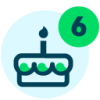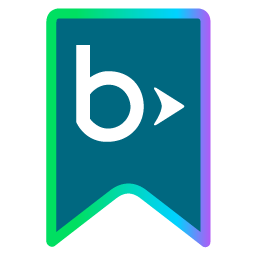Introducing: Student Reapply!

Derek Nichols
Blackbaud Employee








This month, the Enrollment management team has released a new feature called Student reapply. This blog goes over everything about it including what it is, how to set it up, and what your school can do with it.Over the past few months, the Enrollment management team has been hard at work on a brand-new feature for the product. Through the new Student reapply addition, admissions managers can give existing students both the candidate and student role at the same time.
It’s a powerful tool that offers a lot of versatility for all Enrollment management schools. Here’s everything you need to know about this feature.
Why is this important?
With both the candidate and student role, existing students can proceed through the admissions process again as if they’re brand-new candidates.
Okay, so why is this important? Schools that span multiple levels now have a mechanism for allowing their students to re-apply for their next level. For example, pre-kindergarten applying to kindergarten, or 8th graders applying to high school.
Where can I find it?
Admissions managers can find this feature from Reapply users located under Admissions, then Admissions management. If you prefer the process to be parent or student directed, your apply+ tile can also be used by either role to re-apply.
However, before getting to this step, a few settings need to be enabled inside of Core first. Head to Core, Settings, School information, and then School & grade levels to get started.
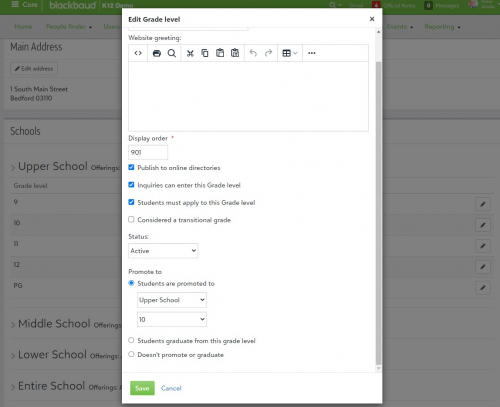
What do I do?
Under School & grade levels, make sure that the grade level prior to the one where users need to reapply is set to either Doesn't promote or graduate or Students graduate from this grade level under the Promote to setting when editing a grade level. Next, make sure the grade the user wants to apply to has Students must apply to this Grade level enabled. This essentially tells the system that students will need to apply to this grade level.
Now that these settings are in place, admissions managers can reapply students from the Admissions management section under Admissions.
Select the Student Role form the drop down, then the Reapply option. Filter your potential results under User criteria. This includes features like the Entering Year, Grade, Status, and more. Selecting Next brings up a list of possible matches where you can individually change their values or in bulk.
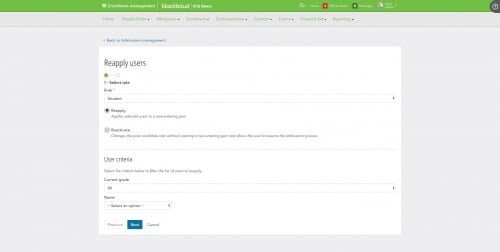
What About Parents?
From a parent perspective, they’ll come into the Resource Board and see the Reapply Another Child tile appear. Selecting it opens up the Apply modal window where they can choose to either apply a candidate or Reapply a student. If it is a new candidate, they can enter in that information or they can select the student’s name that automatically populates the list.
From there, they can enter in information related to the Candidate’s date of birth, entering year, and entering grade. Finally, parents must then check that they are the Parent or Guardian of the child to proceed. They then select Begin to automatically be taken to the application with as much information prefilled as possible.
That’s your basic rundown of Student reapply, though if you need more information on the topic, be sure to head over to our online help. We'll let you know how to set it up as well as how to use it whether you're a faculty member or parent.
Next week, we have another double event taking place with a couple of new topics that you’re not going to want to miss out on. We have some big things on the horizon, especially for you teachers out there. We’ll see you next week!
It’s a powerful tool that offers a lot of versatility for all Enrollment management schools. Here’s everything you need to know about this feature.
Why is this important?
With both the candidate and student role, existing students can proceed through the admissions process again as if they’re brand-new candidates.
Okay, so why is this important? Schools that span multiple levels now have a mechanism for allowing their students to re-apply for their next level. For example, pre-kindergarten applying to kindergarten, or 8th graders applying to high school.
Where can I find it?
Admissions managers can find this feature from Reapply users located under Admissions, then Admissions management. If you prefer the process to be parent or student directed, your apply+ tile can also be used by either role to re-apply.
However, before getting to this step, a few settings need to be enabled inside of Core first. Head to Core, Settings, School information, and then School & grade levels to get started.
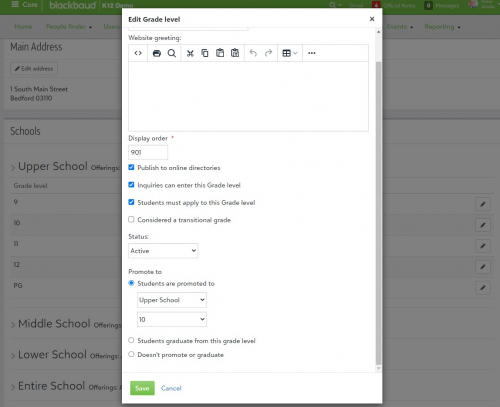
What do I do?
Under School & grade levels, make sure that the grade level prior to the one where users need to reapply is set to either Doesn't promote or graduate or Students graduate from this grade level under the Promote to setting when editing a grade level. Next, make sure the grade the user wants to apply to has Students must apply to this Grade level enabled. This essentially tells the system that students will need to apply to this grade level.
Now that these settings are in place, admissions managers can reapply students from the Admissions management section under Admissions.
Select the Student Role form the drop down, then the Reapply option. Filter your potential results under User criteria. This includes features like the Entering Year, Grade, Status, and more. Selecting Next brings up a list of possible matches where you can individually change their values or in bulk.
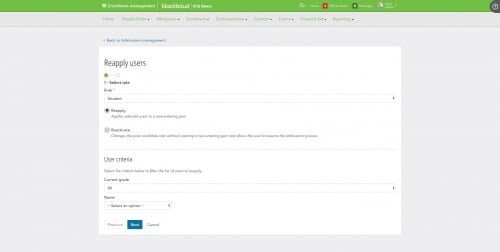
What About Parents?
From a parent perspective, they’ll come into the Resource Board and see the Reapply Another Child tile appear. Selecting it opens up the Apply modal window where they can choose to either apply a candidate or Reapply a student. If it is a new candidate, they can enter in that information or they can select the student’s name that automatically populates the list.
From there, they can enter in information related to the Candidate’s date of birth, entering year, and entering grade. Finally, parents must then check that they are the Parent or Guardian of the child to proceed. They then select Begin to automatically be taken to the application with as much information prefilled as possible.
That’s your basic rundown of Student reapply, though if you need more information on the topic, be sure to head over to our online help. We'll let you know how to set it up as well as how to use it whether you're a faculty member or parent.
Next week, we have another double event taking place with a couple of new topics that you’re not going to want to miss out on. We have some big things on the horizon, especially for you teachers out there. We’ll see you next week!
4
Comments
-
Hallelujah! So thankful this feature is now available. This is going to make dealing with these situation much, much easier.0
-
By turning off the 'Promote to' function, does that change the school year process to move current students between grades (under Core > Users > Manage Student Enrollments)? If so, how?0
-
Hey Kimo,
So, in order to be enrolled in the next grade, the individual needs to be enrolled at the school just like a "regular" candidate would be. You wouldn't have to use manage student enrollments for them.0 -
In the past we have had to create a second student record for those applying to out high school from 8th grade. Is there functionality where we can merge those two records together?0
-
Hi Ingrid,
As of now, there have been no changes to merging duplicate users. Any duplicates that exist today will need to either be dealt with through the merge duplicate users tool in Core or by manually merging them. You can read a bit more about that here: https://webfiles.blackbaud.com/files/support/helpfiles/education/k12/full-help/content/bb-core-potential-duplicate-users.html0 -
Very nice improvement... thanks for the update.0
-
Is there a way to use this function for schools like ours who do not require an application to move from one division to another (i.e., middle to high school)? I could see how this would be useful for tracking retention and how it correlates to the various events held for incoming/prospective high school families.0
-
So you would need to assign them an application, but it wouldn’t need to be required to fill out. Keep in mind that they will truly hold the candidate and parent of candidate role and would see their candidate information when logging in so it's not just limited to being viewable on the admin side.
Additionally, the user will need to be enrolled at the end of the process as well and would be treated like candidates for contracts and in other areas.0
Categories
- All Categories
- 6 Blackbaud Community Help
- 209 bbcon®
- 1.4K Blackbaud Altru®
- 394 Blackbaud Award Management™ and Blackbaud Stewardship Management™
- 1.1K Blackbaud CRM™ and Blackbaud Internet Solutions™
- 15 donorCentrics®
- 359 Blackbaud eTapestry®
- 2.5K Blackbaud Financial Edge NXT®
- 646 Blackbaud Grantmaking™
- 563 Blackbaud Education Management Solutions for Higher Education
- 3.2K Blackbaud Education Management Solutions for K-12 Schools
- 934 Blackbaud Luminate Online® and Blackbaud TeamRaiser®
- 84 JustGiving® from Blackbaud®
- 6.4K Blackbaud Raiser's Edge NXT®
- 3.7K SKY Developer
- 243 ResearchPoint™
- 118 Blackbaud Tuition Management™
- 165 Organizational Best Practices
- 238 The Tap (Just for Fun)
- 33 Blackbaud Community Challenges
- 28 PowerUp Challenges
- 3 (Open) Raiser's Edge NXT PowerUp Challenge: Product Update Briefing
- 3 (Closed) Raiser's Edge NXT PowerUp Challenge: Standard Reports+
- 3 (Closed) Raiser's Edge NXT PowerUp Challenge: Email Marketing
- 3 (Closed) Raiser's Edge NXT PowerUp Challenge: Gift Management
- 4 (Closed) Raiser's Edge NXT PowerUp Challenge: Event Management
- 3 (Closed) Raiser's Edge NXT PowerUp Challenge: Home Page
- 4 (Closed) Raiser's Edge NXT PowerUp Challenge: Standard Reports
- 4 (Closed) Raiser's Edge NXT PowerUp Challenge: Query
- 779 Community News
- 2.9K Jobs Board
- 53 Blackbaud SKY® Reporting Announcements
- 47 Blackbaud CRM Higher Ed Product Advisory Group (HE PAG)
- 19 Blackbaud CRM Product Advisory Group (BBCRM PAG)