Coming Soon: Holds For Academics And Billing Management
Published
This week, we're giving you a sneak peak at upcoming features for both Academics and Billing management. Here's what you need to know about Account Holds.
Soon, schools using Blackbaud Education Management will have the ability to set up customized holds on student and parent accounts. The upcoming Holds feature (release date to be determined) will allow you to temporarily place restrictions on sending transcripts, requesting courses, and other actions.
Administrators will be able to set up Holds via the Communication menu in Academics or Billing management to temporarily restrict access on certain students' and parents' accounts. When users who have been placed on hold attempt to access restricted areas, they will see a notification instructing them to reach out to a designated contact person at the school to remedy the underlying problem.
Please note: The Holds feature is replacing the old Manage Exclusions workflow with a new process that is simpler, more accessible, and more customizable. The Manage Exclusions tool will no longer be available when Holds launches. Data from your school’s Exclusions will still be available via Holds when the feature launches.
We’ve been gathering feedback from some of our schools via an Early Adopter Program, and we are nearly ready to release the feature to all users. To give you an idea of what’s coming, here are a few screenshots of the feature in action.
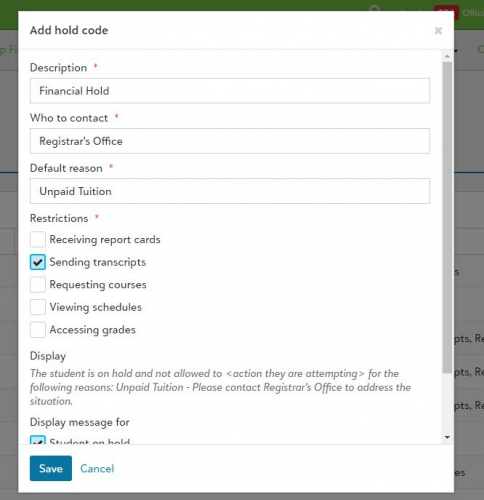
First, you will need to set up hold codes via Holds settings. Each hold code will include a contact person and default reason that will display to a user who has been put on hold. You will be able to specify which of the following restrictions apply to a person with this hold code: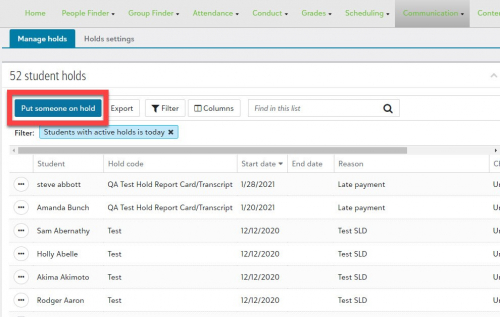
Once you have set up hold codes, you will be able to apply those hold codes to students. The above screenshot shows the Put someone on hold button on the Manage holds screen.
There will be 6 possible ways to place a student on hold, depending whether an administrator is designated as an Academics Holds Manager or a Billing Holds Manager: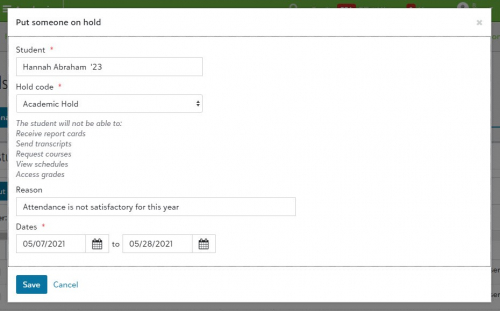
To place a hold on a student, you will choose a Hold code, enter a Reason, and select a date range for the hold (the end date is optional).
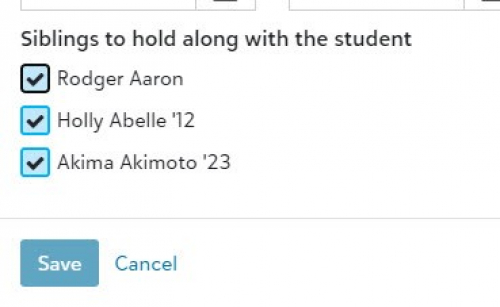
Scrolling down, you will have the option to place a student’s siblings on hold using the same hold code. Once you hit Save, the selected students will be placed on hold for the date range you have chosen.
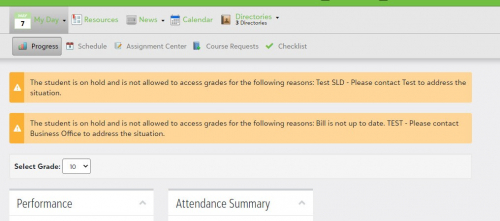
When students or parents try to access a page or perform an action that is blocked due to their Hold status, they may see a notification explaining the Hold and how to remedy it. During the process of creating and editing hold codes, you will have the ability to customize whether these notifications display to students, their parents, and/or faculty.
We will keep you posted once we have a release date, but we wanted to go ahead and give a sneak peek. We hope you will find these features helpful and simple to use.
Administrators will be able to set up Holds via the Communication menu in Academics or Billing management to temporarily restrict access on certain students' and parents' accounts. When users who have been placed on hold attempt to access restricted areas, they will see a notification instructing them to reach out to a designated contact person at the school to remedy the underlying problem.
Please note: The Holds feature is replacing the old Manage Exclusions workflow with a new process that is simpler, more accessible, and more customizable. The Manage Exclusions tool will no longer be available when Holds launches. Data from your school’s Exclusions will still be available via Holds when the feature launches.
We’ve been gathering feedback from some of our schools via an Early Adopter Program, and we are nearly ready to release the feature to all users. To give you an idea of what’s coming, here are a few screenshots of the feature in action.
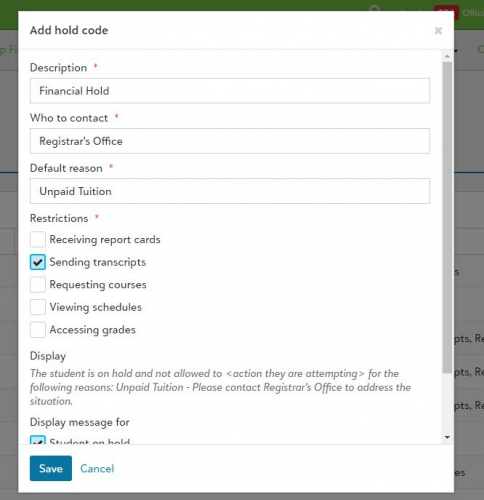
First, you will need to set up hold codes via Holds settings. Each hold code will include a contact person and default reason that will display to a user who has been put on hold. You will be able to specify which of the following restrictions apply to a person with this hold code:
- Receiving report cards
- Sending transcripts
- Requesting courses
- Viewing schedules
- Accessing grades
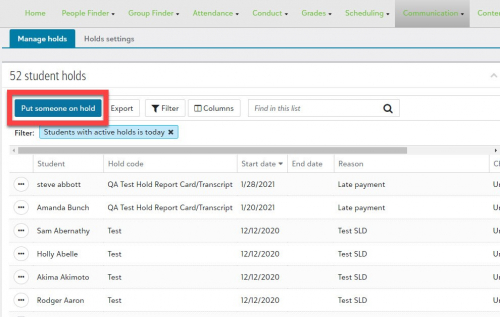
Once you have set up hold codes, you will be able to apply those hold codes to students. The above screenshot shows the Put someone on hold button on the Manage holds screen.
There will be 6 possible ways to place a student on hold, depending whether an administrator is designated as an Academics Holds Manager or a Billing Holds Manager:
- Via the student's academic profile
- Via the Academics hold list
- Via the Academics dashboard
- Via the student's Core profile
- Via the student's Enrollment management profile
- Via the Billing management Holds list
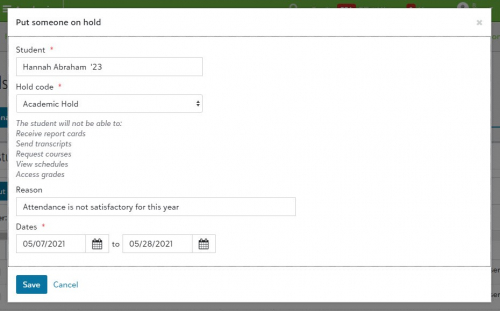
To place a hold on a student, you will choose a Hold code, enter a Reason, and select a date range for the hold (the end date is optional).
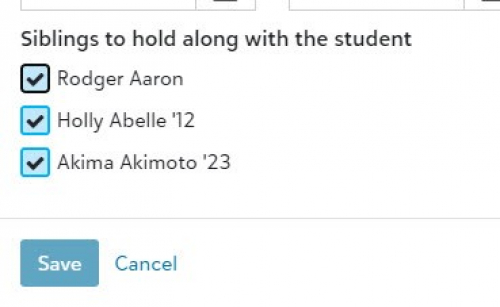
Scrolling down, you will have the option to place a student’s siblings on hold using the same hold code. Once you hit Save, the selected students will be placed on hold for the date range you have chosen.
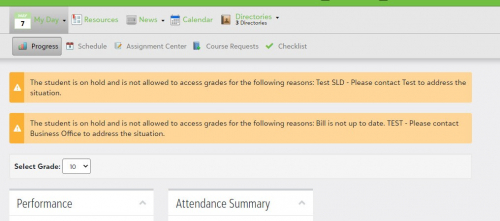
When students or parents try to access a page or perform an action that is blocked due to their Hold status, they may see a notification explaining the Hold and how to remedy it. During the process of creating and editing hold codes, you will have the ability to customize whether these notifications display to students, their parents, and/or faculty.
We will keep you posted once we have a release date, but we wanted to go ahead and give a sneak peek. We hope you will find these features helpful and simple to use.
News
Blackbaud K-12 Solutions™ Blog
05/18/2021 3:45pm EDT


Leave a Comment
If a hold is put on a student [and parents, etc], say, to turn off access to transcripts, will this somehow prevent other staff members from generating the transcript and giving it to the students?
We have a lot of folks here who might give a student a transcript. Somehow they need to know that they shouldn't.
This was very helpful in EE.
Hi John and Geoffrey, good question. In Faculty, teachers can still run grading reports for an entire class by opening the Grading tab, selecting Run grading reports, and choosing either Report cards or Transcripts. When they do this, the following conditions apply:
In Academics, the same restrictions apply to Print report cards, Print transcripts, Generate report cards (old), and Generate transcripts (old). Students with those hold restrictions will be automatically left out of the report card / transcript generation process.
I echo John. The blocking should no only prevent the parent/student from accessing the information online, but it should also clearly notify staff about the hold and prevent them from releasing information unless they have override permissions.
Happy to hear this new functionality will be available soon! Very pleased that the messaging can be customized or can be turn on/off.