The New Look Create Candidate Experience

Derek Nichols
Blackbaud Employee








You may have seen the tease last month, but schools can now get their hands on a brand-new SKY infused Create Candidate experience inside of Enrollment management.As part of Education management’s initiative to modernize old Podium style pages, the Enrollment management team is launching a new SKY List style look for Creating Candidates. You may have seen it in this week’s release letter but let’s go into a bit more detail here, shall we?
First things first, this is largely a cosmetic change as the feature functionality isn’t changing. We’re simply moving away from that old, Podium style look, for something that not only aligns better to what we already use elsewhere in the product, but hopefully this makes it a bit more faster and easier to use as well.
You’re still going to Admissions management, Overview, and then selecting +Create Candidate. However, upon clicking this, you’ll be taken to a more modern SKY style list page instead of the old Podium style grids. Pictures are worth a thousand words though, so have a look:
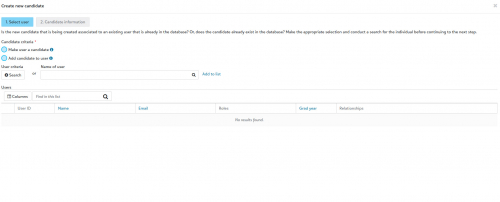
Starting off, you have two options to pick from (both with an informative tool tip as well if you’re not sure which one you need) including:
Once the list is populated, select the user you want to work with and select Next to be taken to the Candidate information screen. The Candidate Information page is where you add additional information like First and Last name, as well as their Admissions information such as Entering grade, year, checklist, and others. If you’re looking to add a candidate to a user, the page also displays any current relationships as well, including their role and access levels. For non-parents, this can be modified with options like if they’re a responsible signer, has parental access, and whether or not they should be listed as a parent.
We hope you find this modernized look and feel more appealing, faster, and helpful. Last but not least, make sure to visit our online help for more on Create New Candidates. Thanks for reading and we’ll see you next time.
First things first, this is largely a cosmetic change as the feature functionality isn’t changing. We’re simply moving away from that old, Podium style look, for something that not only aligns better to what we already use elsewhere in the product, but hopefully this makes it a bit more faster and easier to use as well.
You’re still going to Admissions management, Overview, and then selecting +Create Candidate. However, upon clicking this, you’ll be taken to a more modern SKY style list page instead of the old Podium style grids. Pictures are worth a thousand words though, so have a look:
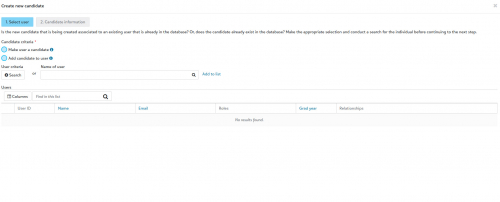
Starting off, you have two options to pick from (both with an informative tool tip as well if you’re not sure which one you need) including:
- Make user a candidate - create a new candidate record for an existing user
- Add candidate to user - Create a new child with a candidate record for an existing parent
Once the list is populated, select the user you want to work with and select Next to be taken to the Candidate information screen. The Candidate Information page is where you add additional information like First and Last name, as well as their Admissions information such as Entering grade, year, checklist, and others. If you’re looking to add a candidate to a user, the page also displays any current relationships as well, including their role and access levels. For non-parents, this can be modified with options like if they’re a responsible signer, has parental access, and whether or not they should be listed as a parent.
We hope you find this modernized look and feel more appealing, faster, and helpful. Last but not least, make sure to visit our online help for more on Create New Candidates. Thanks for reading and we’ll see you next time.
1
Categories
- All Categories
- 6 Blackbaud Community Help
- 209 bbcon®
- 1.4K Blackbaud Altru®
- 394 Blackbaud Award Management™ and Blackbaud Stewardship Management™
- 1.1K Blackbaud CRM™ and Blackbaud Internet Solutions™
- 15 donorCentrics®
- 359 Blackbaud eTapestry®
- 2.5K Blackbaud Financial Edge NXT®
- 646 Blackbaud Grantmaking™
- 563 Blackbaud Education Management Solutions for Higher Education
- 3.2K Blackbaud Education Management Solutions for K-12 Schools
- 934 Blackbaud Luminate Online® and Blackbaud TeamRaiser®
- 84 JustGiving® from Blackbaud®
- 6.4K Blackbaud Raiser's Edge NXT®
- 3.7K SKY Developer
- 243 ResearchPoint™
- 118 Blackbaud Tuition Management™
- 165 Organizational Best Practices
- 238 The Tap (Just for Fun)
- 33 Blackbaud Community Challenges
- 28 PowerUp Challenges
- 3 (Open) Raiser's Edge NXT PowerUp Challenge: Product Update Briefing
- 3 (Closed) Raiser's Edge NXT PowerUp Challenge: Standard Reports+
- 3 (Closed) Raiser's Edge NXT PowerUp Challenge: Email Marketing
- 3 (Closed) Raiser's Edge NXT PowerUp Challenge: Gift Management
- 4 (Closed) Raiser's Edge NXT PowerUp Challenge: Event Management
- 3 (Closed) Raiser's Edge NXT PowerUp Challenge: Home Page
- 4 (Closed) Raiser's Edge NXT PowerUp Challenge: Standard Reports
- 4 (Closed) Raiser's Edge NXT PowerUp Challenge: Query
- 779 Community News
- 2.9K Jobs Board
- 53 Blackbaud SKY® Reporting Announcements
- 47 Blackbaud CRM Higher Ed Product Advisory Group (HE PAG)
- 19 Blackbaud CRM Product Advisory Group (BBCRM PAG)